Installing drivers, Drive report, Installing drivers drive report – Rockwell Automation 2098-UWCPRG Ultraware Software User Manual User Manual
Page 143
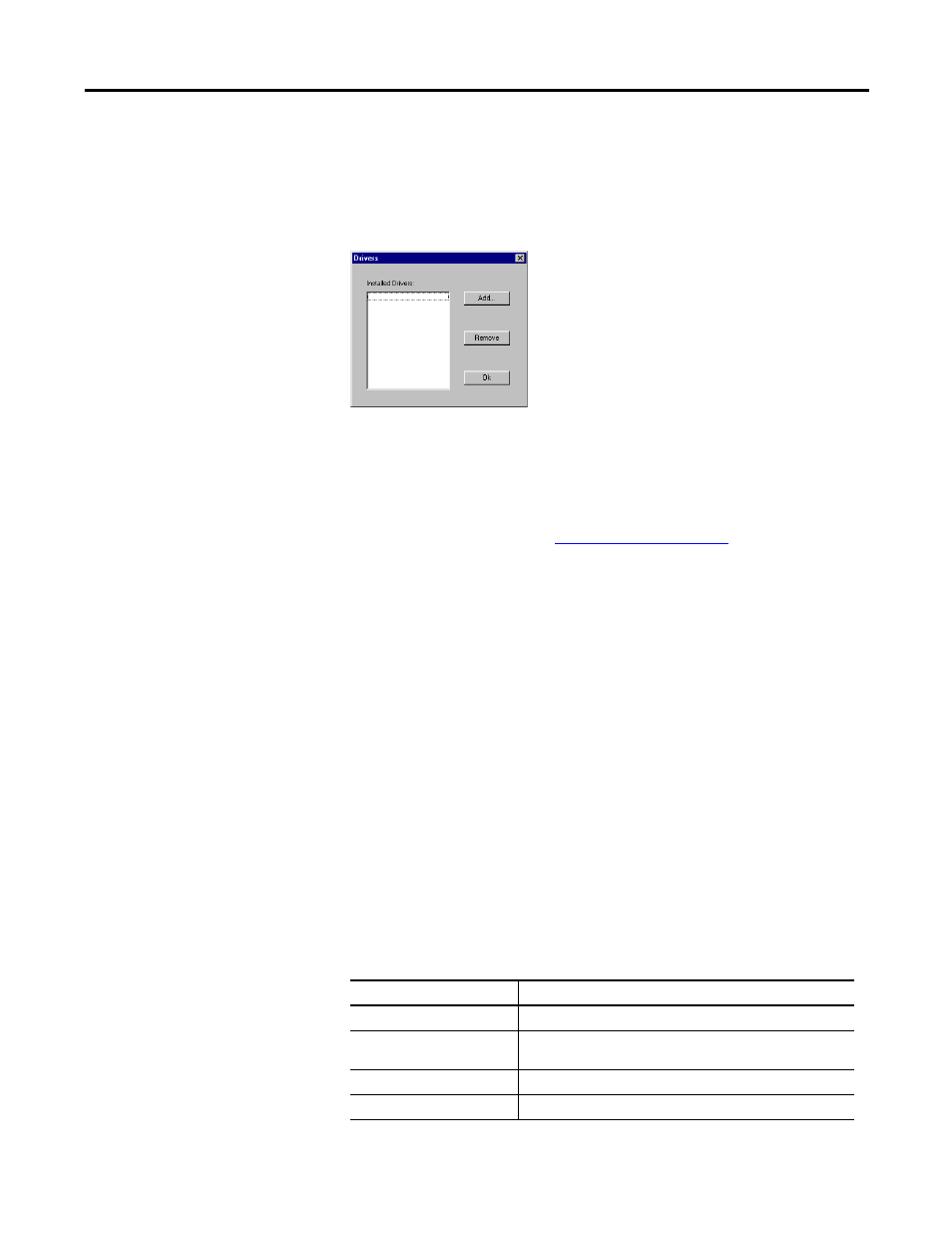
Rockwell Automation Publication 2098-UM001G-EN-P - February 2011
145
Configuring the Ultra5000 Drive Chapter 4
Installing Drivers
The Ultra5000 drive can automatically load and run special executable files,
commonly known as Drivers, at powerup. To install drivers, click Drivers in the
Ultra5000 drive’s context menu. The following dialog box appears:
•
The Installed Drivers list shows all of the currently installed drivers.
•
The Add button brings up a file selection dialog box, from which you
choose an .exe file to install as a driver.
•
The Remove button removes the currently selected driver from the list.
If firmware is to be installed see
Drive Report
Use the Drive Report command to generate a text file in the Client Area. The text
file lists the parameter settings for the selected Ultra drive. Once created, you can
print a copy of the Drive Report.
To execute the Drive Report command, perform these steps.
1. In the Workspace window, click Ultra500 drive.
2. Right-click to select Drive Report from the pop-up menu.
Use the Drive Report's text editor window to:
•
Display all the parameter settings for the selected Ultra5000 drive.
•
Print all the parameter settings for the selected Ultra5000 drive.
In addition to the Cut, Copy, Paste, Delete, Print, commands, these commands
apply to the Drive Report text editor window.
Command
Description
Find
Search for text in the source (.c) or header (.h) file.
Find Next
Find the next occurrence of header file or source file text -
sought by the previous Find command.
Replace
Search for and replace the text in a source (.c) or header (.h) file.
Select All
Select all of the text in the selected source (.c) or header (.h) file.
