Drive report – Rockwell Automation 2098-UWCPRG Ultraware Software User Manual User Manual
Page 55
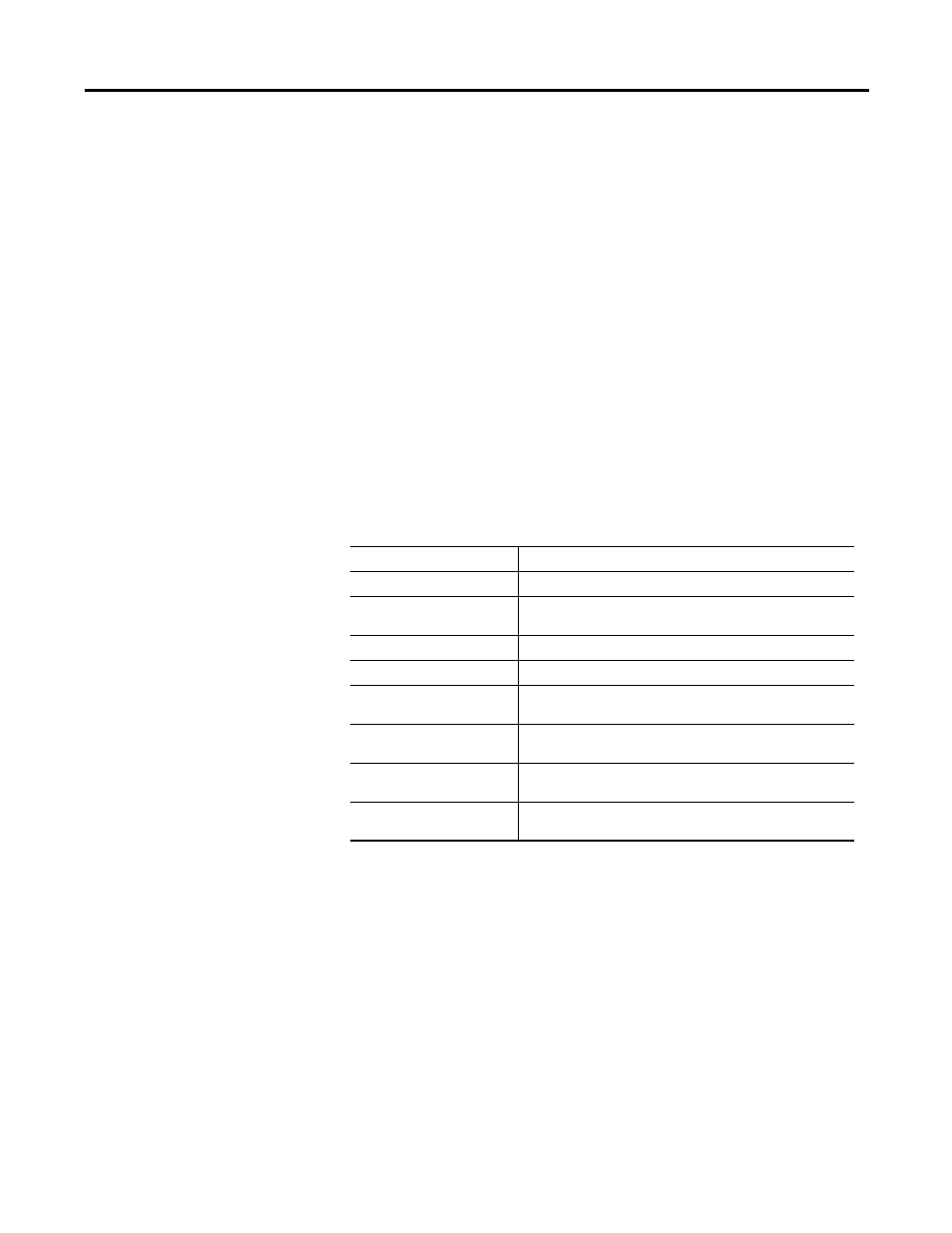
Rockwell Automation Publication 2098-UM001G-EN-P - February 2011
57
Configuring the Ultra3000 Drive Chapter 3
Drive Report
Use the Drive Report command to generate a text file in the Client Area. The text
file lists the parameter settings for the selected Ultra drive. Once created, you can
print a copy of the Drive Report.
To execute the Drive Report command, perform these steps.
1. In the Workspace window, click Ultra0 drive.
2. Right-click to display a pop-up menu, and then click Drive Report from
the pop-up menu.
Use the Drive Report's text editor window to:
•
display all the parameter settings for the selected Ultra3000 drive.
•
print all the parameter settings for the selected Ultra3000 drive.
In addition to the Cut, Copy, Paste, Delete, Print, commands, these commands
apply to the Drive Report text editor window:
Command
Description
Find
Search for text in the source (.c) or header (.h) file.
Find Next
Find the next occurrence of header file or source file text -
sought by the previous Find command.
Replace
Search for and replace the text in a source (.c) or header (.h) file.
Select All
Select all the text in the selected source (.c) or header (.h) file.
Toggle Bookmark
Set or remove a bookmark (a blue dot) in a selected line of code
for a source (.c) or header (.h) file.
Next Bookmark
Locate the next bookmark (a blue dot) appearing in a selected
line of code for a source (.c) or header (.h) file.
Previous Bookmark
Locate a bookmark (a blue dot) that appears above the cursor in
the selected source (.c) or header (.h) file.
Clear All Bookmarks
Remove all bookmarks (blue dots) that have been set in a source
(.c) or header (.h) file.
