Avago Technologies LSI SAS 3041E-R User Manual
Page 28
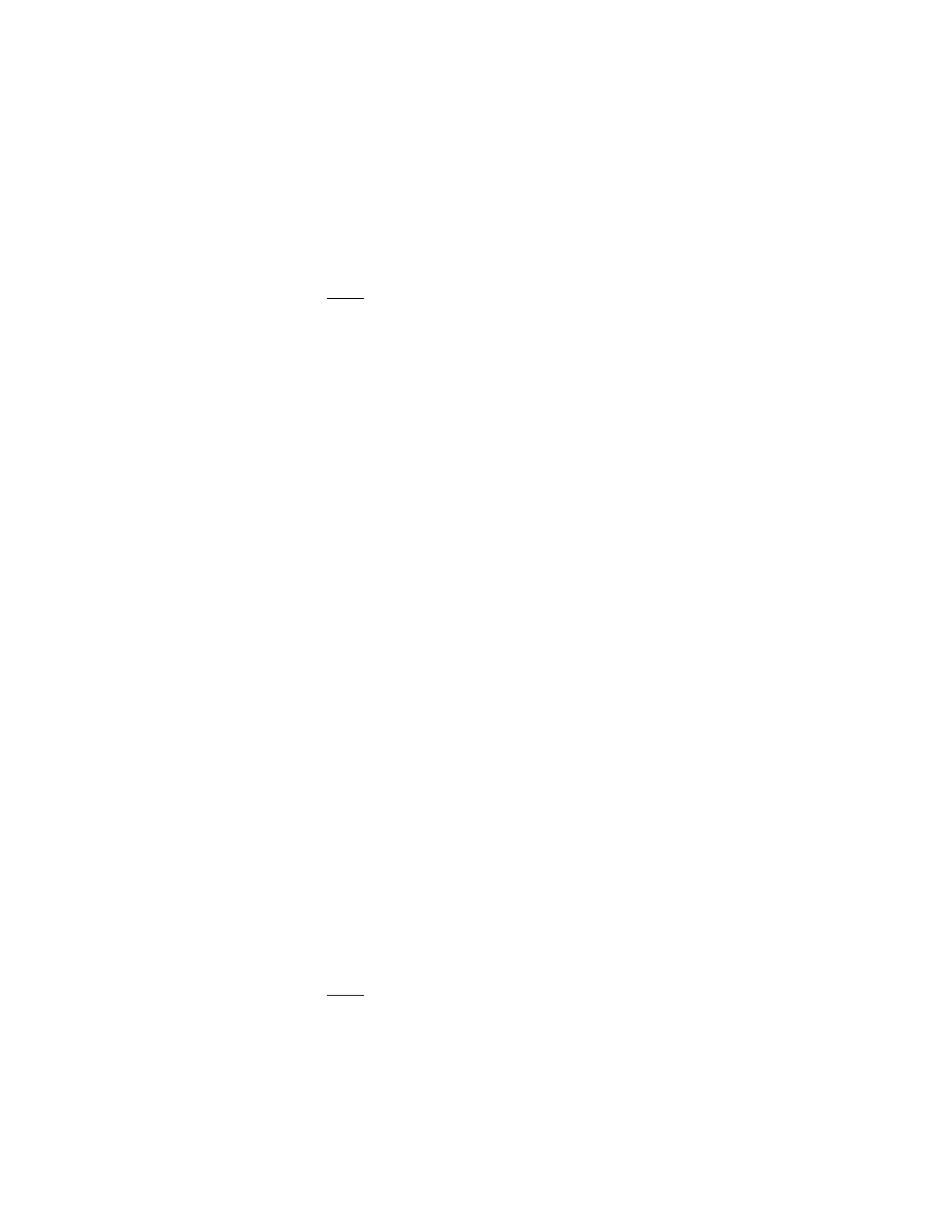
2-6
Windows Driver Installation
Version 1.3
Copyright © 2001, 2002, 2007 by LSI Logic Corporation. All rights reserved.
2.2.5
Installing the Driver on an Existing Windows XP System
This procedure installs or upgrades the
SYMMPI.SYS
driver on an
existing Window XP system.
Note:
When an LSI adapter is added to an existing system
installation, Windows XP automatically detects the new
adapter at the next reboot. When the Device Driver Wizard
appears at boot, click the Next button and continue at
below.
1.
Boot Windows XP and logon as a user with Administrator privileges.
2.
Click the Start button, then right-click My Computer in the menu.
3.
Select Properties.
4.
Click the Hardware tab, and then click the Device Manager button.
5.
Click the plus sign to the left of the SCSI and RAID controllers line.
Double-click the entry for the adapter whose driver you want to
upgrade.
6.
Click the Driver tab.
Information on the currently installed driver is displayed. You can
view more driver information by clicking the Driver Details button.
7.
Click the Update Driver button to update the existing driver. The
Hardware Update Wizard starts.
8.
Click Install from a list or specific location..., then click Next.
9.
Click Don't search, I will choose the driver to install, then click
Next.
10. Click Have Disk and type the path to the driver, or click Browse.
Drivers for 32-bit systems are in the
\32_bit
directory and drivers
for 64-bit systems are in the
\64_bit
directory.
11. Select the path to the driver, and click OK.
12. Select the driver from the list and click Next.
13. Click Next again to start the driver update.
In some cases, a message will appear stating that this driver has not
passed logo testing. In other words, it is a nonsigned driver.
Note:
Drivers are digitally signed by the Microsoft Windows
Hardware Quality Lab (WHQL) when they complete logo
- LSI SAS 3041X-R LSI SAS 3080X-R LSI SAS 3081E-R LSI SAS 31601E LSI SAS 3442E-R FusionMPT_DevMgrUG.pdf LSI SAS 3442X-R LSI SAS 3800X LSI SAS 3801E LSI SAS 3801X LSI SAS 3041X-R (Channel) LSI SAS 3080X-R (Channel) LSI SAS 3081E-R (Channel) LSI SAS 3442E-R (Channel) LSI SAS 3442X-R (Channel) LSI SAS 3800X (Channel) LSI SAS 3801E (Channel) LSI SAS 3801X (Channel) LSI20160 LSI20160 (Channel) LSI20320 LSI20320-R LSI20320-R (Channel) LSI20320IE LSI20320IE (Channel) LSI21320-R LSI21320-R (Channel) LSI22320-R LSI22320-R (Channel) LSI22320SE LSI22320SE (Channel) LSIU320 LSIU320 (Channel) LSI53C1020
