2 creating a striped array, Creating a striped array – Avago Technologies LSI SAS 3041E-R User Manual
Page 153
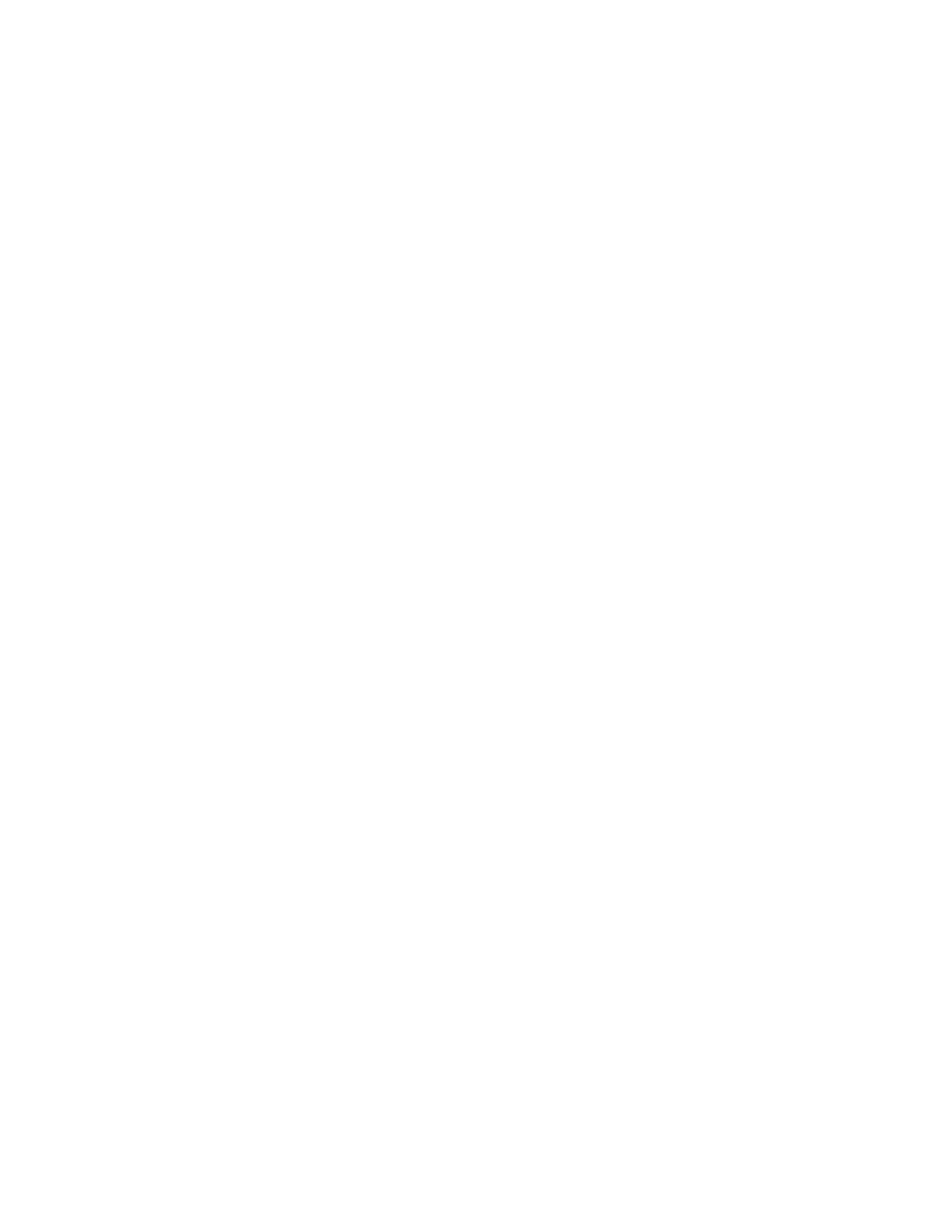
Creating RAID Arrays
8-15
Version 1.3
Copyright © 2001, 2002, 2007 by LSI Logic Corporation. All rights reserved.
8.5.2
Creating a Striped Array
Follow these steps to create a striped (IS) array:
1.
On the RAID Properties menu, highlight the Array Disk field of a disk
drive that has the value of No, indicating that it is available to use for
a new array.
2.
Press the + key to change the Array Disk value to Yes. A warning
message appears, informing you that any existing data will be
deleted from the disk.
3.
Press Del (or D) to confirm that you want to use this disk for the new
array.
4.
Highlight the Array Disk field for the second array disk and press +
to change the Array Disk value to Yes. If a warning message
appears, press Del.
The warning message appears if the BIOS finds a master boot
record on the disk.
5.
Select up to four additional disks for the array.
6.
After you have selected all disks for the array, press Escape.
7.
To create the new array, select Save Changes. (Or you can choose
to return to the RAID Properties menu without creating the array.)
8.
Wait while the new array is created. During this time the processing
screen is displayed. When array creation is complete, the RAID Array
menu appears, as shown in
- LSI SAS 3041X-R LSI SAS 3080X-R LSI SAS 3081E-R LSI SAS 31601E LSI SAS 3442E-R FusionMPT_DevMgrUG.pdf LSI SAS 3442X-R LSI SAS 3800X LSI SAS 3801E LSI SAS 3801X LSI SAS 3041X-R (Channel) LSI SAS 3080X-R (Channel) LSI SAS 3081E-R (Channel) LSI SAS 3442E-R (Channel) LSI SAS 3442X-R (Channel) LSI SAS 3800X (Channel) LSI SAS 3801E (Channel) LSI SAS 3801X (Channel) LSI20160 LSI20160 (Channel) LSI20320 LSI20320-R LSI20320-R (Channel) LSI20320IE LSI20320IE (Channel) LSI21320-R LSI21320-R (Channel) LSI22320-R LSI22320-R (Channel) LSI22320SE LSI22320SE (Channel) LSIU320 LSIU320 (Channel) LSI53C1020
