2 creating an integrated mirroring volume, Creating an integrated mirroring volume – Avago Technologies LSI SAS 3041E-R User Manual
Page 198
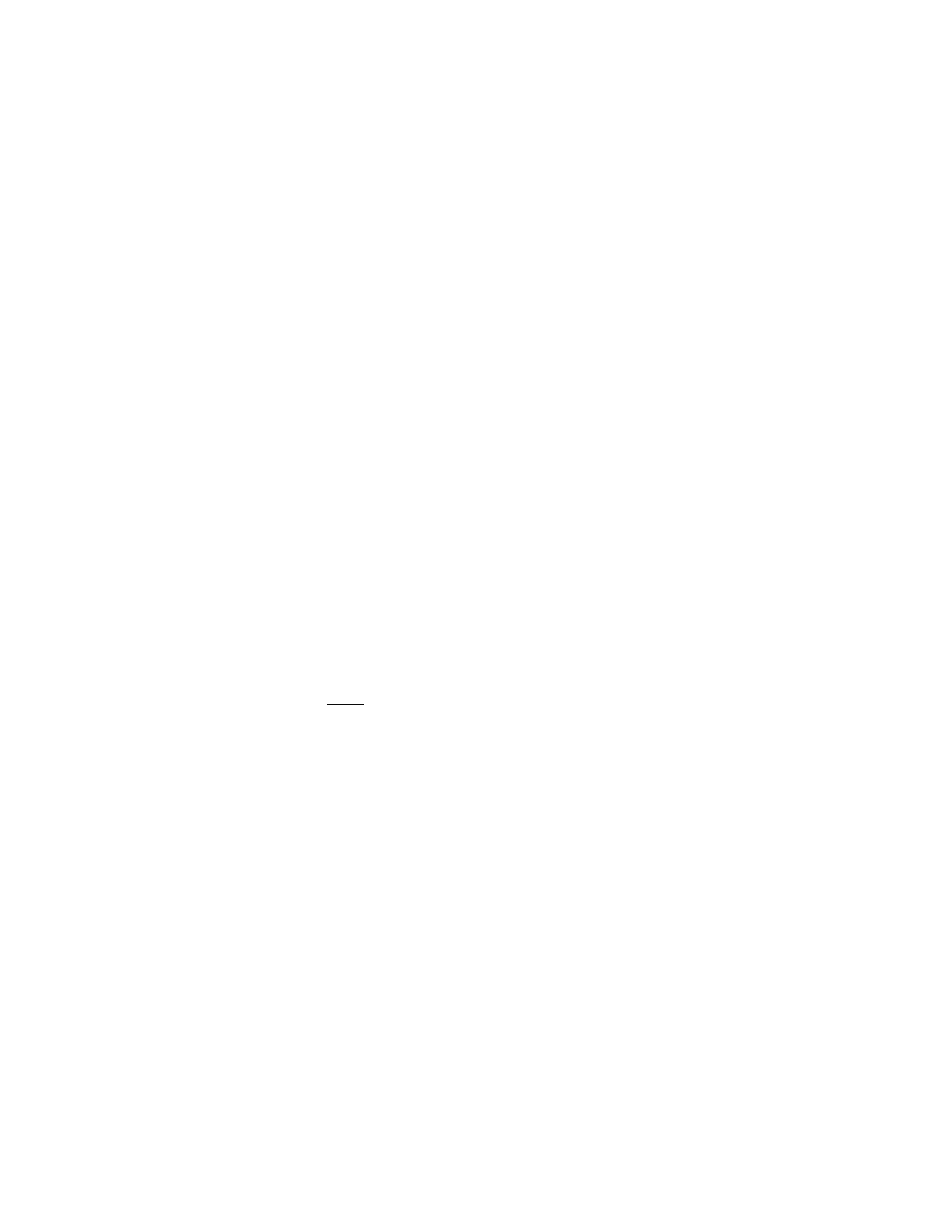
9-32
Fusion-MPT SAS BIOS and Setup Utility
Copyright © 2001, 2002, 2007 by LSI Logic Corporation. All rights reserved.
create hot spares for IS volumes), but they offer the best performance of
any RAID configuration. Follow these steps to create an IS volume on an
adapter that does not currently have a configured volume.
1.
On the Adapter List menu, highlight an adapter and press Enter. The
Adapter Properties menu appears.
2.
Highlight RAID Properties and press Enter. The Select New Array
Type screen appears.
3.
Highlight Create IS Volume and press Enter. The Create New Array
screen appears, listing the disks that can are available for a new array.
4.
Move the cursor to the RAID Disk column of a disk drive that you
want to add to the array. Press the + key to change No to Yes for
this drive.
5.
Select from one to seven additional disk drives for the IS array. As
you add disks, the Array Size field at the top of the screen changes
to show the size of the new volume.
All disks in the array must be either SATA (with extended command
set support) or SAS (with SMART support). Disks must have
512-byte blocks and must not have removable media.
6.
When you have added all the disk drives to the array, press C and
then select Save changes then exit this menu to commit the
changes. The setup utility will pause while the array is created.
Note:
You cannot change the number of disks in the array after
you create it.
9.4.2
Creating an Integrated Mirroring Volume
An Integrated Mirroring (IM) volume (also called RAID 1) duplicates all
data from one drive to a second drive. Integrated Mirroring provides
complete data redundancy, but at the cost of doubling the required data
storage capacity. You can optionally add a hot spare disk to provide even
more data security. Follow these steps to create an IM volume on an
adapter that does not currently have a configured volume.
1.
On the Adapter List menu, highlight an adapter and press Enter. The
Adapter Properties menu appears.
2.
Highlight RAID Properties and press Enter. The Select New Array
Type screen appears.
- LSI SAS 3041X-R LSI SAS 3080X-R LSI SAS 3081E-R LSI SAS 31601E LSI SAS 3442E-R FusionMPT_DevMgrUG.pdf LSI SAS 3442X-R LSI SAS 3800X LSI SAS 3801E LSI SAS 3801X LSI SAS 3041X-R (Channel) LSI SAS 3080X-R (Channel) LSI SAS 3081E-R (Channel) LSI SAS 3442E-R (Channel) LSI SAS 3442X-R (Channel) LSI SAS 3800X (Channel) LSI SAS 3801E (Channel) LSI SAS 3801X (Channel) LSI20160 LSI20160 (Channel) LSI20320 LSI20320-R LSI20320-R (Channel) LSI20320IE LSI20320IE (Channel) LSI21320-R LSI21320-R (Channel) LSI22320-R LSI22320-R (Channel) LSI22320SE LSI22320SE (Channel) LSIU320 LSIU320 (Channel) LSI53C1020
