9 locating a disk drive, 10 selecting a boot disk, Locating a disk drive – Avago Technologies LSI SAS 3041E-R User Manual
Page 202: Selecting a boot disk, Section 9.4.9, “locating a disk drive, Section 9.4.10, “selecting a boot disk
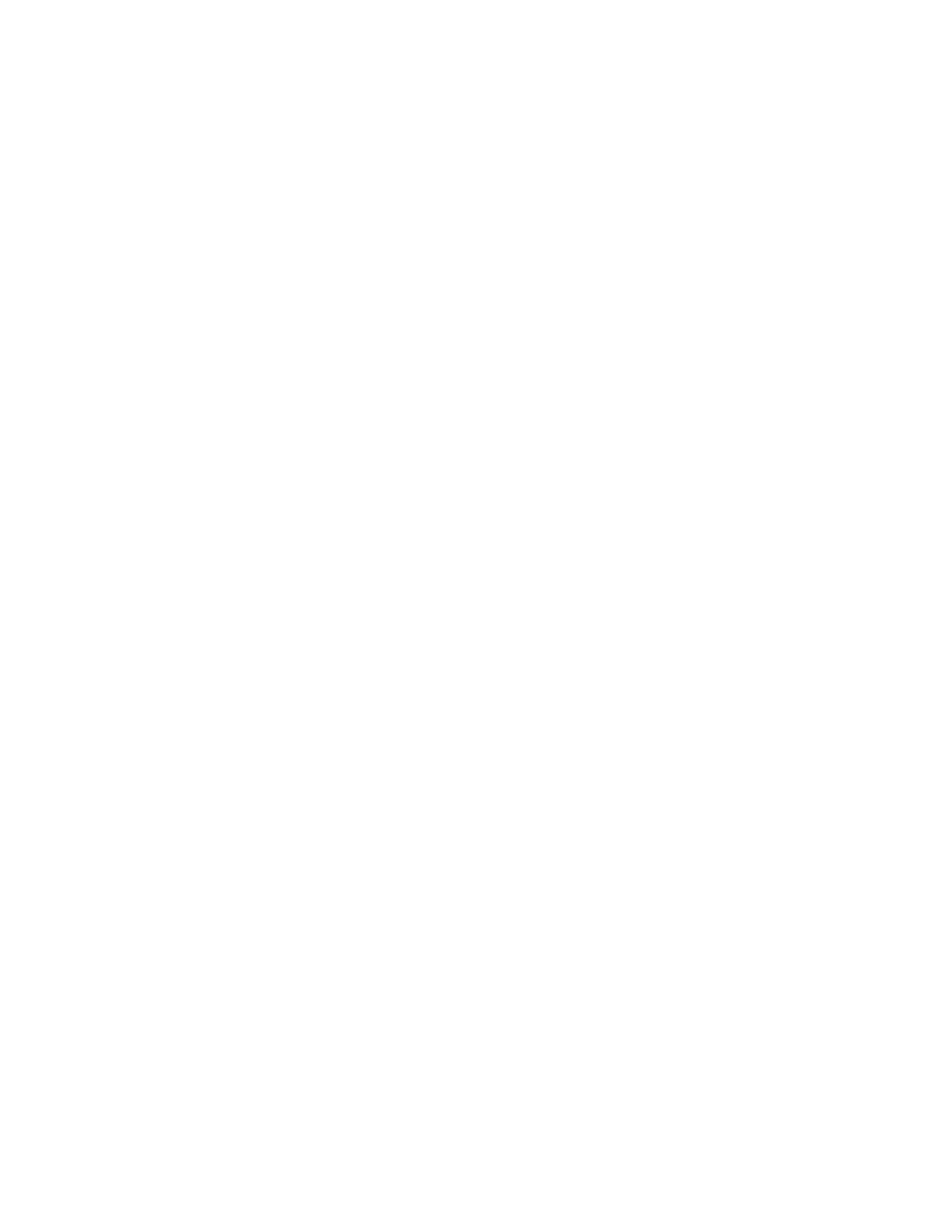
9-36
Fusion-MPT SAS BIOS and Setup Utility
Copyright © 2001, 2002, 2007 by LSI Logic Corporation. All rights reserved.
9.4.9
Locating a Disk Drive
There are several ways to physically locate a disk drive, assuming that
the firmware is correctly configured and the drives/enclosure support disk
location.
•
During array creation, when the Raid Disk property for a disk is set
to Yes, the LED on the disk blinks.
•
You can also locate disks from the SAS Topology menu. Move the
cursor to highlight the disk and press Enter. The LED on the disk
remains activate until the next key is pressed.
9.4.10 Selecting a Boot Disk
You can select a boot disk in the SAS Topology menu. This disk is then
moved to scan ID 0 on the next boot, and remains at this position. This
makes it easy to set BIOS boot device options and to keep the boot
device constant during device additions and removals. There can be only
one boot disk.
Follow these steps to select a boot disk:
1.
Highlight an adapter on the Adapter List menu and press Enter.
2.
On the Adapter Properties menu, select SAS Topology and press
Enter.
The current topology is displayed. If boot device selection is
supported, the bottom of the screen lists the Alt+B option. This is the
key for toggling the boot device. If a device is currently configured as
the boot device, the Device Info column on the SAS Topology menu
will display the word Boot.
3.
To select a boot disk, move the cursor to the disk and press Alt+B.
4.
To remove the boot designator, move the cursor down to the current
boot disk and press Alt+B. This controller will no longer have a disk
designated as boot.
5.
To change the boot disk, move the cursor to the new boot disk and
press Alt+B. The boot designator will move to this disk.
- LSI SAS 3041X-R LSI SAS 3080X-R LSI SAS 3081E-R LSI SAS 31601E LSI SAS 3442E-R FusionMPT_DevMgrUG.pdf LSI SAS 3442X-R LSI SAS 3800X LSI SAS 3801E LSI SAS 3801X LSI SAS 3041X-R (Channel) LSI SAS 3080X-R (Channel) LSI SAS 3081E-R (Channel) LSI SAS 3442E-R (Channel) LSI SAS 3442X-R (Channel) LSI SAS 3800X (Channel) LSI SAS 3801E (Channel) LSI SAS 3801X (Channel) LSI20160 LSI20160 (Channel) LSI20320 LSI20320-R LSI20320-R (Channel) LSI20320IE LSI20320IE (Channel) LSI21320-R LSI21320-R (Channel) LSI22320-R LSI22320-R (Channel) LSI22320SE LSI22320SE (Channel) LSIU320 LSIU320 (Channel) LSI53C1020
