3 global properties menu, Global properties menu, Adapter list field descriptions – Avago Technologies LSI SAS 3041E-R User Manual
Page 172
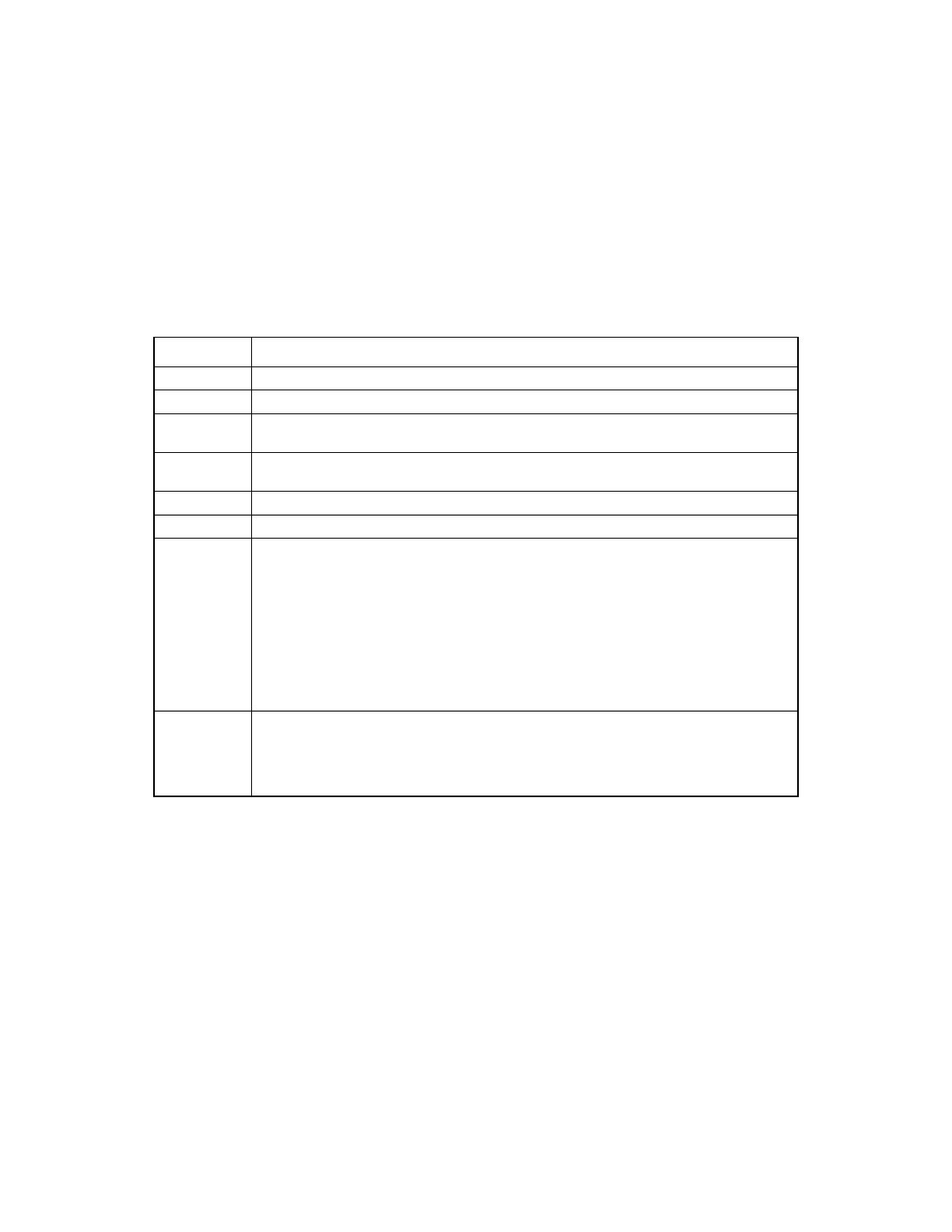
9-6
Fusion-MPT SAS BIOS and Setup Utility
Copyright © 2001, 2002, 2007 by LSI Logic Corporation. All rights reserved.
From the Adapter List menu, you can press Alt+N to access the Global
Properties menu. See
Section 9.3.3, “Global Properties Menu.”
describes the Adapter List menu data fields, reading from left
to right.
9.3.3
Global Properties Menu
The Global Properties menu allows you to change global scope settings,
such as the boot information display mode. To access the Global
Properties menu, press Alt+N while on the Adapter List menu. To return
to the Adapter List from Global Properties, press Alt+N again.
shows the Global Properties menu:
Table 9.2
Adapter List Field Descriptions
Field
Description
Adapter
The model number of the LSI controller.
PCI Bus
The PCI Bus number (0x00–0xFF) that the system BIOS assigns to the adapter.
PCI Dev
The PCI Device number (0x00–0x1F, 0–31 decimal) that the system BIOS assigns to
an adapter.
PCI Fnc
The PCI Function number (0x00–0x7, 0–7) that the system BIOS assigns to an
adapter.
PCI Slot
The PCI slot in which the controller is installed.
FW Revision
The Fusion-MPT Firmware version and type (IR or IT).
Status
Indicates whether an adapter is eligible for LSI software control, or whether it is
reserved for control by non-LSI software:
•
Enabled: The BIOS is either currently controlling the adapter or will attempt to
control the adapter upon reload.
•
Disabled: The BIOS is either not controlling the adapter or will discontinue control
of the adapter upon reload.
Whether Enabled or Disabled, the user can still view and modify settings for the
adapter. The Boot Support setting in the Adapter Properties menu can be used to
change the status of this setting. The system must be rebooted in order for a new
Boot Support setting to take effect.
Boot Order
The order in which adapters will boot when the system has more than one adapter. Up
to four of the total adapters in a system may be selected as bootable.
To add an adapter to the boot list, press Insert while on the Boot Order field. To
remove an adapter from the boot list, press Delete while on the desired adapter’s Boot
Order field. Press the - or + keys to change the adapter’s position in the boot order.
- LSI SAS 3041X-R LSI SAS 3080X-R LSI SAS 3081E-R LSI SAS 31601E LSI SAS 3442E-R FusionMPT_DevMgrUG.pdf LSI SAS 3442X-R LSI SAS 3800X LSI SAS 3801E LSI SAS 3801X LSI SAS 3041X-R (Channel) LSI SAS 3080X-R (Channel) LSI SAS 3081E-R (Channel) LSI SAS 3442E-R (Channel) LSI SAS 3442X-R (Channel) LSI SAS 3800X (Channel) LSI SAS 3801E (Channel) LSI SAS 3801X (Channel) LSI20160 LSI20160 (Channel) LSI20320 LSI20320-R LSI20320-R (Channel) LSI20320IE LSI20320IE (Channel) LSI21320-R LSI21320-R (Channel) LSI22320-R LSI22320-R (Channel) LSI22320SE LSI22320SE (Channel) LSIU320 LSIU320 (Channel) LSI53C1020
