3 setup utility menu screens, 1 user input keys, Setup utility menu screens – Avago Technologies LSI SAS 3041E-R User Manual
Page 170: User input keys, General input keys, Section 9.3, “setup utility menu screens
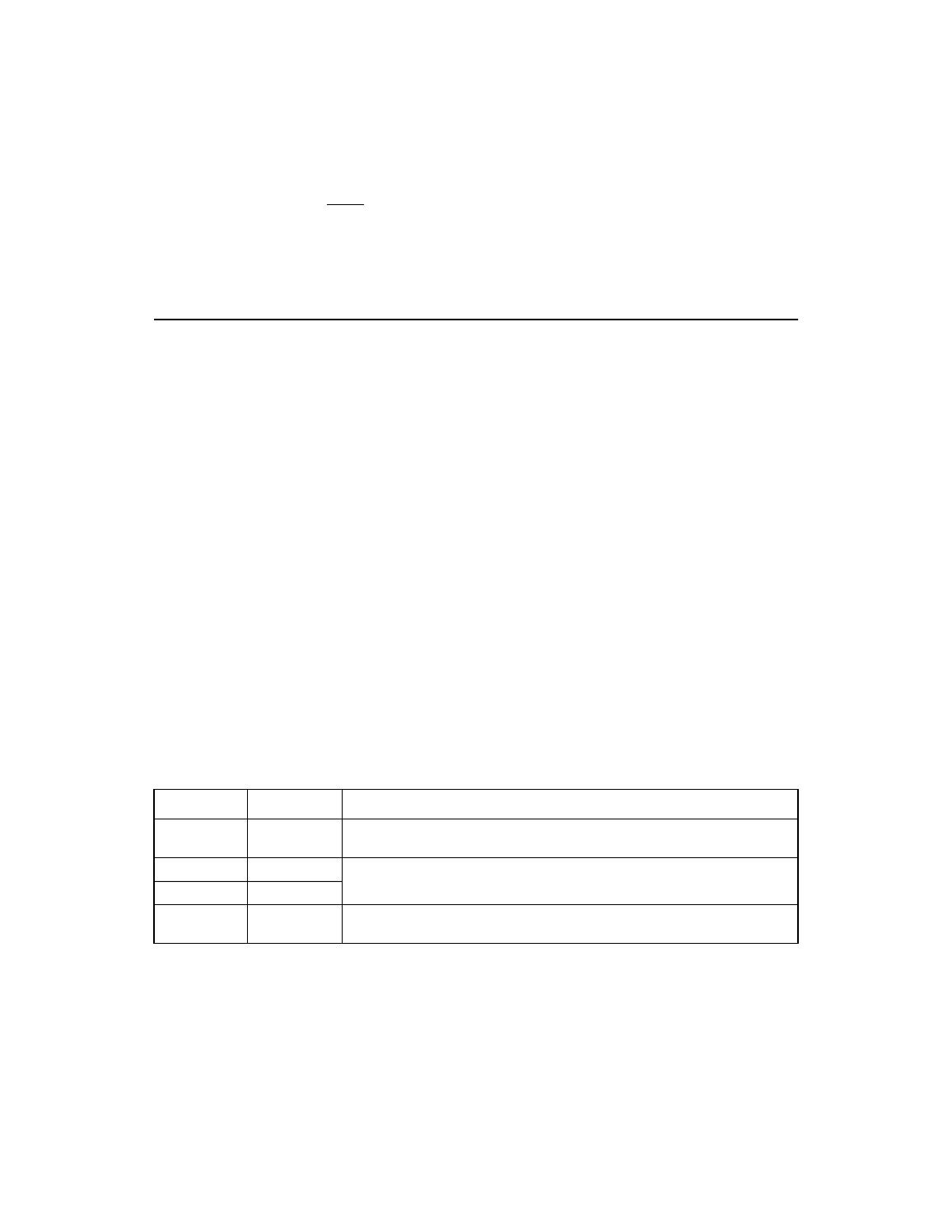
9-4
Fusion-MPT SAS BIOS and Setup Utility
Copyright © 2001, 2002, 2007 by LSI Logic Corporation. All rights reserved.
Note:
Some devices detected by the setup utility cannot be
controlled by the SAS BIOS. Devices such as tape drives
and scanners require a device driver specific to that device.
However, the SAS BIOS setup utility can be used to modify
parameters for these devices.
9.3
Setup Utility Menu Screens
All SAS BIOS setup utility menu screens are partitioned into the following
areas, starting at the top of the screen:
•
Header Area: This area lists static information text, including the
product title and version.
•
Menu Area: This area lists the current screen title and controller
information. It provides a cursor for selecting bracketed menu
options, such as
•
Main Area: This is the area for presenting data. This area has a
cursor for item selection, horizontal scrolling, and vertical scrolling.
Horizontal and vertical scroll bars appear here, if needed.
•
Footer Area: This area provides general help information text.
9.3.1
User Input Keys
The general key inputs listed in
are used for all menu screens
of the setup utility:
Table 9.1
General Input Keys
Key
Definition
Description
F1
Help
Displays context sensitive help for the field in which the cursor is
positioned.
Arrow Keys
Select Item
Up, down, left, right movement to position the cursor.
Home/End
Select Item
+/-
Change Item
Items with values in [ ] brackets are modifiable. Use the numeric keypad
’+’ and ’-’ keys to change a modifiable field to its next relative value.
- LSI SAS 3041X-R LSI SAS 3080X-R LSI SAS 3081E-R LSI SAS 31601E LSI SAS 3442E-R FusionMPT_DevMgrUG.pdf LSI SAS 3442X-R LSI SAS 3800X LSI SAS 3801E LSI SAS 3801X LSI SAS 3041X-R (Channel) LSI SAS 3080X-R (Channel) LSI SAS 3081E-R (Channel) LSI SAS 3442E-R (Channel) LSI SAS 3442X-R (Channel) LSI SAS 3800X (Channel) LSI SAS 3801E (Channel) LSI SAS 3801X (Channel) LSI20160 LSI20160 (Channel) LSI20320 LSI20320-R LSI20320-R (Channel) LSI20320IE LSI20320IE (Channel) LSI21320-R LSI21320-R (Channel) LSI22320-R LSI22320-R (Channel) LSI22320SE LSI22320SE (Channel) LSIU320 LSIU320 (Channel) LSI53C1020
