1 creating a mirrored array, Creating a mirrored array – Avago Technologies LSI SAS 3041E-R User Manual
Page 152
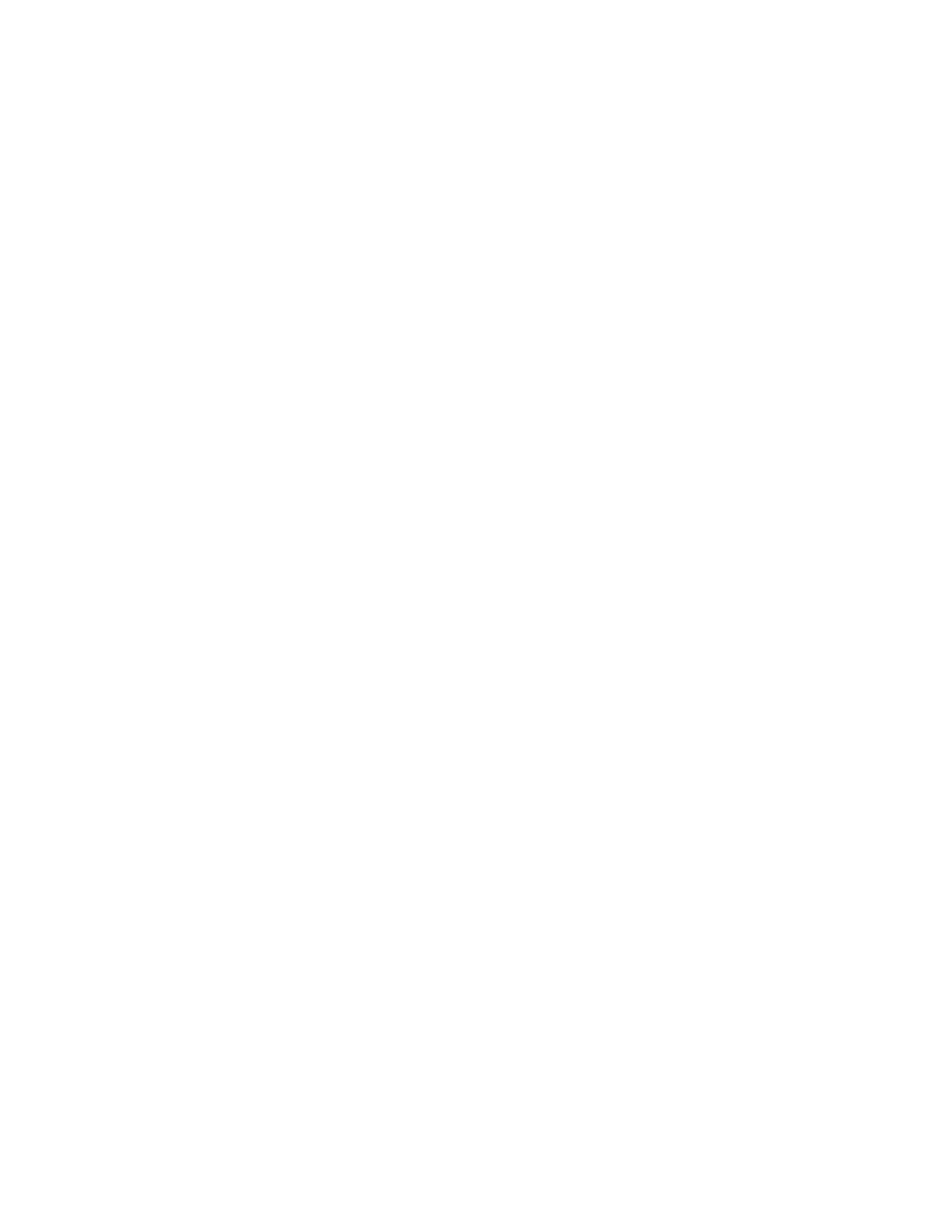
8-14
SCSI EFI BIOS and Setup Utility
Version 1.3
Copyright © 2001, 2002, 2007 by LSI Logic Corporation. All rights reserved.
8.5.1
Creating a Mirrored Array
Follow these steps to create a mirrored (IM or RAID 1E) array:
1.
On the RAID Properties menu, highlight the Array Disk field of a disk
drive that has the value of No, indicating that it is available to use for
a new array.
2.
Press the + key to change the Array Disk value to Yes. A prompt
appears asking if the data that is currently on the disk should be
retained or deleted.
3.
Press F3 (or Shift+3) if you want to create a 2-disk IM array in which
the existing data on the first disk is mirrored exactly to the second
disk, or do step 4.
4.
Press Del (or D) if you want to create a RAID 1E array with three or
more disk drives or if you want to create a 2-disk IM array without
retaining the existing data on the first disk. When the warning
message appears, press Del again.
In a RAID 1E array the mirrored data is distributed among several
disks, so the original data on the first disk cannot be retained.
5.
Highlight the Array Disk field for the second array disk and press +
to change the Array Disk value to Yes. If you are creating an IM
array, skip to step 7. If a warning message appears, press Del.
The warning message appears if the BIOS finds a master boot
record on the disk.
6.
If you are creating a RAID 1E array, select up to five additional disks
for the array (or up to four additional disks, if you want to have a
hotspare disk).
A warning message appears if the BIOS finds a master boot record
on any of the disks.
7.
(Optional) To add a hotspare disk to the array, highlight the Hot
Spare field of an unused disk drive and press the + key to change
the Hot Spare value to Yes.
8.
After you have selected all disks for the array, press Escape.
9.
To create the new array, select Save Changes. (Or you can choose
to return to the RAID Properties menu without creating the array.)
10. Wait while the new array is created. During this time the processing
screen is displayed. When array creation is complete, the RAID Array
menu appears, as shown in
- LSI SAS 3041X-R LSI SAS 3080X-R LSI SAS 3081E-R LSI SAS 31601E LSI SAS 3442E-R FusionMPT_DevMgrUG.pdf LSI SAS 3442X-R LSI SAS 3800X LSI SAS 3801E LSI SAS 3801X LSI SAS 3041X-R (Channel) LSI SAS 3080X-R (Channel) LSI SAS 3081E-R (Channel) LSI SAS 3442E-R (Channel) LSI SAS 3442X-R (Channel) LSI SAS 3800X (Channel) LSI SAS 3801E (Channel) LSI SAS 3801X (Channel) LSI20160 LSI20160 (Channel) LSI20320 LSI20320-R LSI20320-R (Channel) LSI20320IE LSI20320IE (Channel) LSI21320-R LSI21320-R (Channel) LSI22320-R LSI22320-R (Channel) LSI22320SE LSI22320SE (Channel) LSIU320 LSIU320 (Channel) LSI53C1020
