Figure 9.11 – modify function block attributes, Online animation, Change logic – Rockwell Automation 1503VC IntelliVAC Plus Contactor Control Module User Manual
Page 145
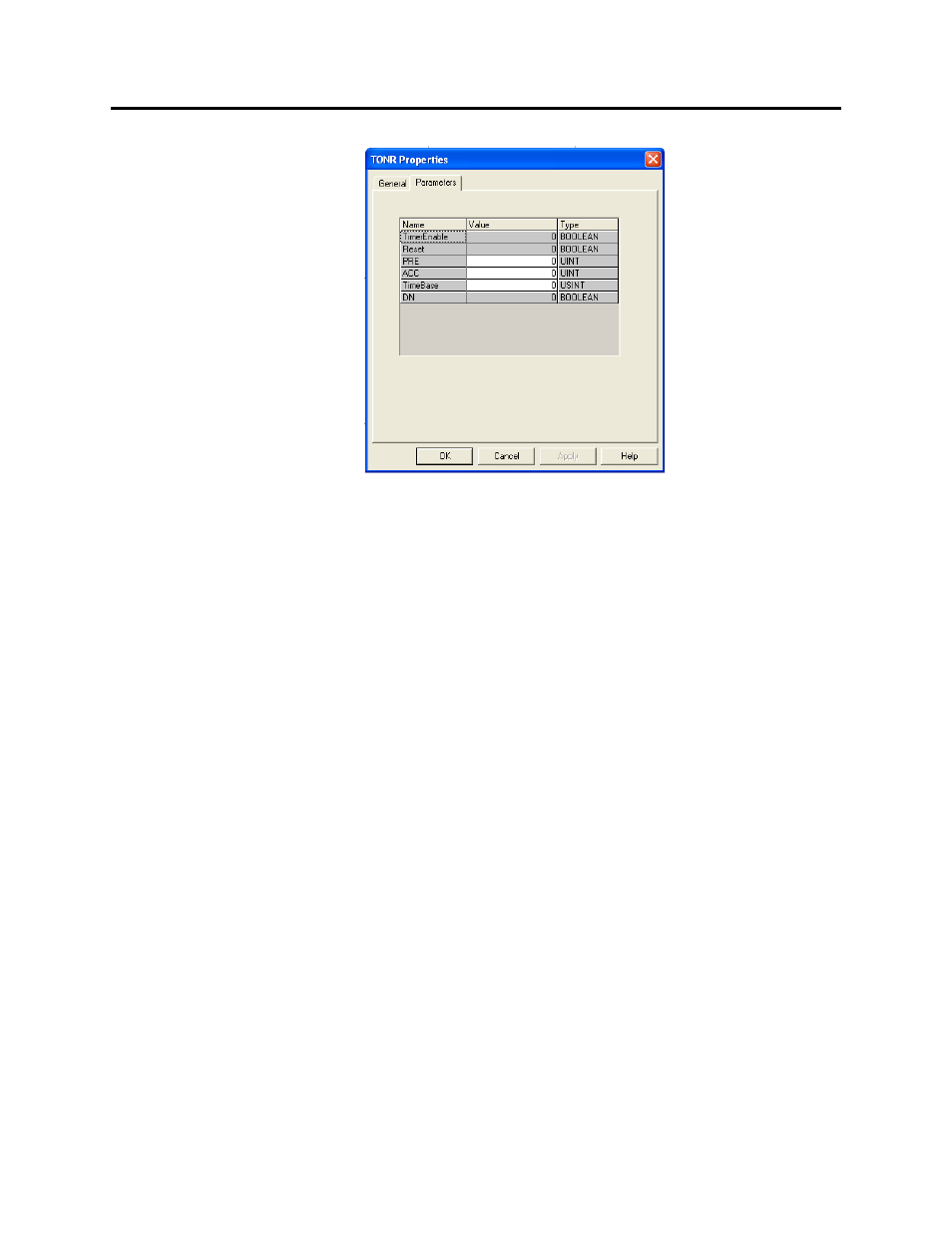
9-22
DeviceLogix
1503-UM054C-EN-P – June 2013
Figure 9.11 – Modify Function Block Attributes
In order to change a value:
1. Double-Click on the face of the function block you want to change.
2. Select Parameters tab
3. Locate the value that you want to change (values which can be
changed are white). Enter the new value in the box
4. Click OK. The new value takes immediate effect. If you are
changing a preset, remember to Save the configuration the next
time you exit from the Function Block Editor
.
Online Animation
Once you go online and the Logic Enable is set to ON, online
animation starts. The status of the I/O can be seen in the Function
Block Editor schematic. Note that in the online animation mode you
cannot edit instructions.
Change Logic
While the Function Block Editor is running and animated, you can
change the logic that appears on the schematic by first pressing the
Edit button or selecting Tools> Edit. When you change the logic,
the Function Block Editor will change from the animated mode into
Pending Edits mode. The logic in the device will not be affected and
the current program will continue to run. However, the screen will
not reflect the real-time status of the logic. The data on the wires
will be frozen to whatever it was when you modified the logic. To
ensure your changes take effect, perform the following steps:
