Rockwell Automation 1503VC IntelliVAC Plus Contactor Control Module User Manual
Page 133
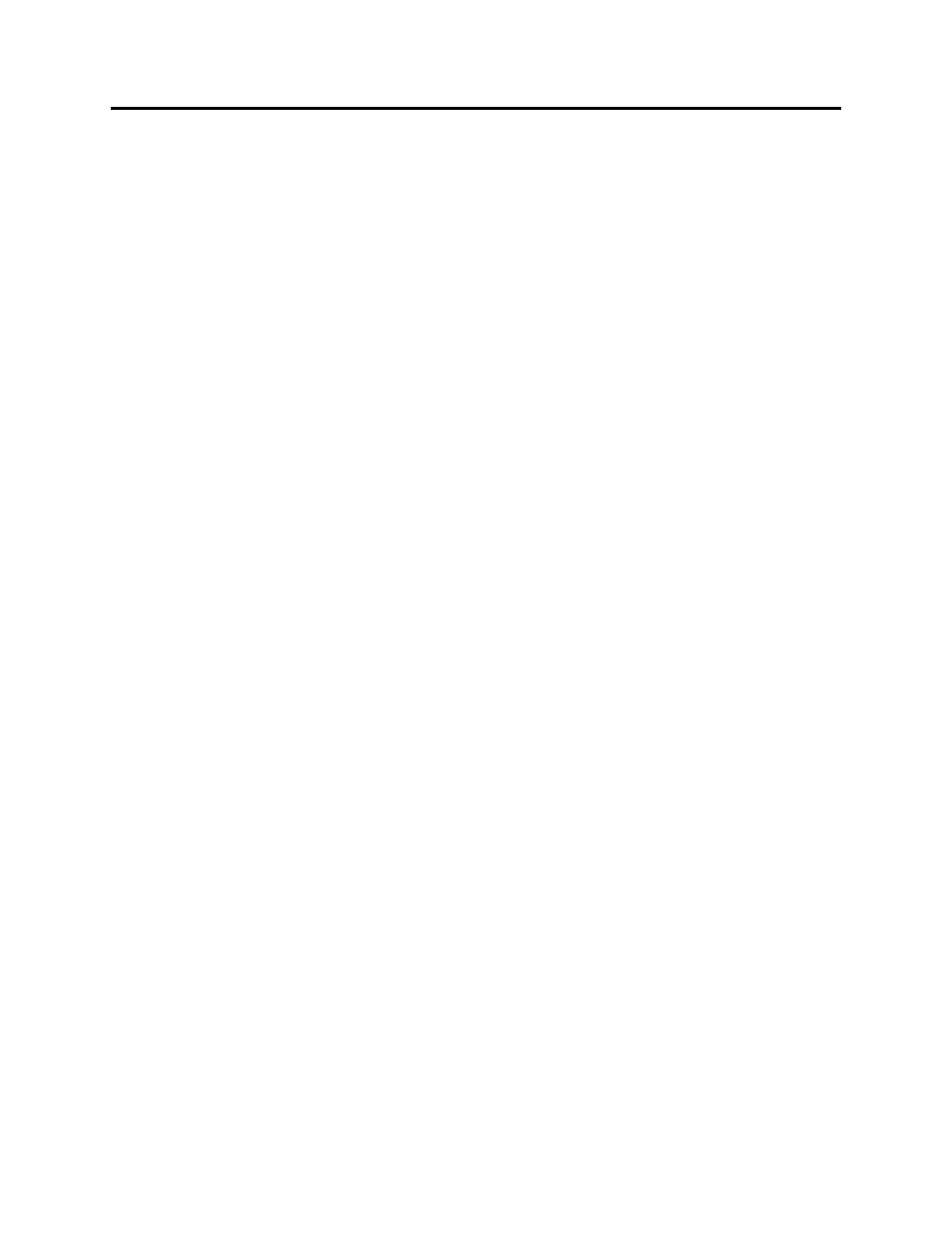
9-10
DeviceLogix
1503-UM054C-EN-P – June 2013
6. Verify Logic
To verify the logic’s syntax, click the Verify icon in the standard
toolbar or select Tools> Verify. The verify results will be
displayed in the message log window. If an error is identified,
double click the error message to have the current caret jump to the
error block.
Tip:
You can only download the logic to the device after verifying
and passing the verification without an error.
7. Toggle Edit Mode
Selecting the Edit icon will change the edit status of the
Function Block Editor, and allow editing of the control logic.
8. Add Digital Input Point (DIP)
Selecting the Add DIP icon will add a digital input point to the
Function Block Editor. Clicking and releasing the icon will
place the DIP in the top left corner of the screen currently in
view. Clicking the icon and holding the button will allow the
user to drag the new DIP to a desired location.
9. Add Digital Output Point (DOP)
Selecting the Add DOP icon will add a digital output point to
the Function Block Editor. Clicking and releasing the icon will
place the DOP in the top left corner of the screen currently in
view. Clicking the icon and holding the button will allow the
user to drag the new DOP to a desired location.
10. Timer/Counter Tab
Selecting the Timer/Counter Tab, will display the timer and
counter function blocks in the instruction toolbar.
11. Move/Logical Tab
Selecting the Move/Logical Tab, will display the logical and
latch function blocks in the instruction toolbar.
12. Instruction Toolbar
Function blocks are displayed in the Instruction Toolbar.
Function blocks can be added by clicking on the desired
function.
