Go online, Change function block attribute values – Rockwell Automation 1503VC IntelliVAC Plus Contactor Control Module User Manual
Page 144
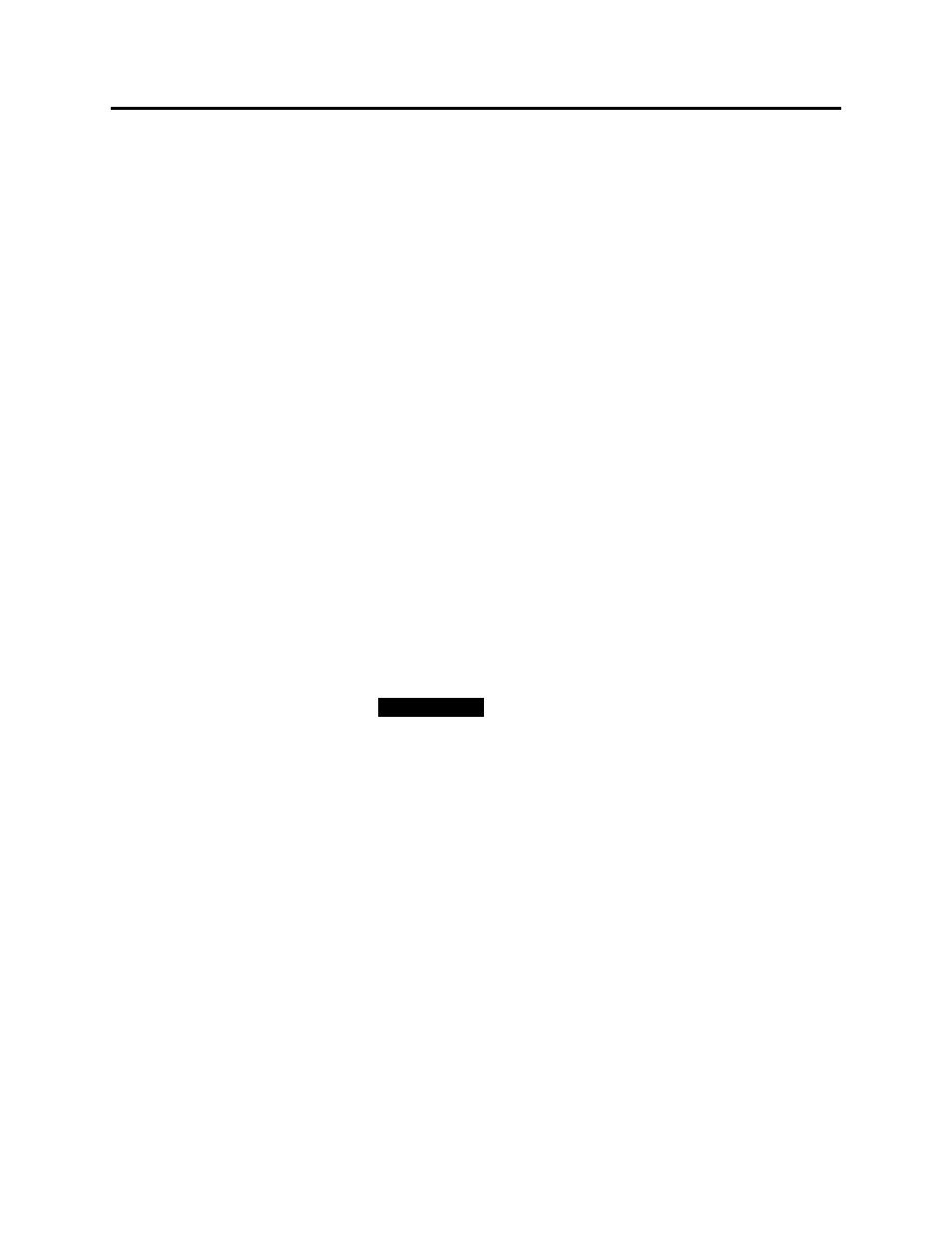
DeviceLogix 9-21
1503-UM054C-EN-P – June 2013
•
Clear Latched hardware faults
Go Online
Once you’ve created your logic and set up your Scanlist or Override
parameters, you are ready to go online. While the system is online,
you can make changes (for example to the Timer and Counter
values) and to the program itself.
Perform the following steps to go online in RSNetWorx software:
1. Click the Online icon on the RSNetWorx software toolbar.
2. Once the network browse is completed, double-click the device
that you would like to connect to. The Device Properties tab for
that device will then be displayed.
3. Click the DeviceLogix tab.
4. You will be prompted to upload from device or download to the
device. Select the appropriate action and wait for the transfer to
complete.
5. Click the Start logic Editor button.
You will see:
The local logic resident in the device
The real-time status of the inputs and outputs indicated by data
on the connecting wires.
Logic Enabled or Logic Disabled displayed in the online toolbar,
depending on the state of the device. You can change the state
by selecting the desired state.
I M P O R T A N T
I M P O R T A N T
The module must be free of faults and
warnings to change this state.
The word animated displayed in the status bar, which indicates
that the logic on the screen matches the logic in the device. If
you do not see Animated and you and the logic on the screen to
match the logic in the device, you must perform and upload or
download to synchronize the logic.
6. Double-click on an element. Then select the Parameter tab to
view the updating parameter values.
Change Function Block Attribute Values
Many function blocks have attributes which can be modified online.
For example you can change timer block’s preset (PRE) and
Accumulator (ACC) while the logic is running. See Figure 9.11
