Manage multiple range selections in event clips, Manage multiple range selections in, Event clips – Apple Final Cut Pro X (10.0.9) User Manual
Page 96
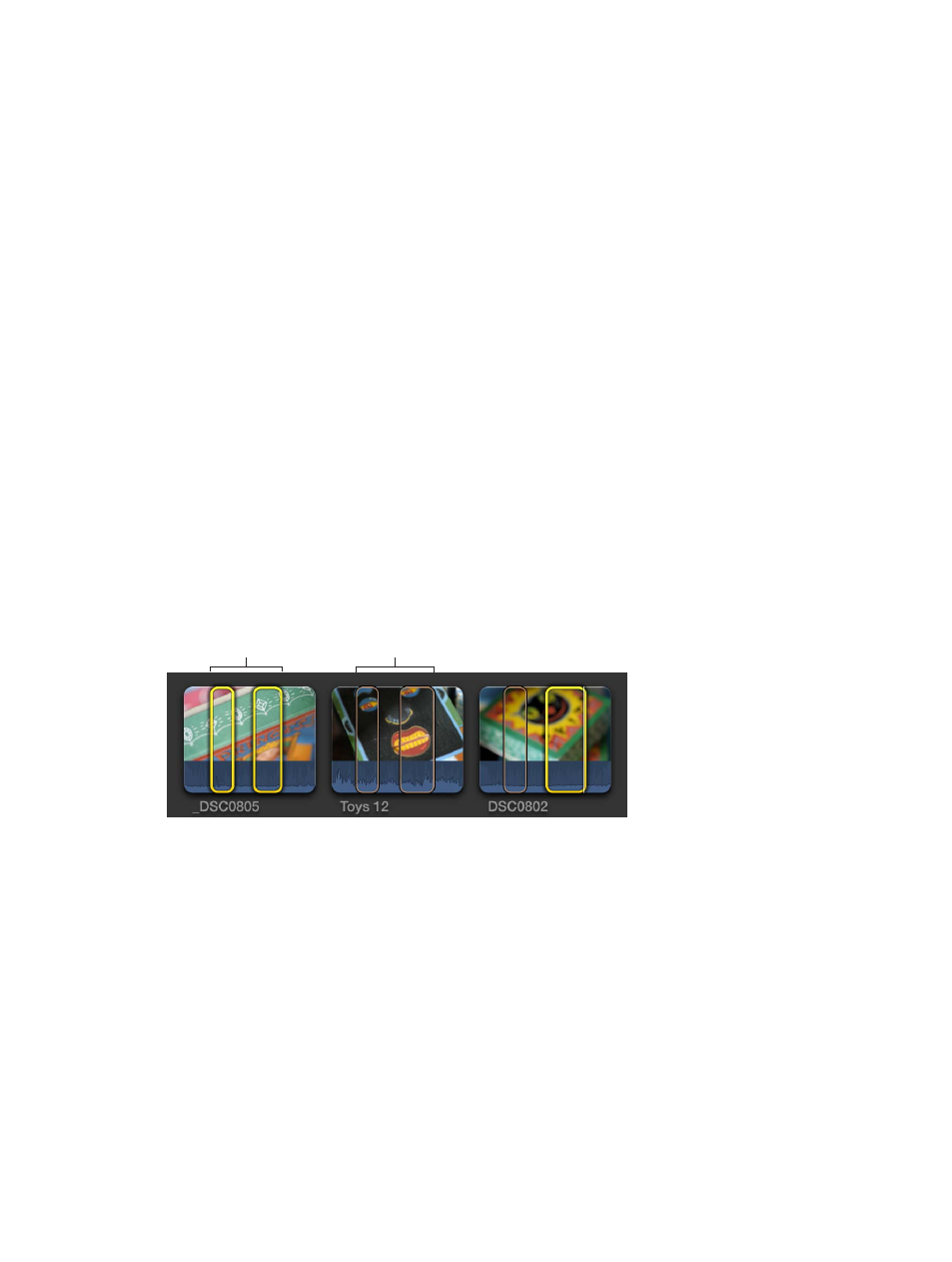
Chapter 8
Edit your project
96
Set the range selection to match the boundaries of the clip
m
Move the skimmer (or the playhead) over a clip and press X.
Final Cut Pro sets a range selection from the start point to the end point of the clip. Any
preexisting ranges are removed.
Clear ranges
You can remove one or more ranges from the Event Browser or the Timeline.
Note: This operation does not affect the clip media in either the Event Browser or the Timeline.
m
To remove an individual range in an event: Option-click the range.
m
To remove a range in the Timeline: Click outside of the range or select a different range.
m
To clear one or more ranges in the Event Browser or the Timeline: Select the range or ranges and
choose Mark > Clear Selected Ranges (or press Option-X).
Note: Selected ranges have a thick yellow border. Unselected ranges (available only in the Event
Browser) have a thin orange border.
m
To remove all ranges in an event: Choose Edit > Select All (or press Command-A) to select all
ranges in the current event, and choose Mark > Clear Selected Ranges (or press Option-X).
Manage multiple range selections in event clips
In the Event Browser, you can set multiple ranges within one or more clips, and you can select
and deselect ranges after you set them. For example, you might set multiple ranges in a long
event clip, and then deselect some of the ranges before adding all of the selected ranges to the
Timeline at once.
Note: Selected ranges have a thick yellow border. Unselected ranges have a thin orange border.
Editing commands operate on yellow selections only.
Selected ranges
Unselected ranges
Note: The commands described in this section require the Event Browser to be the active
portion of the Final Cut Pro interface. You can make the Event Browser active by moving the
pointer over it or clicking it. When the Event Browser is active, its background has a lighter
gray color.
