Analyze your media, 47 analyze your media – Apple Final Cut Pro X (10.0.9) User Manual
Page 47
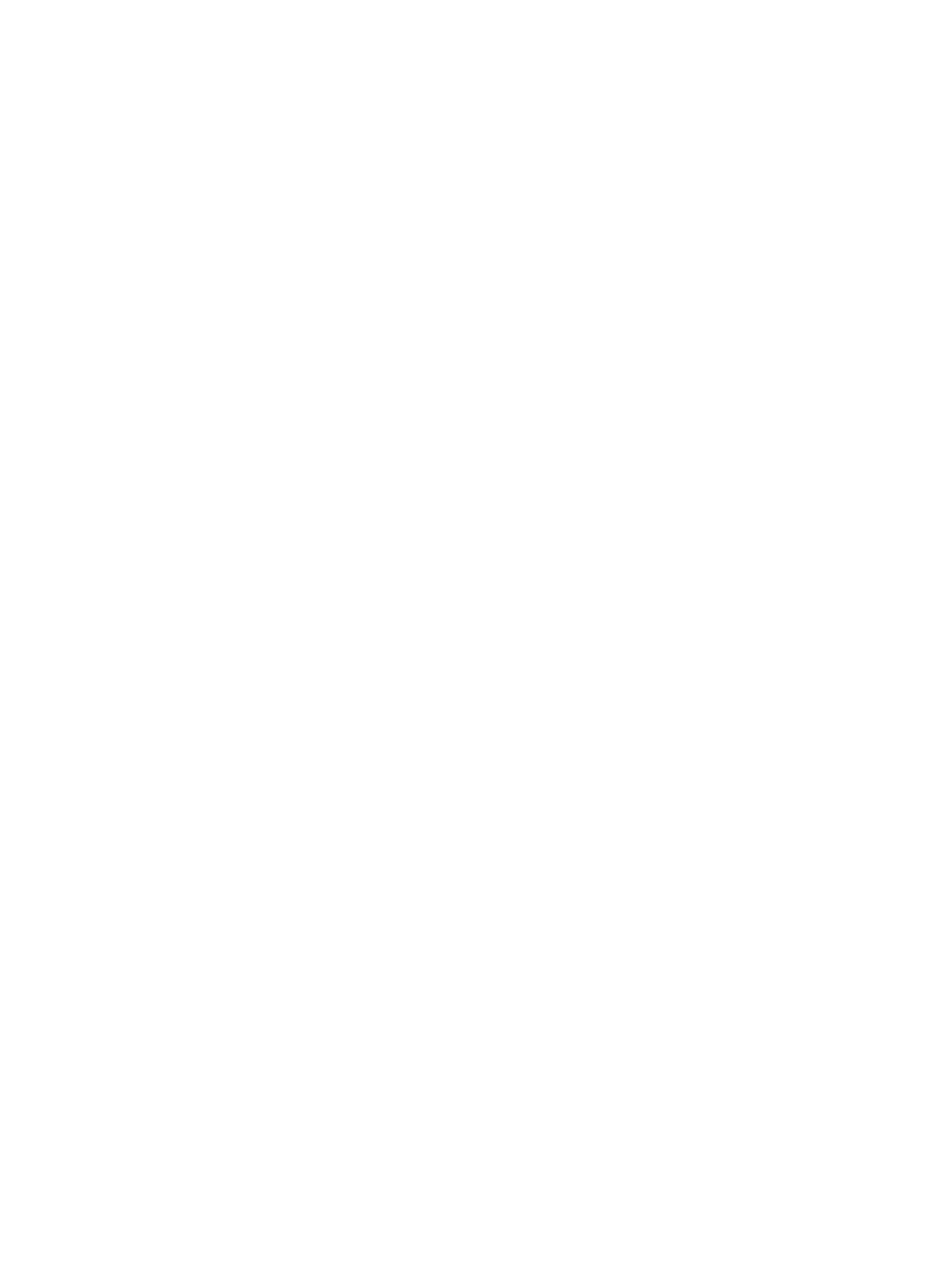
Chapter 4
Analyze media
47
Analyze your media
You can analyze clips during the import process, analyze clips in the Event Browser after import,
or set Final Cut Pro to analyze clips automatically when they are dragged to a Final Cut Pro event
or the Timeline.
Note: Analysis for stabilization and rolling shutter is available only after import.
Analyze clips during import
1
Do one of the following:
•
To import a file from a compatible camcorder or camera, iPad, iPhone, iPod, or other device:
Connect the device to your computer, turn on the device, and choose File > Import > Media
(or press Command-I). In the window that appears, select the file you want to import, and click
the Import button.
•
To import a file from a tape-based camcorder: Connect the camcorder to your computer, turn
on the camcorder, and set it to VTR or VCR mode. Then choose File > Import > Media (or press
Command-I) and click the Import button.
•
To import a file from a memory card: Insert the memory card into the card slot on your Mac or
into a card reader that’s connected to your computer, and choose File > Import > Media (or
press Command-I). In the window that appears, select the file you want to import, and click
the Import button.
•
To import a file located on your hard disk or a connected external storage device: Choose File >
Import > Media (or press Command-I). In the window that appears, select the file you want to
import, and click the Import button.
•
To import from an archive: Choose File > Import > Media (or press Command-I). In the window
that appears, select a camera archive from the list on the left, click Open Archive, select the
files you want to import, and click the Import button.
2
In the window that appears, choose how you want to organize the imported media in the
Event Library:
•
To add the imported media to an existing event: Select “Add to existing Event,” and choose the
event from the pop-up menu.
•
To create a new event: Select “Create new Event” and type a name (for example, “Chris and Kim
Wedding”) in the text field. Use the “Save to” pop-up menu to choose the disk where you want
to store the event.
To learn more about events, see
on page 51.
3
Select any of the video and audio analysis options that you want to apply.
For descriptions of the video and audio analysis options, see
Video and still-image analysis
on page 45 and
on page 46.
Final Cut Pro will analyze the files in the background, after the import process is complete.
4
Click Import.
The import may take a while, depending on the options you selected in step 3. You can see the
status of all the background processes currently running in the Background Tasks window.
