Make roll edits with the trim tool – Apple Final Cut Pro X (10.0.9) User Manual
Page 132
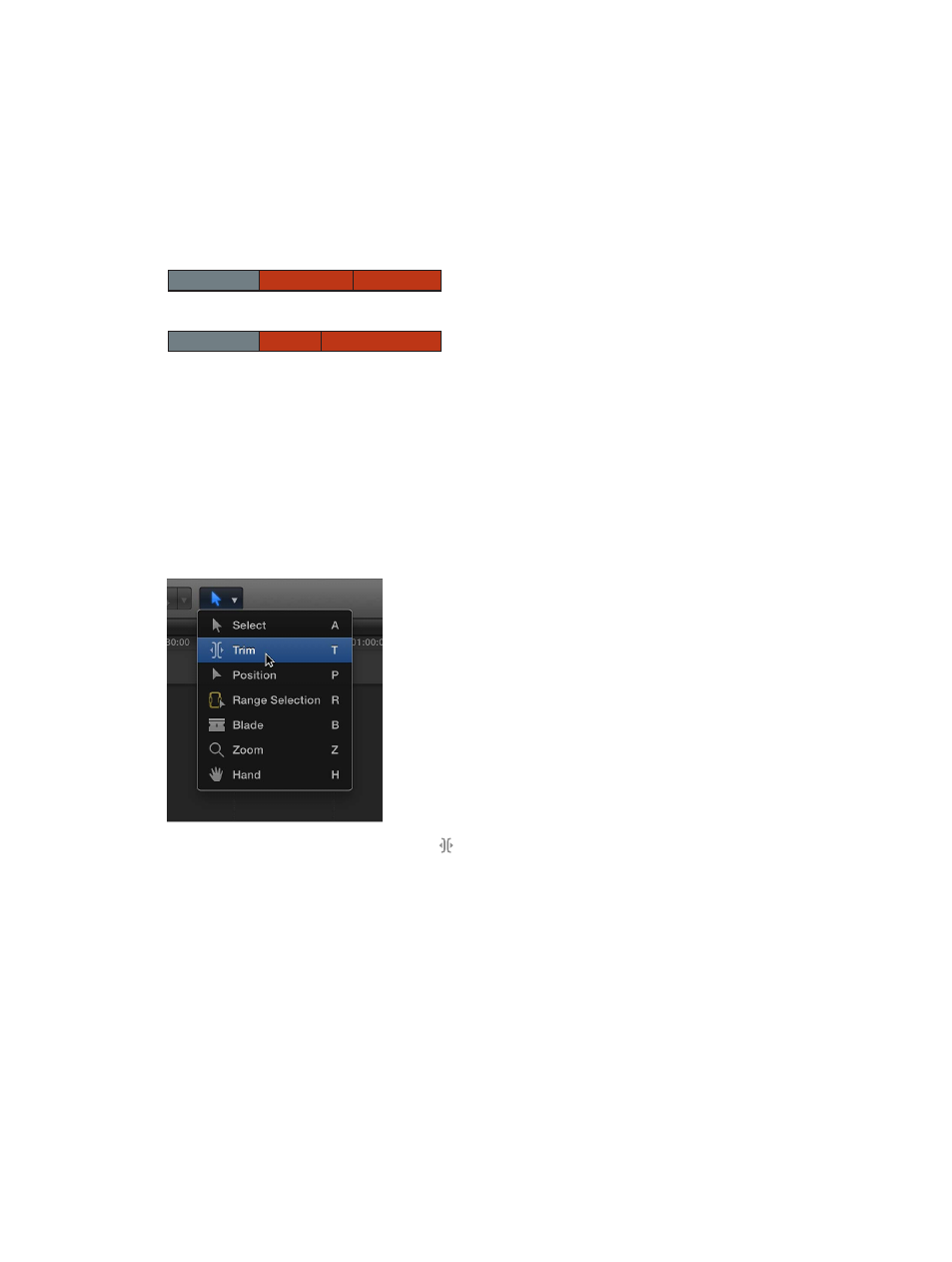
Chapter 8
Edit your project
132
Make roll edits with the Trim tool
A roll edit adjusts the start point and the end point of two adjacent clips simultaneously. If you
like where two clips are placed in the Timeline, but you want to change when the cut point
happens, you can use the Trim tool to roll the edit point between the two clips. No clips move in
the Timeline as a result; only the edit point between the two clips moves. No other clips in the
project are affected.
When you perform a roll edit, the overall duration of the project stays the same, but both clips
change duration. One gets longer while the other gets shorter to compensate.
A
B
C
A
B
C
Before edit
After edit
In the example above, clip B gets shorter while clip C becomes longer, but the combined
duration of the two clips stays the same.
You can see a “two-up” display in the Viewer as you trim edit points in the Timeline. This display
shows a more detailed view of each side of an edit point. For more information, see
on page 138.
Roll an edit point
1
Choose the Trim tool from the Tools pop-up menu in the toolbar (or press T).
The pointer changes to the Trim tool icon .
Tip: To switch to the Trim tool temporarily, hold down the T key. When you release the T key, the
tool reverts to the previously active tool.
