Use auditions to try out clips in your project – Apple Final Cut Pro X (10.0.9) User Manual
Page 284
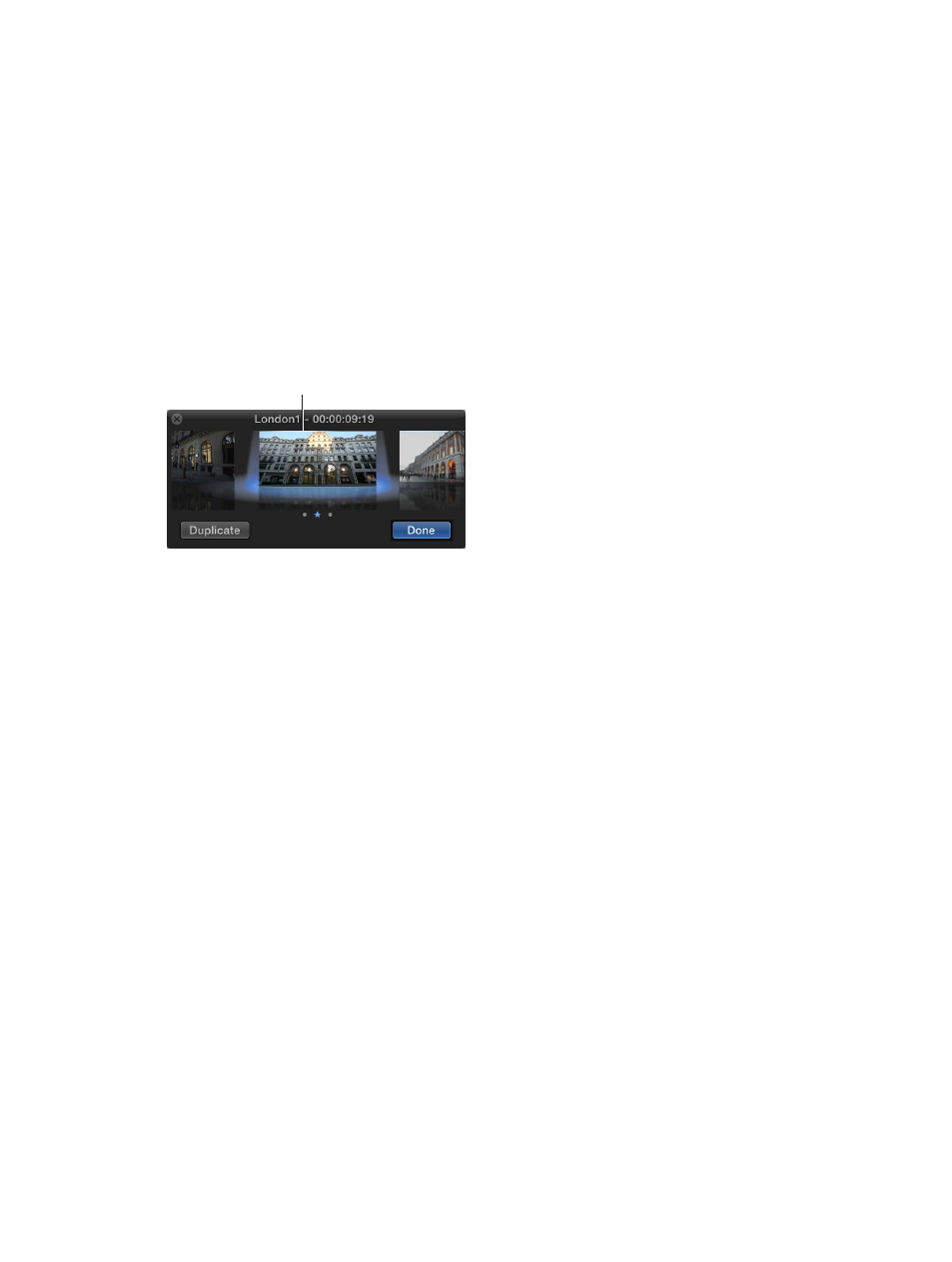
Chapter 11
Advanced editing
284
Add new clips to an audition in the Timeline
m
To add a new clip to an audition and maintain the current clip in the Timeline as the pick: Drag a clip
from the Event Browser to the audition in the Timeline, and choose Add to Audition from the
shortcut menu.
m
To add a new clip to an audition and make the clip you’re adding the pick: Drag a clip from the
Event Browser to the audition in the Timeline, and choose Replace and Add to Audition from the
shortcut menu.
Important:
If a transition is applied to the current clip in the Timeline and the pick for the new
audition lacks sufficient media for the transition, the transition is either shortened or removed.
m
To duplicate a clip within an audition: Click the Audition icon in the upper-left corner of the
audition to open the Audition window, select the clip you want to duplicate, and click Duplicate
(or press Command-Shift-Y).
Select the clip you
want to duplicate,
and click Duplicate.
A new version of the selected clip appears in the Audition window.
m
To add a duplicate of the original version of an audition pick, with effects and attributes from another
clip: Select a clip in the Timeline that has the attributes you want to copy, and choose Edit > Copy
(or press Command-C). Then select the audition and choose Clip > Audition > Duplicate and
Paste Effects (or press Command-Option-Y).
Remove a clip from an audition
1
To open the audition containing the clip you want to remove, click the icon in the upper-left
corner of the audition.
2
In the Audition window, select the clip you want to remove, and press Delete.
The clip is removed from the audition.
Use auditions to try out clips in your project
You create an audition to try out the clips within it and find the one that works best for your
project. Although the auditioning workflow may differ from project to project, the general
process is the same. You create an audition that contains a set of alternate takes, effects, or
text treatments, and then you choose the best clip for the edit by making it the pick. When
you’re sure of your decision, you finalize the audition, which dissolves it and leaves the pick in
the Timeline.
Depending on your workflow, you may try out the clips within your auditions and flatten the
auditions as you go, or you may leave the auditions in the Timeline for the purpose of showing
alternate edits to a client.
Note: You can use audition commands only with one selected audition at a time. For example,
you can’t finalize multiple selected auditions.
