Apple Final Cut Pro X (10.0.9) User Manual
Page 200
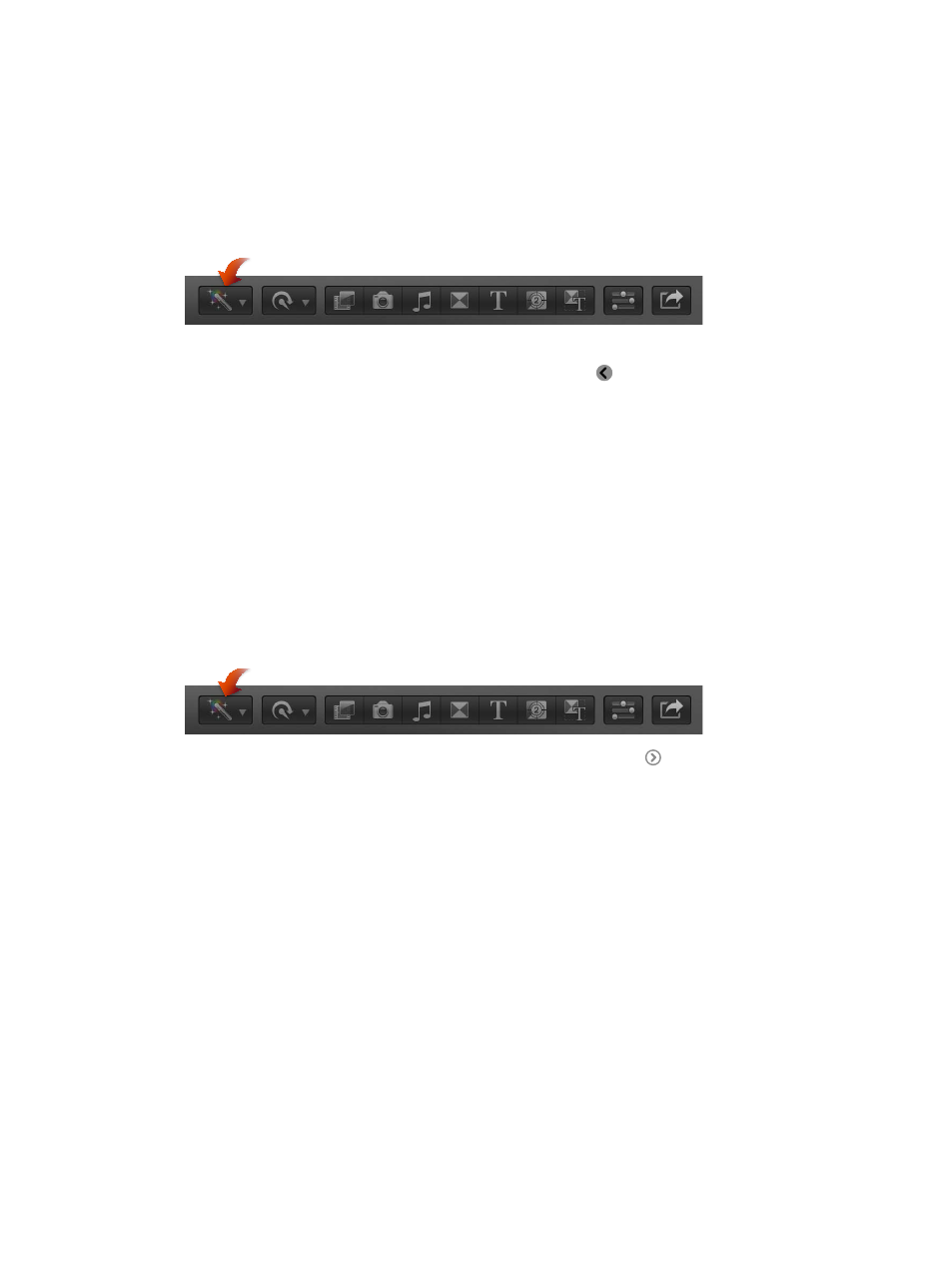
Chapter 9
Edit audio
200
Automatically enhance audio
You can automatically enhance audio to analyze for and correct loudness, background noise,
and hum.
1
Select an audio clip or video clip with audio in the Timeline.
2
Do one of the following:
•
Choose Modify > Auto Enhance Audio.
•
Choose Auto Enhance Audio from the Enhancements pop-up menu in the toolbar.
•
Click the Auto Enhance button at the bottom of the Audio Enhancements inspector.
3
To close the Audio Enhancements inspector, click the back button .
After analysis, a green checkmark next to an enhancement indicates that the clip was analyzed
for that enhancement. Details appear if a correction was automatically applied.
A blue checkbox appears next to each enhancement that was turned on to apply a correction.
Deselect the checkbox to turn off an enhancement.
Apply enhancements manually
After you analyze audio, you can adjust the enhancements manually.
1
Select an audio clip or video clip with audio in the Timeline.
2
To show the Audio Enhancements inspector, do one of the following:
•
Choose Window > Go To > Audio Enhancements (or press Command-8).
•
Choose Show Audio Enhancements from the Enhancements pop-up menu in the toolbar.
•
In the Audio inspector, click the Audio Enhancements Inspector button next to Audio
Analysis in the Audio Enhancements section. (After you make any adjustments, the button
changes color.)
