Merge or split events, Copy or move clips between events – Apple Final Cut Pro X (10.0.9) User Manual
Page 53
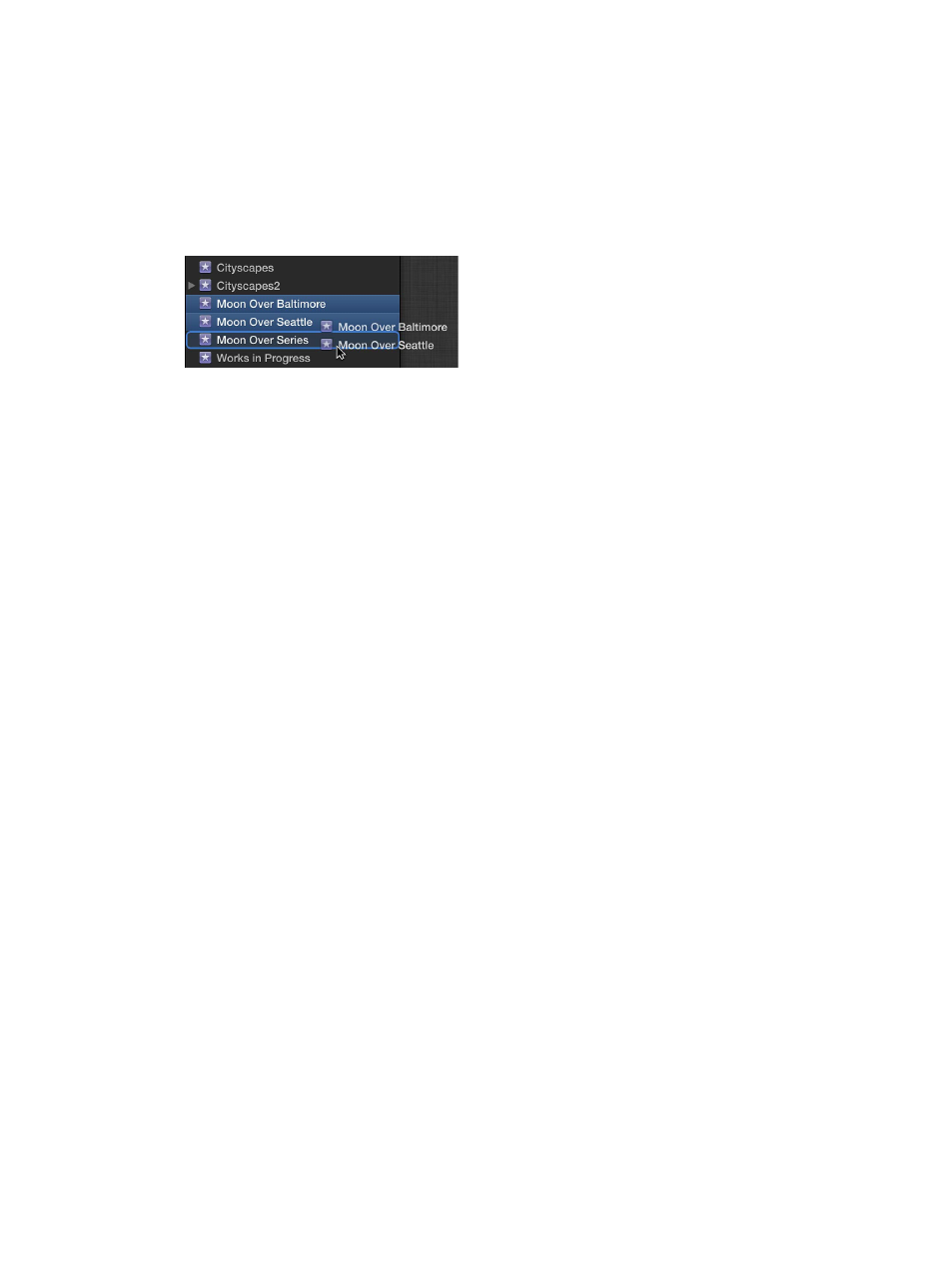
Chapter 5
Organize your media
53
Merge or split events
You can merge (combine) two or more events in the Event Library (for example, if the media they
contain is very closely related). You can also split a single event into multiple events if you find an
event is getting unmanageable.
Merge multiple events
1
In the Event Library, do one of the following:
•
Drag one or more events that you want to combine to a new event.
•
Select the events you want to combine, and choose File > Merge Events.
2
In the Merge Events window that appears, type a new name for the event.
3
Choose the disk where you want to store the event’s source media files from the Location
pop-up menu, and click OK.
Final Cut Pro merges the selected events into a single event in the Event Library. The source
media files for all the clips are moved into the merged event folder on the hard disk and stored
in the location you chose from the pop-up menu.
Split an event into multiple events
1
Create the new events you need.
2
Move the clips you want to separate out from the original event to the new events.
The source media files for all the clips are moved into the event folders on disk corresponding to
the newly created events in the Event Library.
Important:
If you disconnect the disk where your merged or split events are stored, you will
not be able to access the events or their source media files from within Final Cut Pro until you
reconnect the disk.
Copy or move clips between events
You can copy and move clips from one event to another. When you copy a clip from one event
to another, the corresponding file is duplicated on disk. When you move a clip from one event to
another, the corresponding file is moved from one event folder to the other on disk.
Note: When you import media into Final Cut Pro, you have the option to select the “Copy files
to Final Cut Events folder” checkbox, which duplicates the source media files on your hard disk.
If you import files with this checkbox deselected, Final Cut Pro creates reference files (aliases)
that simply point to the source media files without copying them. When you copy or move
clips between events, Final Cut Pro copies or moves the reference files only (not the source
media files). If, after you have copied or moved the clips, you want to replace the corresponding
reference files with the actual source media files, select the events and choose File > Organize
Event Files. For more information about files and clips, see
on page 17.
