Import from other applications, Import from motion, 31 import from other applications 31 – Apple Final Cut Pro X (10.0.9) User Manual
Page 31
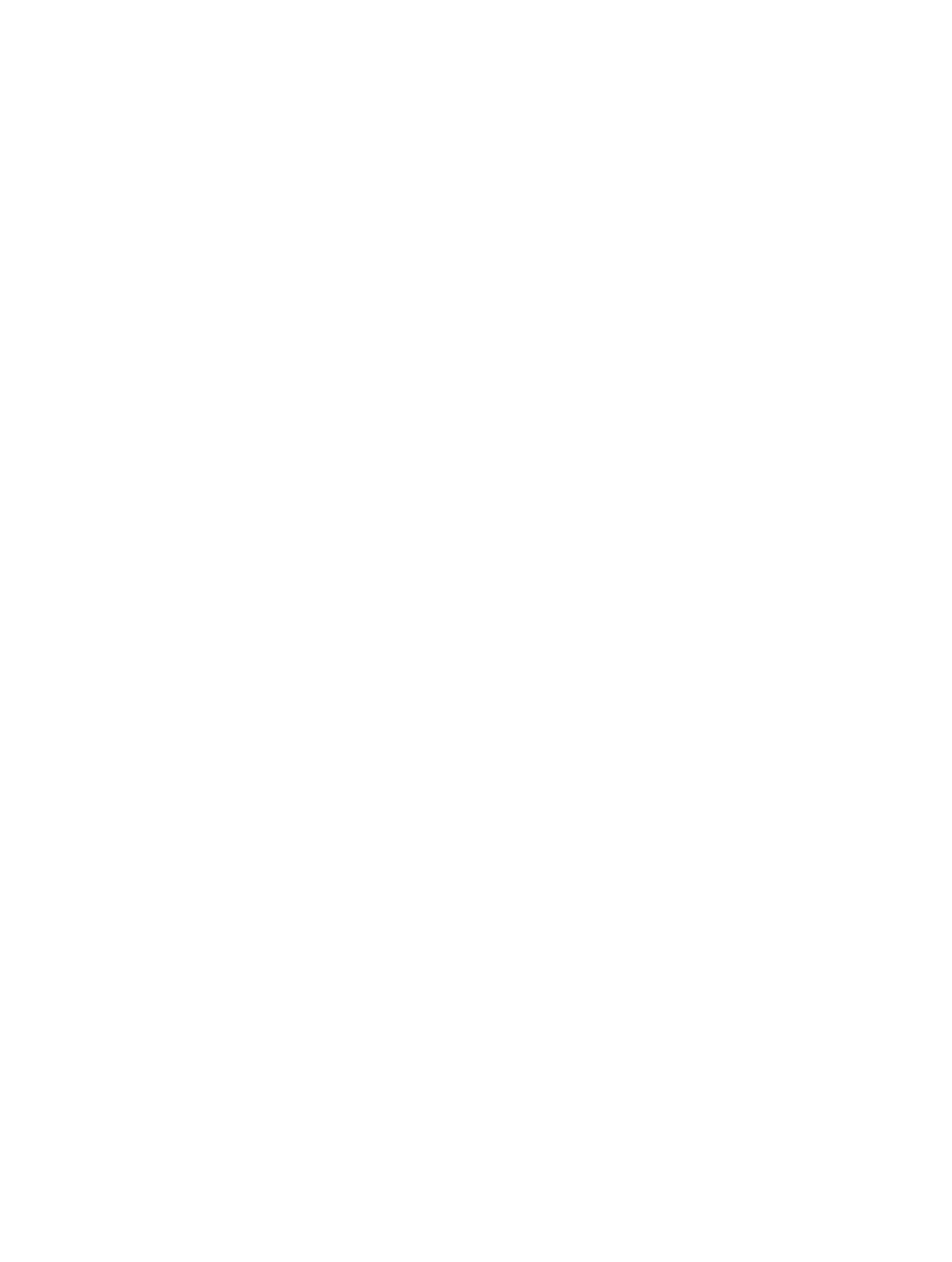
Chapter 3
Import media
31
•
Your camcorder must be set to the correct output mode. On some camcorders, this is
called VTR or VCR mode, but not all camcorders use the same terminology, so check the
documentation that came with your device. On some camcorders you must set the output
to DV mode or HDV mode, depending on whether the content is standard (DV) or high
definition (HDV).
•
If you’re connecting a tape-based camcorder to your computer, you should be using a FireWire
cable (also called IEEE 1394, or i.LINK), not a USB cable.
See
on page 40 for more information.
•
If you’re importing video clips from a still camera or other flash memory device, make sure
the file format of your video is MPEG-2, MPEG-4, or AVCHD, all of which are compatible with
Final Cut Pro.
•
If your still camera is not supported by Final Cut Pro, try importing the media as files, using a
card slot on your Mac computer or an external card reader.
See
on page 34 for more information.
•
If you’ve enabled Fast User Switching, make sure no one else is trying to use the camcorder
from a different account at the same time.
2
If you still can’t import media after checking the items above, try the following:
•
Turn the device off and on again.
•
Disconnect the cable from both the device and the computer, and then reconnect it.
•
Quit and then reopen Final Cut Pro.
•
Restart your computer.
•
Try using a different cable.
•
Try using a different computer with Final Cut Pro installed.
•
If you’re using a file-based camcorder, use the Finder to copy the mounted volume to a local
disk. Then open the files in Final Cut Pro in the same way that you open an archive.
Note: When you see red frames and a yellow alert triangle in a Timeline or event, Final Cut Pro is
alerting you that part of your project or event is missing. For more information, see
on
page 414.
Import from other applications
Import from Motion
You can build and modify video effects, titles, transitions, and generators in Motion 5 for use in
Final Cut Pro. When you save a template in Motion, it is “published” and becomes available in its
respective media browser in Final Cut Pro.
See the information about Final Cut Pro X templates in Motion Help at
.
For more information, see the following:
•
Create specialized versions of transitions in Motion
on page 213
•
Create specialized versions of the video effects in Motion
on page 237
•
Create specialized versions of the generators in Motion
on page 241
