Reset retimed clips to play at normal speeds – Apple Final Cut Pro X (10.0.9) User Manual
Page 295
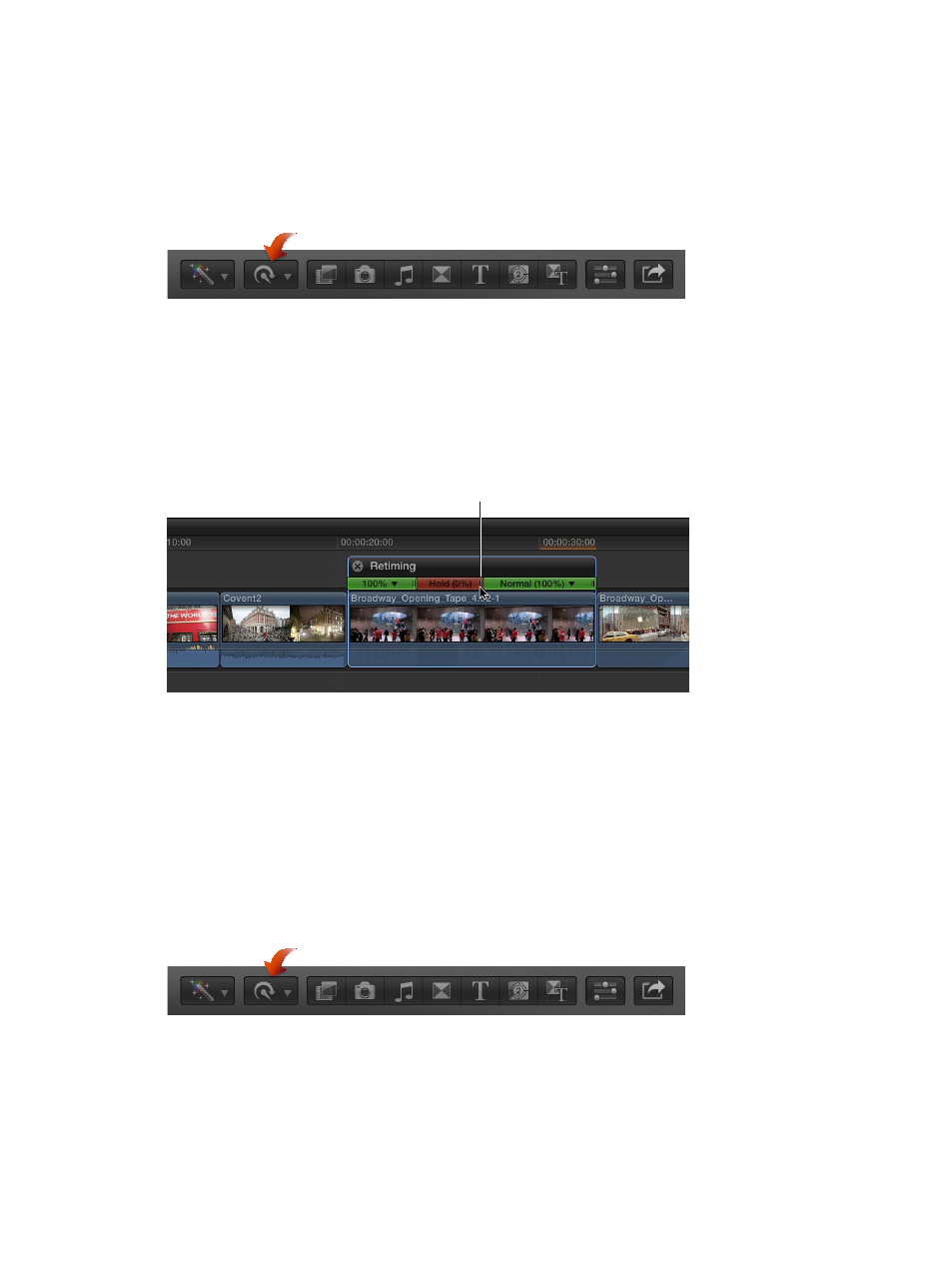
Chapter 11
Advanced editing
295
Create a still-image hold segment
1
In the Timeline, do one of the following:
•
Select the clip with the frame you want to hold, and move the skimmer or playhead to
that frame.
•
Select a range within a clip in the Timeline.
2
Choose Hold from the Retime pop-up menu in the toolbar (or press Shift-H).
If you selected a clip, a 2-second hold segment is added to the clip at the position of the
skimmer or the playhead.
If you selected a range, a hold segment is created for the duration of the range. The frame used
as the still frame is the first (leftmost) frame in the range.
3
If you want to adjust the duration of the hold segment, drag the segment’s retiming handle to
the right to increase the duration, or to the left to decrease it.
Drag the retiming handle
to change the duration
of the hold segment.
4
To see the effect of the hold segment, play back the clip in the Timeline.
Reset retimed clips to play at normal speeds
You can reset a range selection or a clip to play back at normal (100 percent) speed at any time.
Resetting the speed removes any directional effects and Holds applied to the selection at the
same time.
Reset a range or a clip to play forward at 100 percent
1
In the Timeline, select a range, a whole clip, or a group of clips that you want to reset to their
original speed.
2
Choose Normal 100% from the Retime pop-up menu in the toolbar (or press Shift-N).
