Fade audio in or out – Apple Final Cut Pro X (10.0.9) User Manual
Page 174
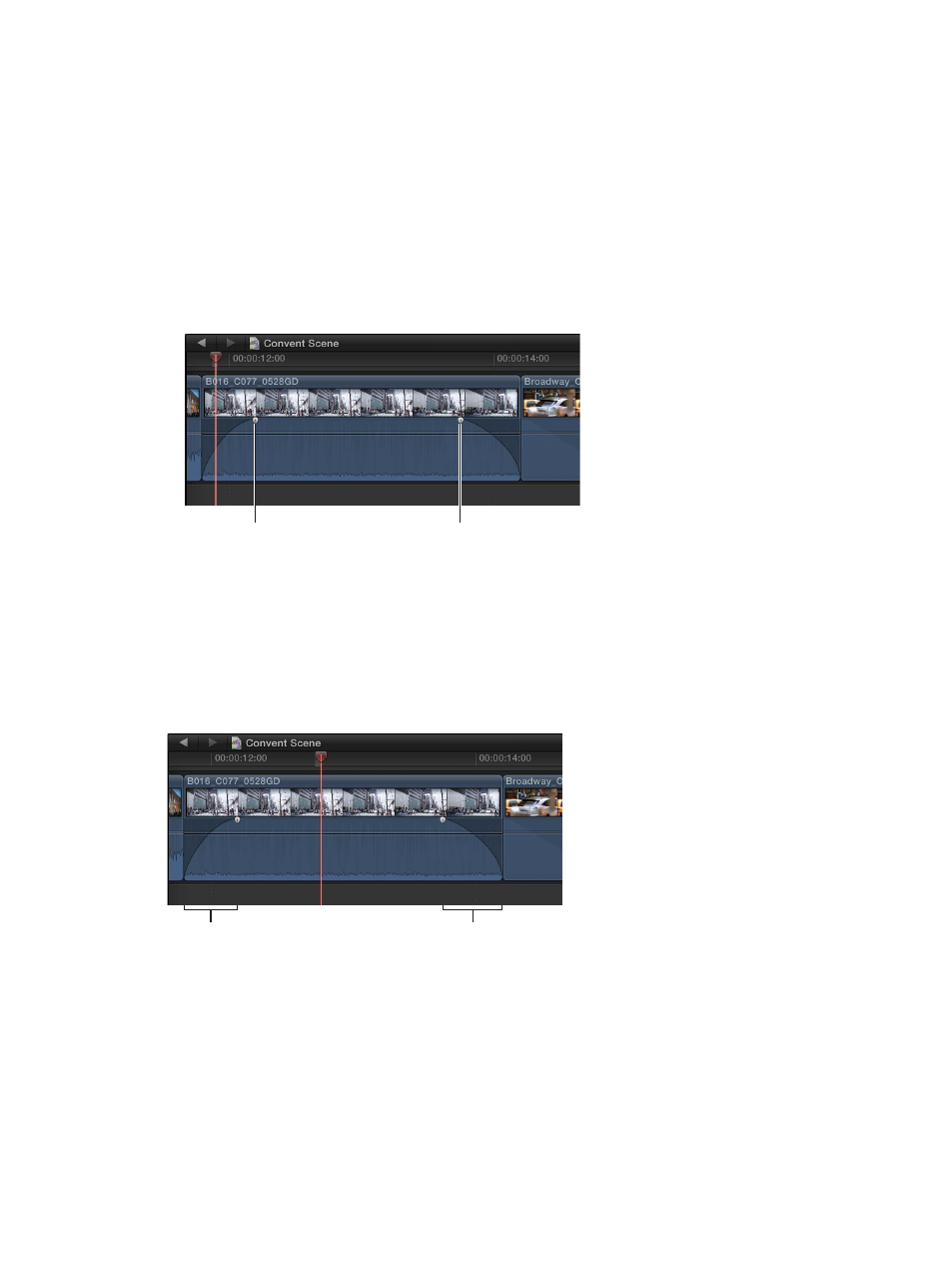
Chapter 9
Edit audio
174
Fade audio in or out
There are several ways to create fade-ins or fade-outs to the audio portion of clips in Final Cut Pro:
•
Automatic crossfades during transitions: When you add a transition to a video clip with attached
audio, Final Cut Pro automatically applies a crossfade transition to the audio. If the audio is
detached or expanded from the video, the audio is not affected by the video transition. See
Add transitions to your project
on page 207.
•
Crossfades: When trimming the audio waveform in clips, you can apply a crossfade to the edit
point. See
on page 123.
•
Fade handles: You can quickly create fade-ins and fade-outs to the audio portion of clips in the
Timeline by using fade handles, which appear when you place the pointer over the top-left or
top-right corner of the audio waveform.
Fade handle
Fade handle
You can also change the fade’s shape by choosing one of several predefined options.
Changing the fade shape changes the sound of the fade.
Note: Fades created using fade handles override crossfades created by a transition.
Create a fade using fade handles
m
Drag the fade handle to the point in the clip where you want the fade to begin or end.
Fade handles from the beginning of a clip create a fade-in, while fade handles at the end of a clip
create a fade-out.
Fade-in
Fade-out
Fades complement any volume adjustments you’ve already made to a clip. For example, if you
previously adjusted the volume lower at the beginning of a clip, the fade-in increases the volume
from silence (–∞ dB) to the level you’ve already specified.
