Apple Final Cut Pro X (10.0.9) User Manual
Page 280
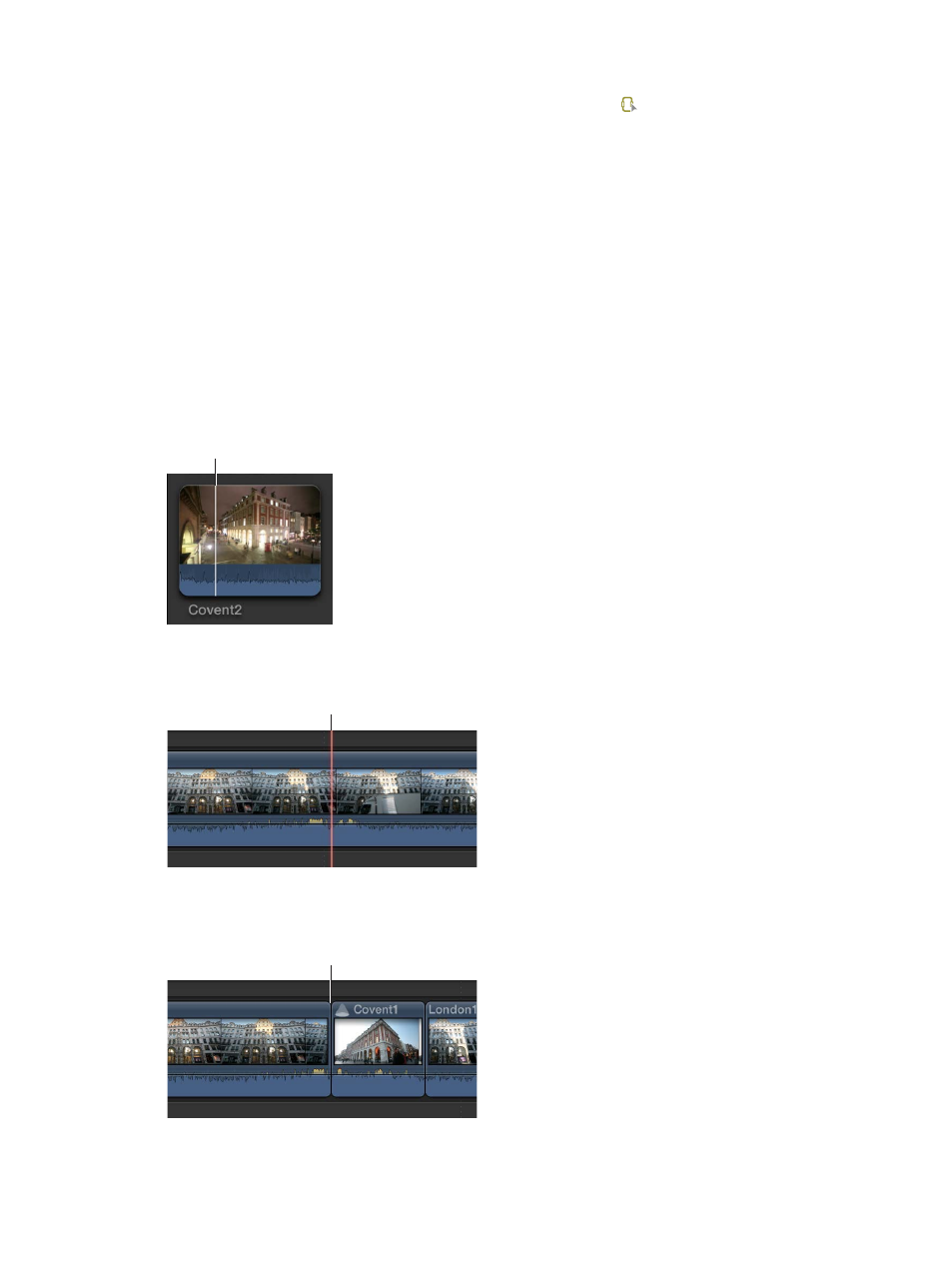
Chapter 11
Advanced editing
280
You can also make a three-point edit involving multiple clips in the Timeline. To select a range
across multiple clips in the Timeline, you use the Range Selection tool or the I and O keys. For
more information about range selections, see
on page 93.
Example: Make a two-point edit
You can make an edit without any selections in either the Event Browser or the Timeline. This is
known as a two-point edit. In this case, Final Cut Pro acts on the current clip in the Event Browser
from the position of the skimmer or playhead to the end of the clip, and on the project in the
Timeline from the position of the skimmer or playhead forward.
You can also make backtimed two-point edits, in which Final Cut Pro acts on the current clip in
the Event Browser and the project in the Timeline from the skimmer or playhead position back.
In either case, the duration of the edit is determined by the skimmer or playhead position and
the end of the clip in the Event Browser.
1
To specify a source selection start point in the Event Browser, move the skimmer or playhead to
the location where you want the edit to start (but don’t make any selections).
The Event Browser playhead
position determines the source
selection start point.
2
To specify a destination start point in the Timeline, move the skimmer or playhead to the
location where you want the edit to start (but don’t make any selections).
The skimmer position in the Timeline
is the destination start point.
3
To add the clip to the project using an overwrite edit, press D.
The new clip starts where the skimmer was positioned.
The new clip starts where
the skimmer was positioned.
