Export your project using compressor, 386 export your project using compressor – Apple Final Cut Pro X (10.0.9) User Manual
Page 386
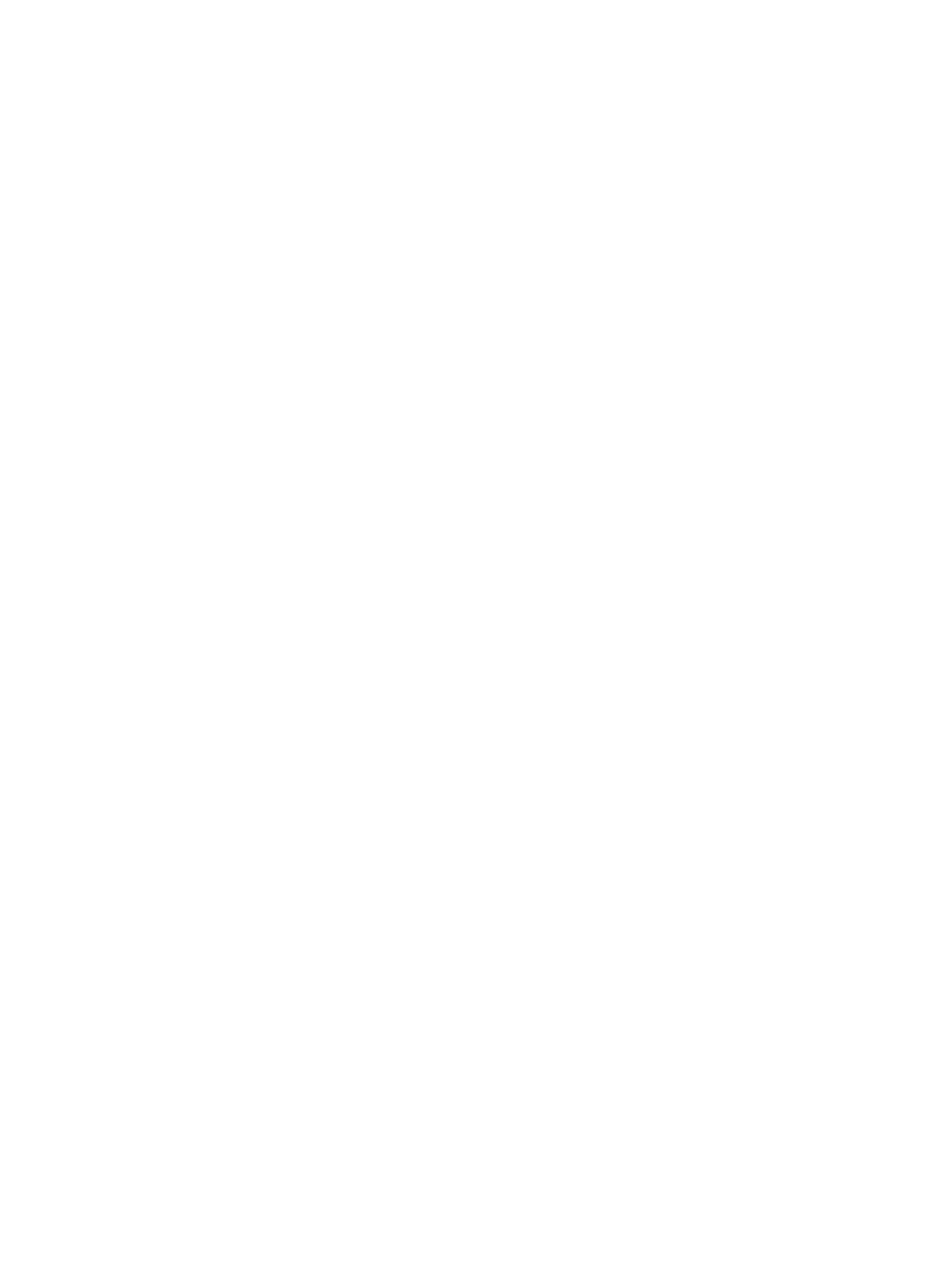
Chapter 14
Share your project
386
3
To edit the selected attribute field, do any of the following:
•
To add an attribute: Drag an attribute (a word or phrase in a blue bubble) from the middle of
the window to the Format field. You can also type the attribute name in the field.
•
To add text: Type a word or phrase in the Format field at the top of the window.
•
To create a custom name attribute: Enter a word or phrase in the Custom Name field at the
bottom of the window, and drag the Custom Name attribute to the Format field.
Tip: Because the custom name attribute appears in the Format field as “Custom Name,” you
can use it for long phrases or sentences and still easily view the other attributes and text in the
Format field.
•
To remove an attribute or text: Select the attribute or text and press Delete.
As you add and remove attributes, the example (below the Format field) shows your changes.
4
When you’re done, click OK.
Export your project using Compressor
The destinations available in Final Cut Pro provide many options for exporting projects and clips.
If you need more options, you can use Compressor, the professional transcoding application
designed to work directly with Final Cut Pro, to create highly customized export settings. For
example, you can use the Compressor frame resizing and retiming controls to make high-quality
frame size and frame rate adjustments in your output files.
Send your project to Compressor
1
Select a project in the Project Library, a clip in the Event Browser, or a range in a project or a clip.
2
Choose File > Send to Compressor.
Note: The Send to Compressor command is dimmed if Compressor is not installed on the same
computer as Final Cut Pro.
Compressor opens with a new batch that contains a job with the project’s or clip’s media.
3
Configure the job by adding one or more settings, and click Submit.
For more information about configuring jobs and settings, see Compressor Help at
