Apple Final Cut Pro X (10.0.9) User Manual
Page 145
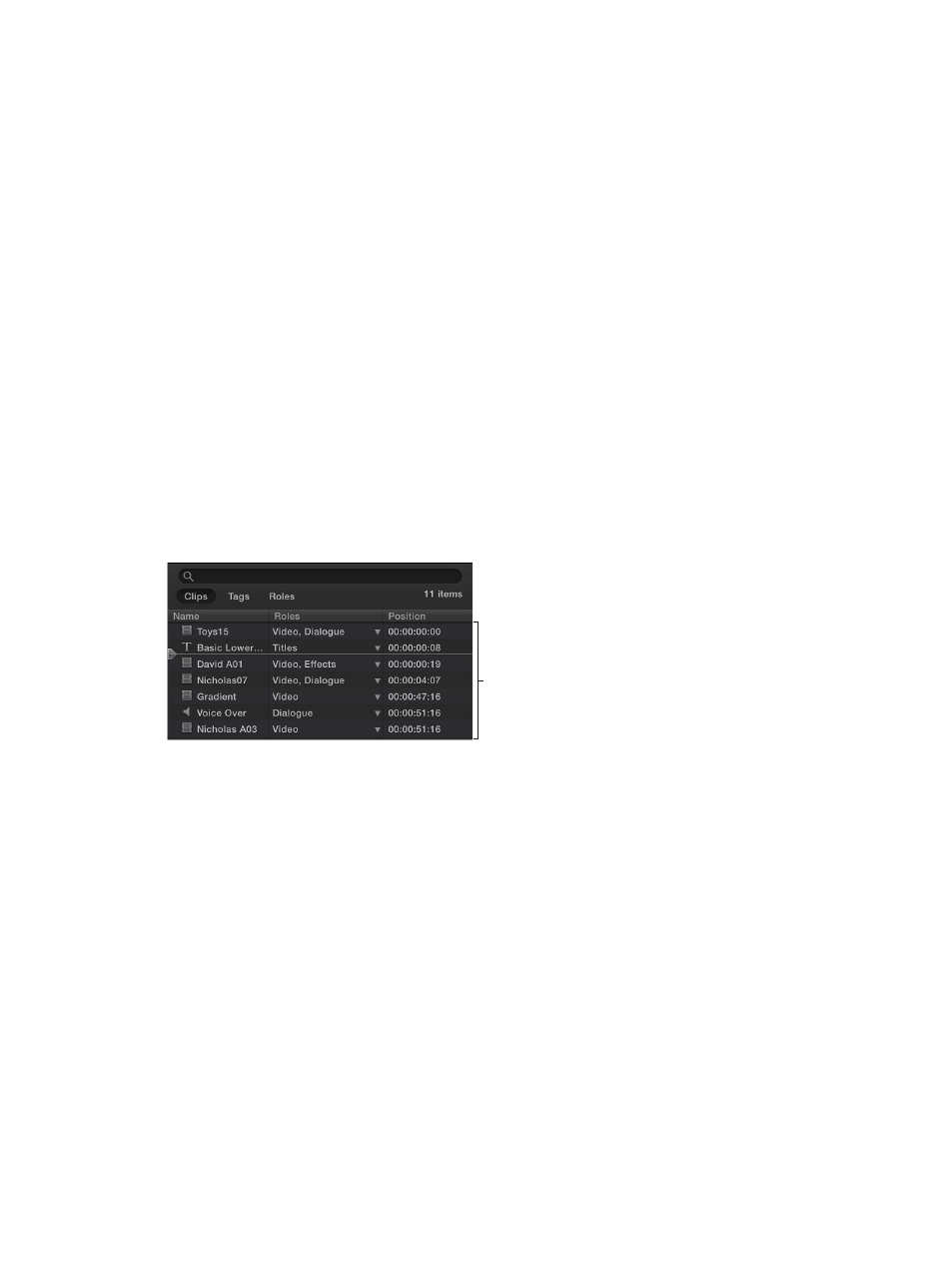
Chapter 8
Edit your project
145
The new timecode values appear in the Dashboard as you enter them. When you press Return,
the playhead moves to the new Timeline location.
Here are some tips for entering timecode values:
•
You don’t have to enter the separator characters (colons). Final Cut Pro adds them
automatically after each set of two digits. For example, if you enter “01221419,” Final Cut Pro
interprets it as 01:22:14:19 (1 hour, 22 minutes, 14 seconds, and 19 frames).
•
If the leftmost fields are zeroes, you don’t have to enter them. For example, if you enter “1419,”
Final Cut Pro interprets it as 00:00:14:19. If you enter “253407,” Final Cut Pro interprets it as
00:25:34:07.
•
If the rightmost fields are zeroes, you can use periods instead. For example, to move to
timecode 00:00:03:00, type “3.” (3 and a period). To move to 03:00:00:00, type “3...” (3 and
three periods). Instead of a period, you can also use a comma, plus sign, minus sign, colon,
semicolon, or ampersand.
Note: You can change the time display in the Dashboard to show timecode, timecode and
subframes, just frames, or just seconds. For more information, see
on
page 418.
Use the Timeline Index to view, navigate, and search your project
The Timeline Index provides a text-based view of the clips and tags (various kinds of markers and
keywords) used in your project in the Timeline. You can easily filter the Timeline Index to show
only the items you want to see.
Clips are listed in their
order of appearance
in the Timeline.
You can also use the Timeline Index to navigate in the Timeline. The Timeline Index playhead
appears in the list of items. When you play a project, the playhead moves down the list of items
in the Timeline Index. When you select an item in the Timeline Index, the playhead automatically
moves to the beginning of the item.
