Apple Final Cut Pro X (10.0.9) User Manual
Page 430
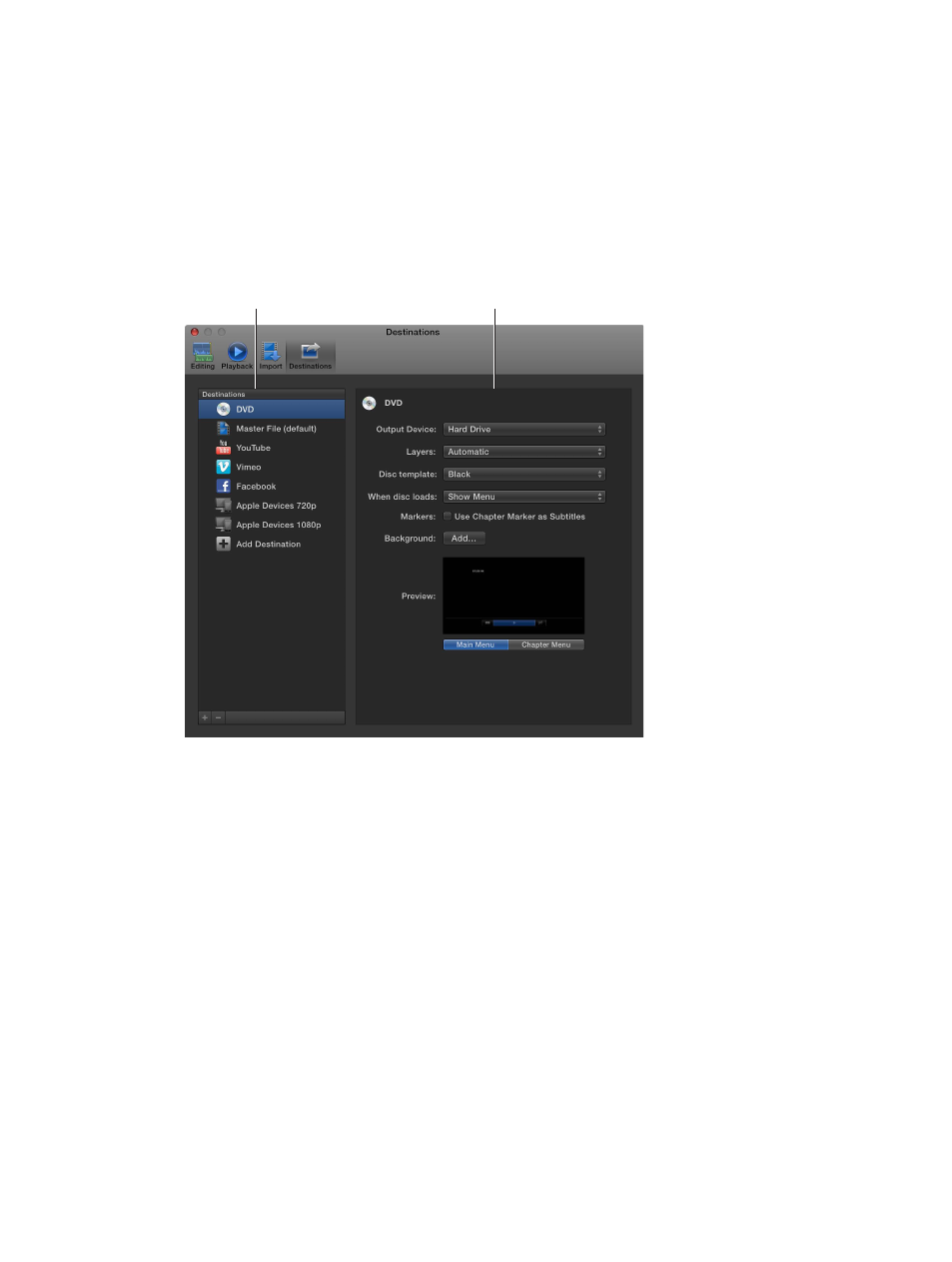
Chapter 16
Preferences and metadata
430
Modify existing destinations
Note: You can also modify an existing destination’s settings while you’re sharing a project or clip.
For more information, see
Share projects, clips, and ranges
on page 378.
1
Choose Final Cut Pro > Preferences, and click Destinations.
The Destinations pane appears, with a list of destinations on the left.
2
Do any of the following:
•
To change a destination’s settings: Select a destination, and modify the destination’s settings on
the right.
Modify the settings for
the selected destination.
Select a destination
in the Destinations list.
•
To restore a destination to its original settings: Control-click a destination in the Destinations list
and choose Revert to Original Settings from the shortcut menu.
The destination’s settings are restored to their original values and the settings are
saved automatically.
•
To rename a destination: Double-click a destination in the list on the left and type a new name.
•
To change the order of destinations in the list: Drag a destination to a different location in the
Destinations list.
As you modify destinations, your changes are saved automatically.
