Apple Final Cut Pro X (10.0.9) User Manual
Page 25
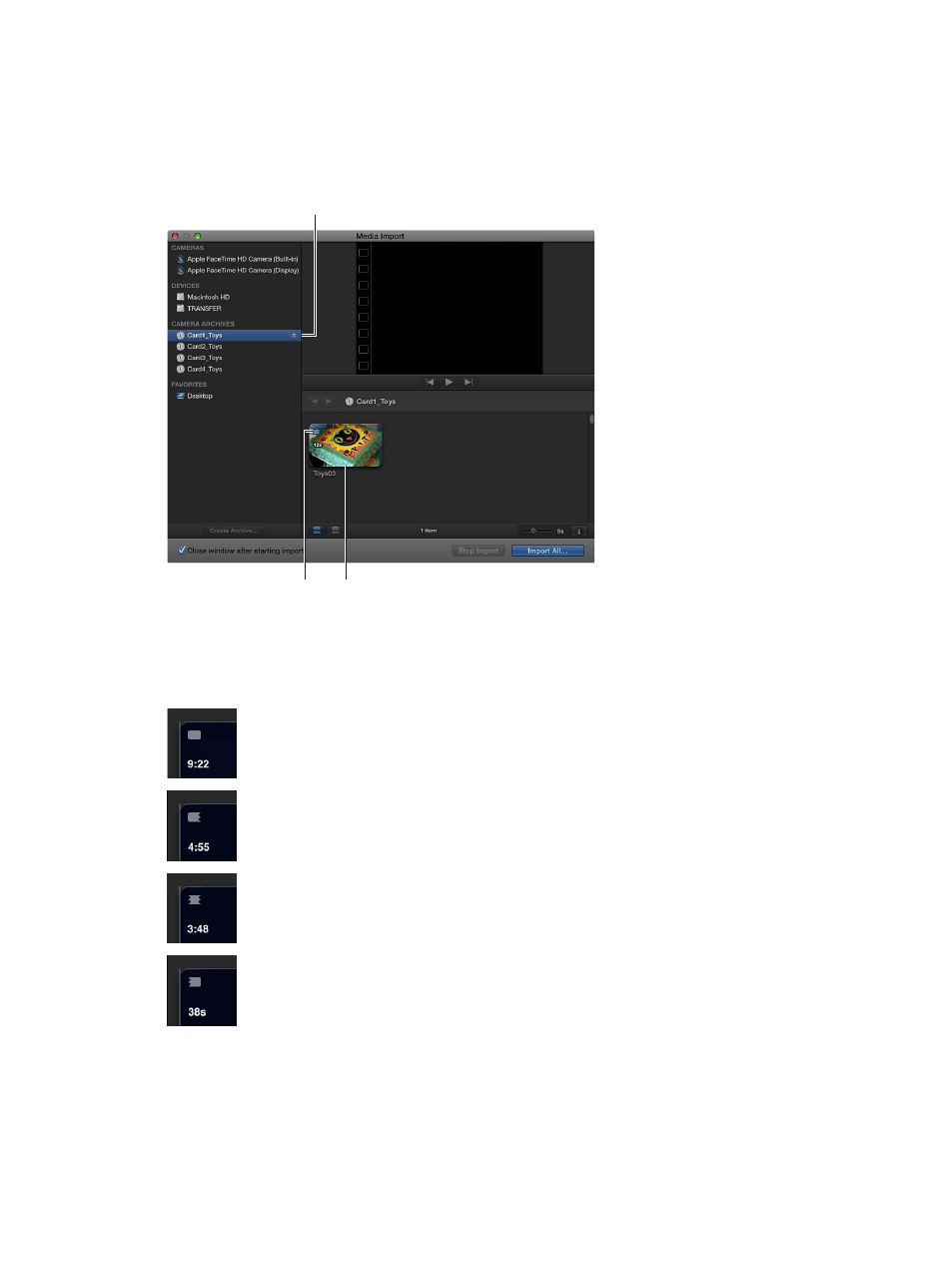
Chapter 3
Import media
25
3
Select each camera archive that makes up the spanned clip.
Final Cut Pro mounts all of the camera archives. If all portions of the spanned clip are available,
all the mounted camera archives show a clip with the same duration. An icon indicating that the
spanned clip is complete appears on the spanned clip.
These camera archives
contain all portions
of the spanned clip.
This clip represents the
complete spanned clip.
This icon indicates that all
portions of the spanned
clip are available.
If one or more camera archives are missing, an icon appears on the spanned clip to indicate
which part of the spanned clip is available—the beginning, middle, or end. You can select each
camera archive to see the different icons.
Indicates that all
portions of the spanned
clip are available.
Indicates that the end
portion of the spanned
clip is available.
Indicates that the
beginning portion of the
spanned clip is available.
Indicates that the middle
portion of the spanned
clip is available.
4
Click Import All to import the spanned clip.
Important:
If the camera archives that make up the spanned clip are not all available, you can
import each camera archive separately. Each portion of the spanned clip will be imported into
Final Cut Pro as a separate clip.
