Visit, announce, and view the location of shared, Projects, Visit – Apple Final Cut Pro X (10.0.9) User Manual
Page 388: Announce, and view the location of shared projects
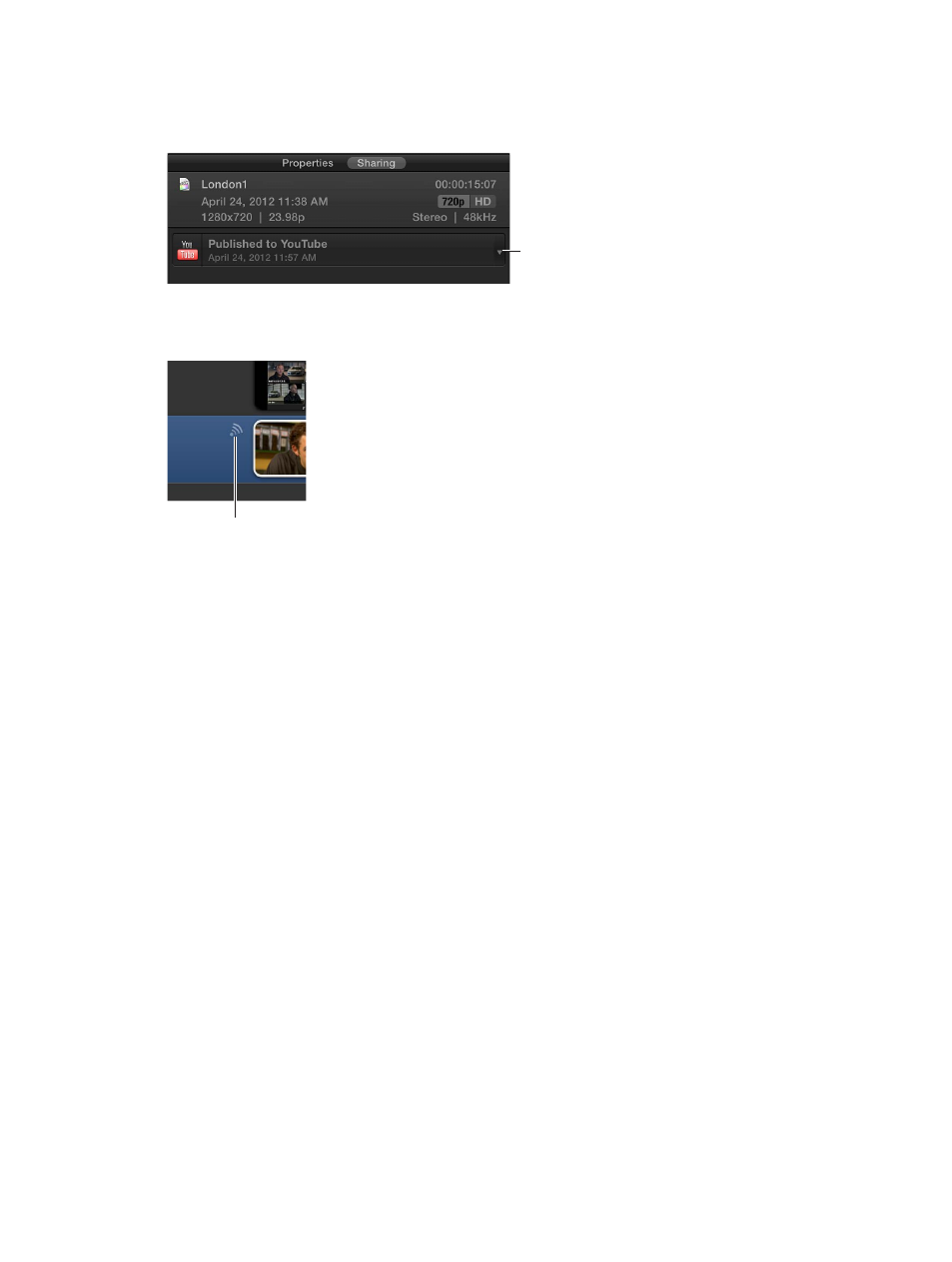
Chapter 14
Share your project
388
Visit, announce, and view the location of shared projects
You can use options in the Sharing inspector to open a project shared to a web destination, or
send an email to announce the project. You can also locate a shared project file in the Finder.
Click to open the shared
item’s pop-up menu.
Open the Sharing inspector
m
Click the project’s Share icon in the Project Library.
Share icon
View the project at its shared location
m
In the Sharing inspector, choose Visit from the shared item’s pop-up menu.
Note: Not all shared items have a pop-up menu.
Create an email to announce a shared project
1
In the Sharing inspector, choose Tell a Friend from the shared item’s pop-up menu.
Note: Not all shared items have a pop-up menu.
2
In Mail, complete the email that was created and click Send.
The email includes a link to the published project and a subject.
Locate a shared project in the Finder
In the Sharing inspector, do one of the following:
m
If the project has been shared once and only one shared item is displayed: Click the magnifying
glass icon.
m
If the project has been shared two or more times: Click Show to view the shared items, and click
the magnifiying glass icon for the item you want to locate.
Note: Not all shared items have a magnifiying glass icon.
For more information about shared files, see
Where your media and project files are located
on
page 390.
