Add or edit clip notes – Apple Final Cut Pro X (10.0.9) User Manual
Page 67
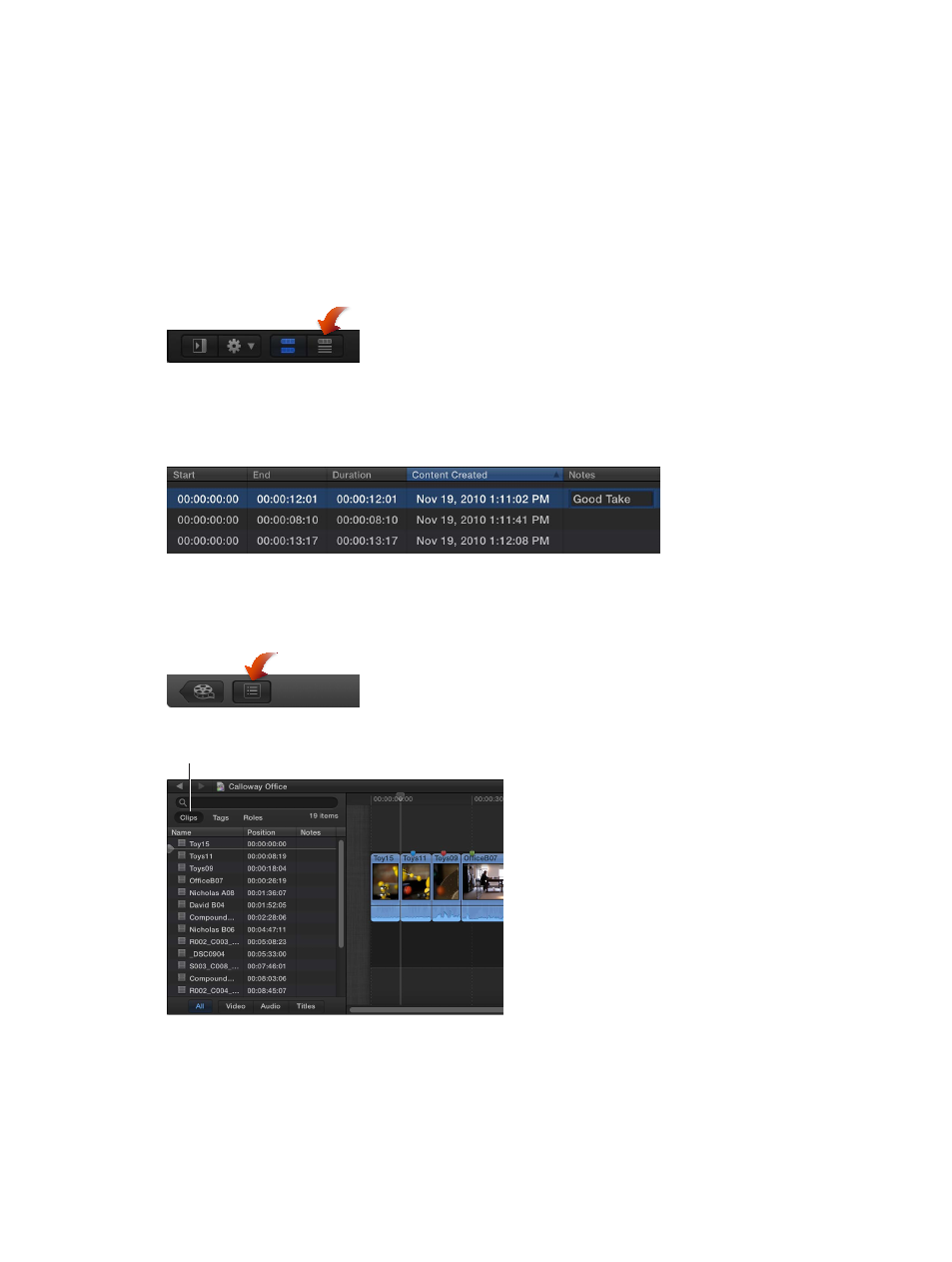
Chapter 5
Organize your media
67
Add or edit clip notes
As you review your clips, you can add and edit notes about them in the Event Browser or the
Timeline Index. You can quickly find your clips by entering the note text in the search field in
the Event Browser or the Timeline Index, or the Text field in the Filter window.
Note: You can add notes to each instance of a clip. For example, if you add a clip from the Event
Browser to the Timeline, copy clips between events, or copy clips within the Timeline, each of
these clip instances (copies) is independent of the others.
Add or edit clip notes in the Event Browser
1
Click the List View button in the bottom-left corner of the Event Browser.
2
Select the clip for which you want to add or edit notes.
Note: Notes are applied to the whole clip, not to range selections.
3
Click the Notes field for the clip, and type or edit the notes for that clip.
Add or edit clip notes in the Timeline Index
1
To open the Timeline Index, click the Timeline Index button in the lower-left corner of the
Final Cut Pro main window (or press Command-Shift-2).
2
To open the Clips pane, click the Clips button at the top of the Timeline Index.
Clips button
