Save searches as smart collections – Apple Final Cut Pro X (10.0.9) User Manual
Page 71
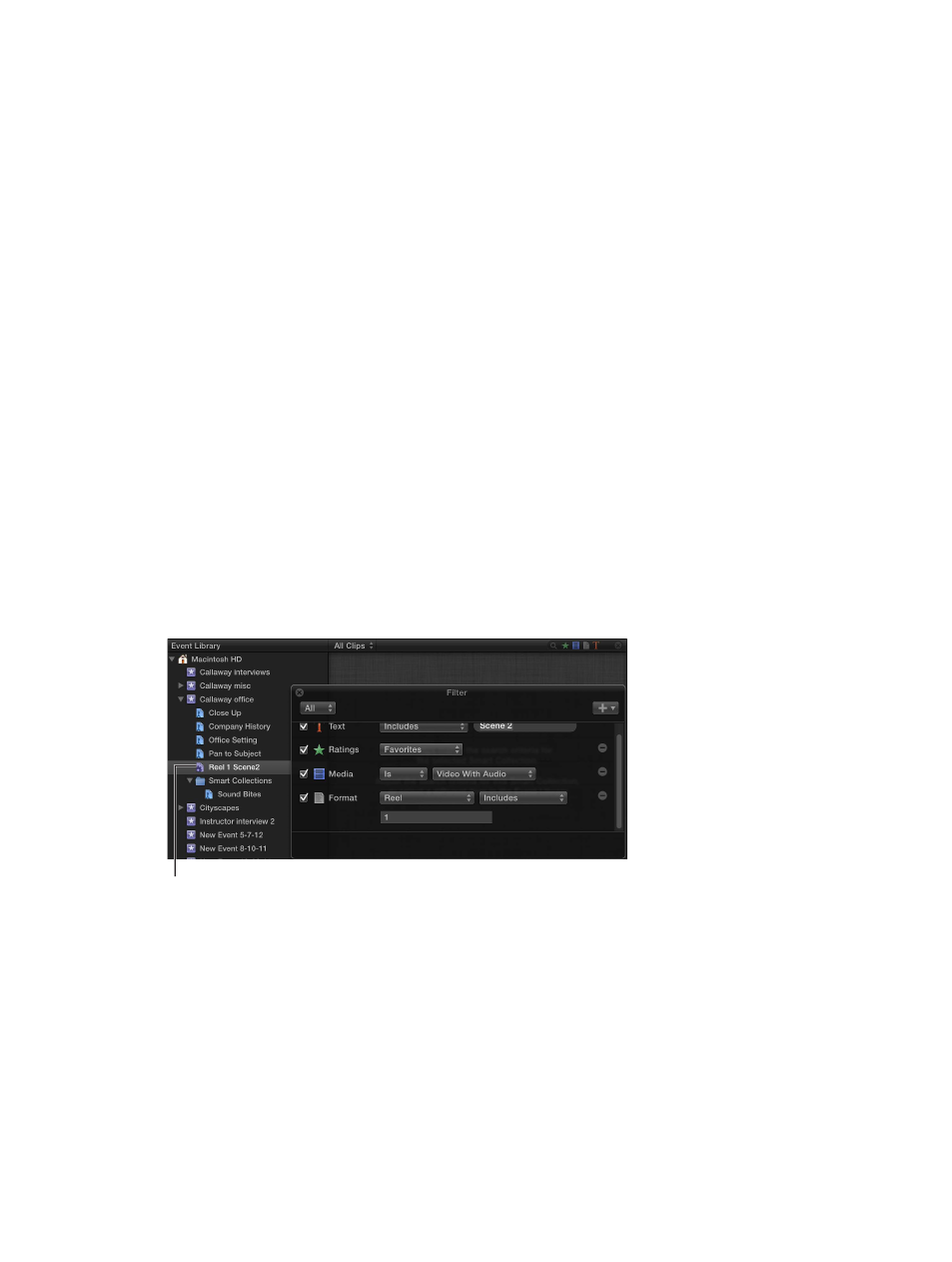
Chapter 5
Organize your media
71
3
Use the Filter pop-up menu, as described in the “Filter clips quickly by rating” steps above, to
quickly filter the clips by rating.
4
Repeat step 3 until you find the clips you’re looking for.
Save searches as Smart Collections
When you search for clips in an event using the Filter window, you can save your results by
creating a new Smart Collection that gathers clips matching the search criteria. Anytime a new
clip that matches the Smart Collection’s search criteria is brought into the event, the new clip is
automatically added to the Smart Collection.
Clips that appear in Smart Collections are not duplicates. Smart Collections filter clips in an event
to help you focus on the clips you need to use for a specific task.
Create a Smart Collection based on search criteria
1
In the Event Library, select an event.
2
Use the Filter window to search for clips based on specified criteria.
3
In the Filter window, click the New Smart Collection button.
A new, untitled Smart Collection appears in the Event Library.
4
Type a name for the Smart Collection, and press Return.
When you add clips to the event that match the Smart Collection’s search criteria, they’re
automatically added to the Smart Collection.
Change the contents of a Smart Collection
1
In the Event Library, double-click the Smart Collection whose contents you want to change.
The Filter window for the Smart Collection appears.
Smart Collection
2
Revise the search criteria in the Filter window.
3
When you’re finished specifying search criteria, close the Filter window.
Note: Modifying a clip’s ratings or keywords in such a way that it no longer matches a Smart
Collection’s search criteria results in the clip no longer appearing in the Smart Collection.
