Add and remove clips in auditions – Apple Final Cut Pro X (10.0.9) User Manual
Page 283
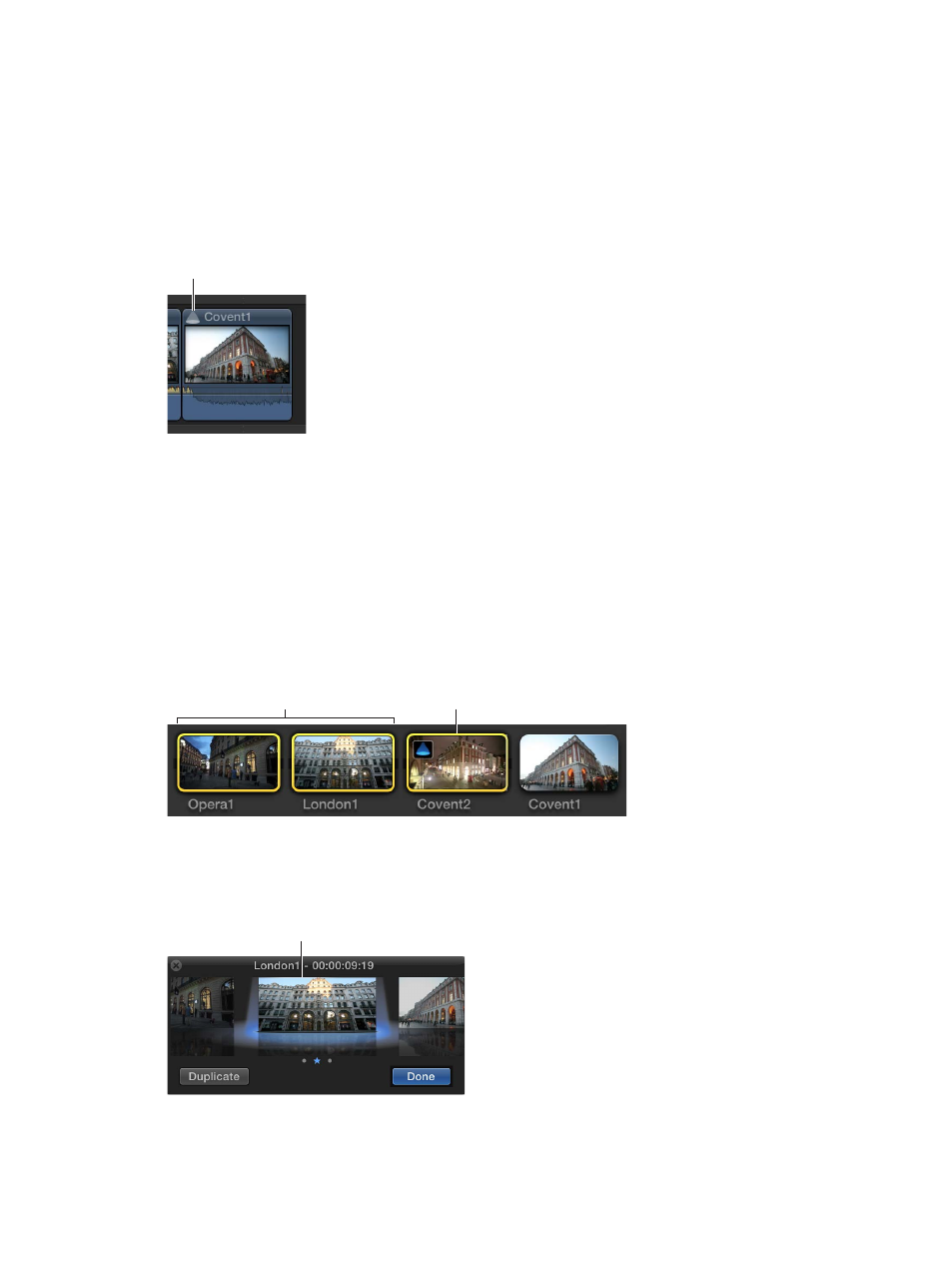
Chapter 11
Advanced editing
283
An audition is created containing the selected clip and a duplicate version with effects and
attributes copied from the first clip.
Open an audition
After you create an audition, it’s easy to open it and review its contents.
Do one of the following:
m
Choose Clip > Audition > Open (or press Y).
m
Click the Audition icon.
Audition icon
The Audition window appears, and you can preview your clips to choose a pick.
Add and remove clips in auditions
When building auditions to try out different clips or versions of a clip with different effects, you can
add and remove clips at any time. In the Event Browser and the Timeline, you can add new clips to
the audition as well as duplicate clips within an audition. When an audition in the Timeline contains
the clips you want to try out, you can use the audition to preview the clips or effects in your project.
Add clips to an audition in the Event Browser
m
To add new clips to an audition in the Event Browser: Select the audition and the clips you want to
add to it, and choose Clip > Audition > Create (or press Command-Y).
Select the audition.
Select clips to add
to the audition.
m
To duplicate a clip within an audition in the Event Browser: Click the icon in the upper-left corner
of the audition to open the Audition window, select the clip you want to duplicate, and
click Duplicate.
Select the clip you
want to duplicate,
and click Duplicate.
A new version of the selected clip appears in the Audition window.
