Rename clips – Apple Final Cut Pro X (10.0.9) User Manual
Page 61
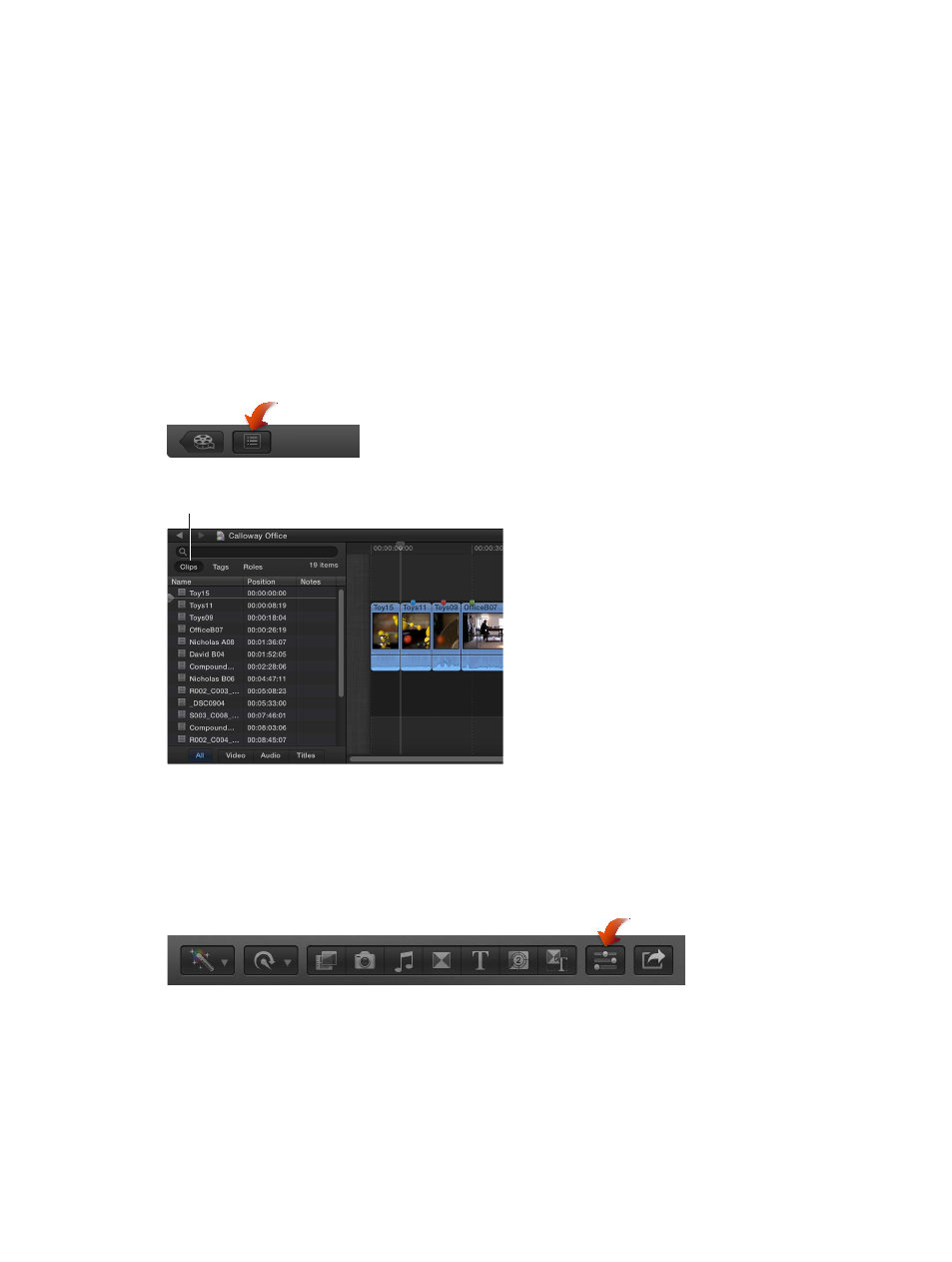
Chapter 5
Organize your media
61
Rename clips
You can rename clips in the Event Browser, the Timeline Index, or the Info inspector at any time.
Renaming a clip affects only that instance of the clip. For example, if you add a clip from the
Event Browser to the Timeline, copy clips between events, or copy clips within the Timeline, each
of these clip instances (copies) is independent of the others and can have its own name.
Important:
Renaming a clip in Final Cut Pro does not rename the clip’s source media file on disk.
Rename a clip in the Event Browser
m
To rename a clip in filmstrip view: Select a clip’s name, and type a new name.
m
To rename a clip in list view: Select a clip’s name, press Return, and type a new name.
Rename a clip in the Timeline Index
1
To open the Timeline Index, click the Timeline Index button in the lower-left corner of the
Final Cut Pro main window (or press Command-Shift-2).
2
Click the Clips button at the top of the Timeline Index.
Clips button
3
Click the Name field for a clip, and type a new name.
Rename a clip in the Info inspector
1
Select a clip in the Event Browser or the Timeline.
2
To open the Info inspector, click the Inspector button in the toolbar (shown below), and click the
Info button at the top of the pane that appears.
3
In the Name section of the Info inspector, click the Name field and type a new name.
