Match audio equalization settings, Preserve pitch when retiming clips – Apple Final Cut Pro X (10.0.9) User Manual
Page 203
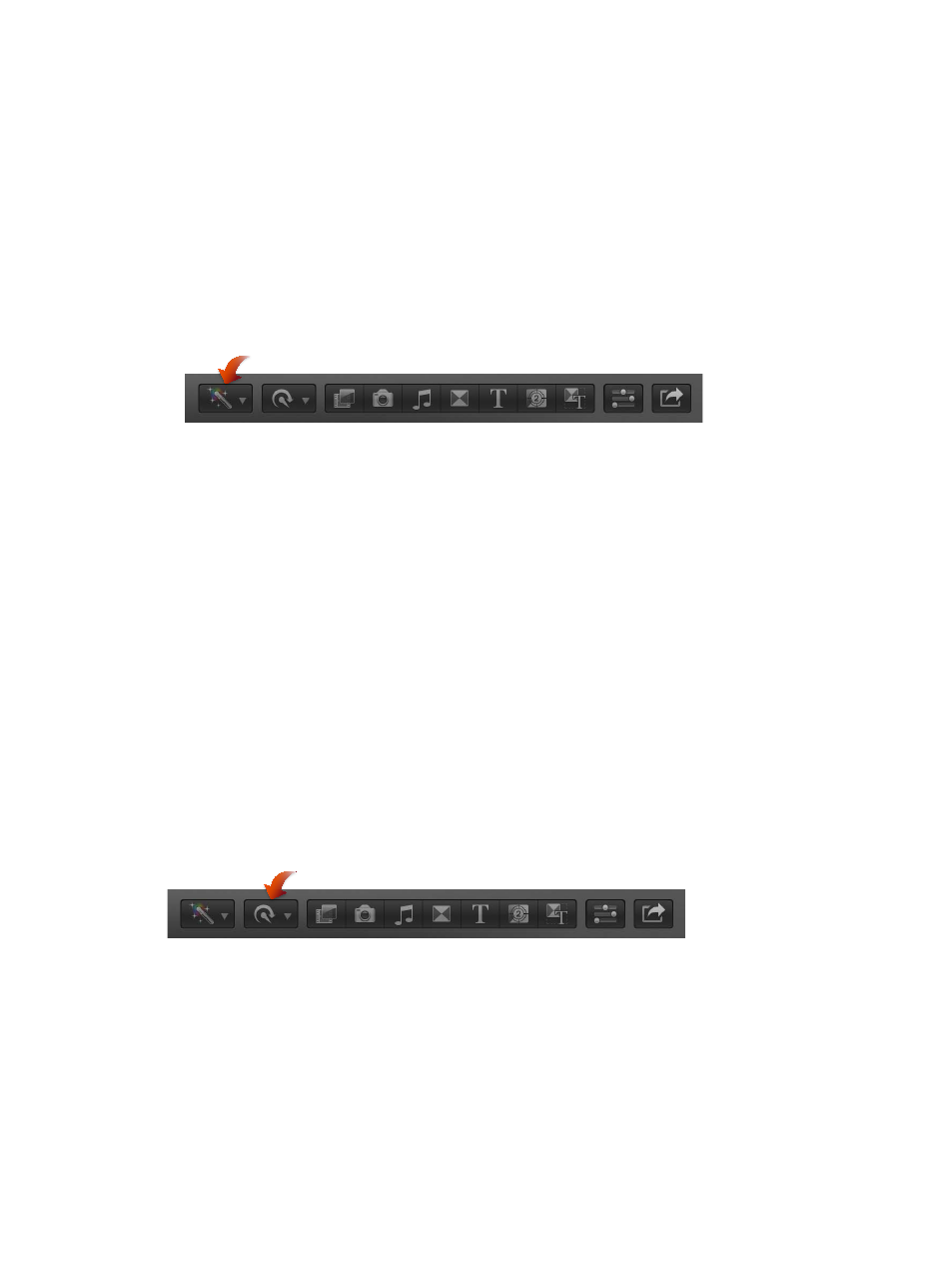
Chapter 9
Edit audio
203
Match audio equalization settings
The Match Audio function uses equalization (EQ) to let you match a selected clip’s sound to
another clip. This is particularly useful when you have multiple audio clips recorded in different
environments but want the clips to sound similar to each other.
Match audio
1
Select the clip or clips you want changed in the Timeline.
2
Do one of the following:
•
Choose Modify > Match Audio.
•
Choose Match from the Equalization pop-up menu in the Audio Enhancements section of the
Audio inspector.
•
Choose Match Audio from the Enhancements pop-up menu in the toolbar.
3
Click to select the clip whose sound you want to match.
4
Click Apply Match.
Once you match a clip, you can make adjustments to settings in the Audio Enhancements
section of the Audio inspector.
Remove audio matching
1
Select the clip in the Timeline.
2
In the Audio Enhancements section of the Audio inspector, choose a different equalization
setting from the Equalization pop-up menu.
To remove all equalization, choose the Flat setting.
Preserve pitch when retiming clips
By default, Final Cut Pro preserves pitch when retiming clips so that the pitch doesn’t sound
higher when the clip is faster or lower when the clip is slower. You can turn this feature on or off
before or after a clip has been retimed.
Turn Preserve Pitch on or off
1
In the Timeline, select an entire clip, or a range within a clip, whose speed you plan to change.
2
Choose Preserve Pitch from the Retime pop-up menu in the toolbar.
A checkmark to the left of the command name indicates that Preserve Pitch is turned on. To turn
it off, choose Preserve Pitch again.
