Append clips to your project, Insert clips in your project – Apple Final Cut Pro X (10.0.9) User Manual
Page 100
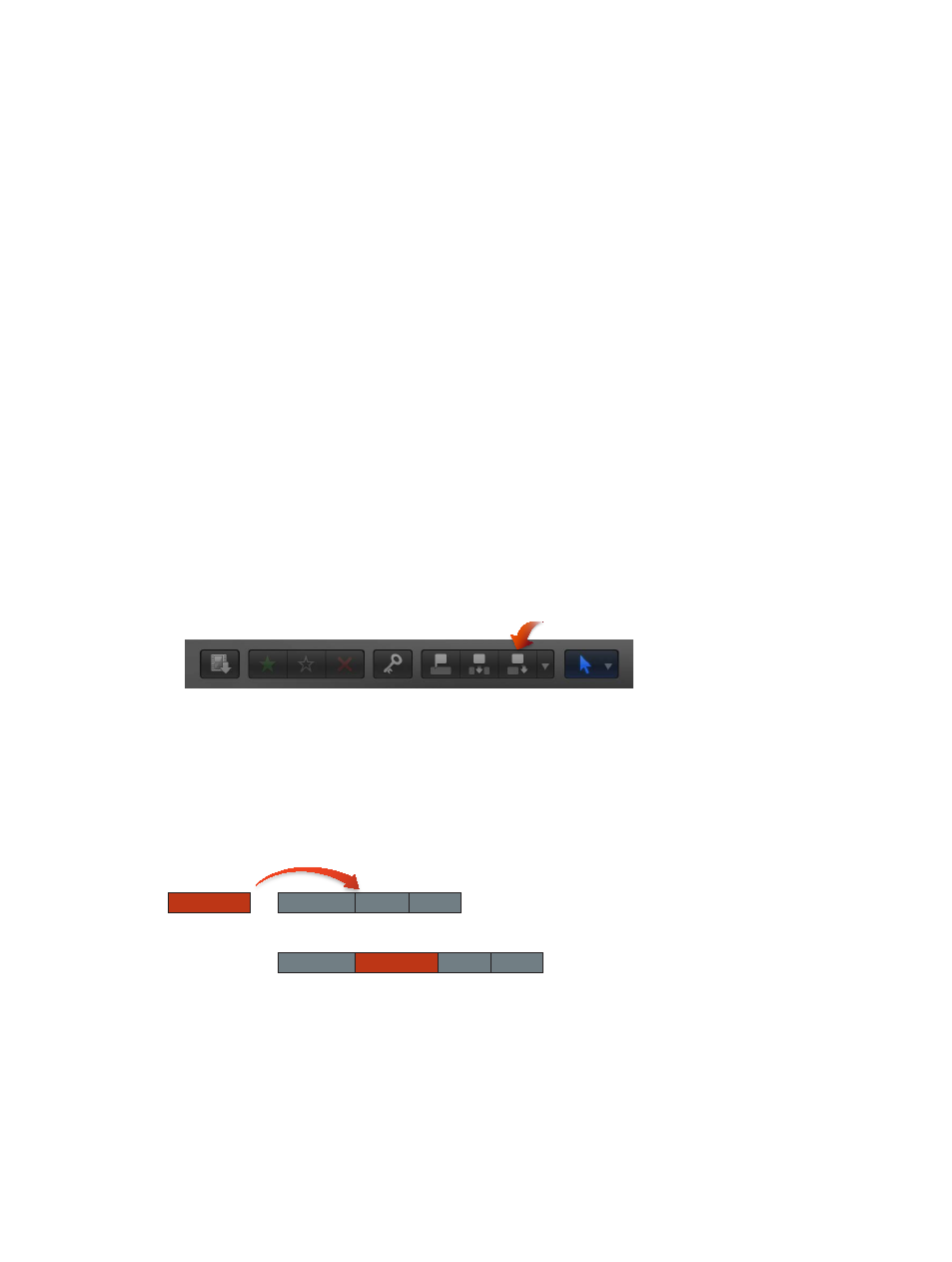
Chapter 8
Edit your project
100
Drag files from the Finder
1
Arrange the windows onscreen so that you can see both the Final Cut Pro main window and the
files in the Finder.
2
Drag the files from the Finder to the Timeline.
Depending on where you drag the clips in the Timeline, your actions may result in an append, an
insert, a connect, or a replace edit.
Note: If you add clips to the Timeline from a Final Cut Pro media browser or the Finder, you are
effectively importing the media into the default event associated with the current project. You
can configure the default event in the project settings window. In this scenario, Final Cut Pro
applies the default optimization and analysis settings to the new clips. You can set default
optimization and analysis processes in Final Cut Pro preferences.
If you add still images to the Timeline, they will have a duration of 4 seconds by default. You can
change this default duration in Final Cut Pro preferences.
Append clips to your project
A simple way to add a clip to your project is an append edit, in which you add one or more clips
to the end of a project or storyline.
Append clips to your project in the Timeline
1
Select one or more clips in the Event Browser.
2
To add the clips to the Timeline, do one of the following:
•
Choose Edit > Append to End (or press E).
•
Click the Append button in the toolbar.
If there is no selection, the clip appears at the end of the primary storyline in the Timeline. If a
storyline is selected, the clip appears at the end of the selected storyline.
Insert clips in your project
An insert edit places the source clip so that all clips after the insertion point are moved forward
(or rippled) in the Timeline to make room for the clip being added. No clips are removed from
your project. An insert edit makes the project longer by the duration of the inserted clip.
A
B
C
D
A
B
C
D
After edit
Before edit
You might use insert edits when you want to add a new shot in the beginning or the middle of
your project. You can also use an insert edit to interrupt the action in an existing clip with the
action in the newly inserted clip. The action in the original clip then resumes after the inserted clip.
Note: You can use three-point editing to make insert edits. For more information, see
on page 275.
