Import from itunes – Apple Final Cut Pro X (10.0.9) User Manual
Page 33
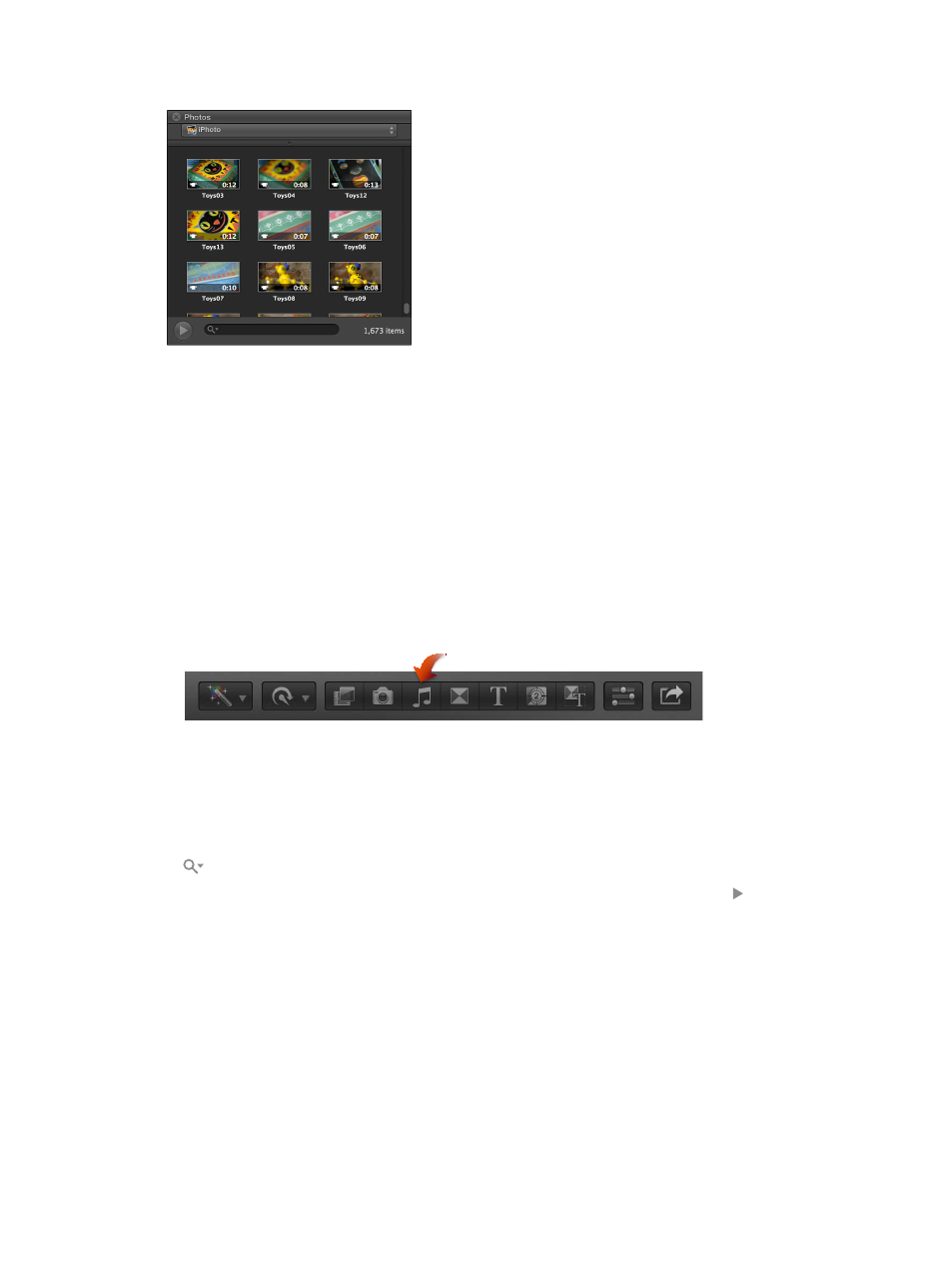
Chapter 3
Import media
33
2
If necessary, navigate to the iPhoto or Aperture section of the Photos Browser.
3
To use one or more photos or video clips in your project, drag the items from the Photos Browser
to an event icon in the Event Library or a project in the Timeline. To select multiple clips, you can
Command-click them or drag a selection rectangle around them.
You can also drag photos and video clips from iPhoto or Aperture directly to an event in the
Event Library or a project in the Timeline, without using the Photos Browser.
Import from iTunes
You can import music and sound from your existing iTunes library into Final Cut Pro.
Import music and sound from iTunes
1
In Final Cut Pro, do one of the following:
•
Choose Window > Media Browser > Music and Sound.
•
Click the Music and Sound button in the toolbar.
2
In the Music and Sound Browser, choose iTunes from the pop-up menu at the top.
Tip: If the folder you’re looking for doesn’t appear, you can add it to the source list by dragging it
from the Finder or desktop to the Music and Sound Browser.
3
In the list that appears, find the music or sound you want:
•
To search for an item: Type text in the search field. To filter your search, click the Filter button
and choose a filter.
•
To preview an item: Double-click the item, or select the item and click the Play button .
•
To select more than one item: Command-click each item.
4
Drag the sound file or files to the Timeline.
Note: For better import and playback performance, Final Cut Pro automatically transcodes
all MP3 audio files to WAV audio files and retains the original MP3 files for future use. For
information about where to find original and transcoded media files, see
on page 390.
