Select a range, 93 and – Apple Final Cut Pro X (10.0.9) User Manual
Page 93
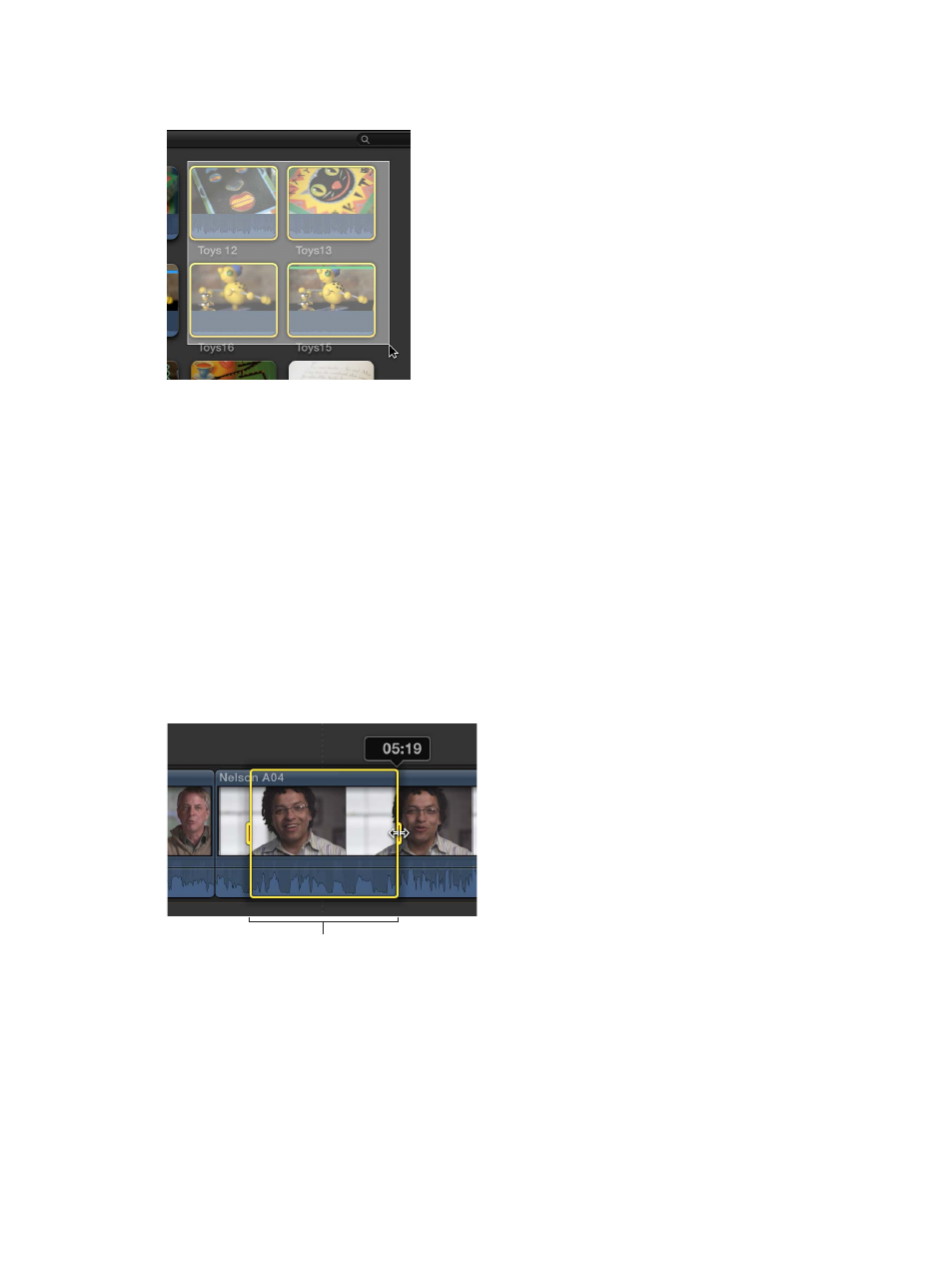
Chapter 8
Edit your project
93
m
To select multiple clips by dragging: Drag a selection rectangle over the Timeline or event clips you
want to select.
Deselect clips in the Event Browser or the Timeline
m
To deselect a single selected clip: Command-click the clip or click outside it (or select a
different clip).
m
To deselect multiple selected clips: Hold down the Command key and click the clips you don’t
want selected.
m
To deselect all clips and ranges: Choose Edit > Select > None (or press Command-Shift-A).
m
To deselect all clips and clear all selected ranges in the Event Browser: Press Option-X.
Select a range
Instead of selecting whole clips, you can select a range within any clip in the Timeline or in the
Event Browser. In the Timeline, you can also select a range that spans multiple clips. You can trim
range selections, mark them with ratings and keywords, and modify them in other ways. You can
adjust the range selection start and end points by dragging either side of the selection. You can
also create multiple range selections in one or more clips in the Event Browser.
Range handles
Note: This illustration shows a Timeline range selection. Event Browser range selections have
straight range handles.
