Apple Final Cut Pro X (10.0.9) User Manual
Page 273
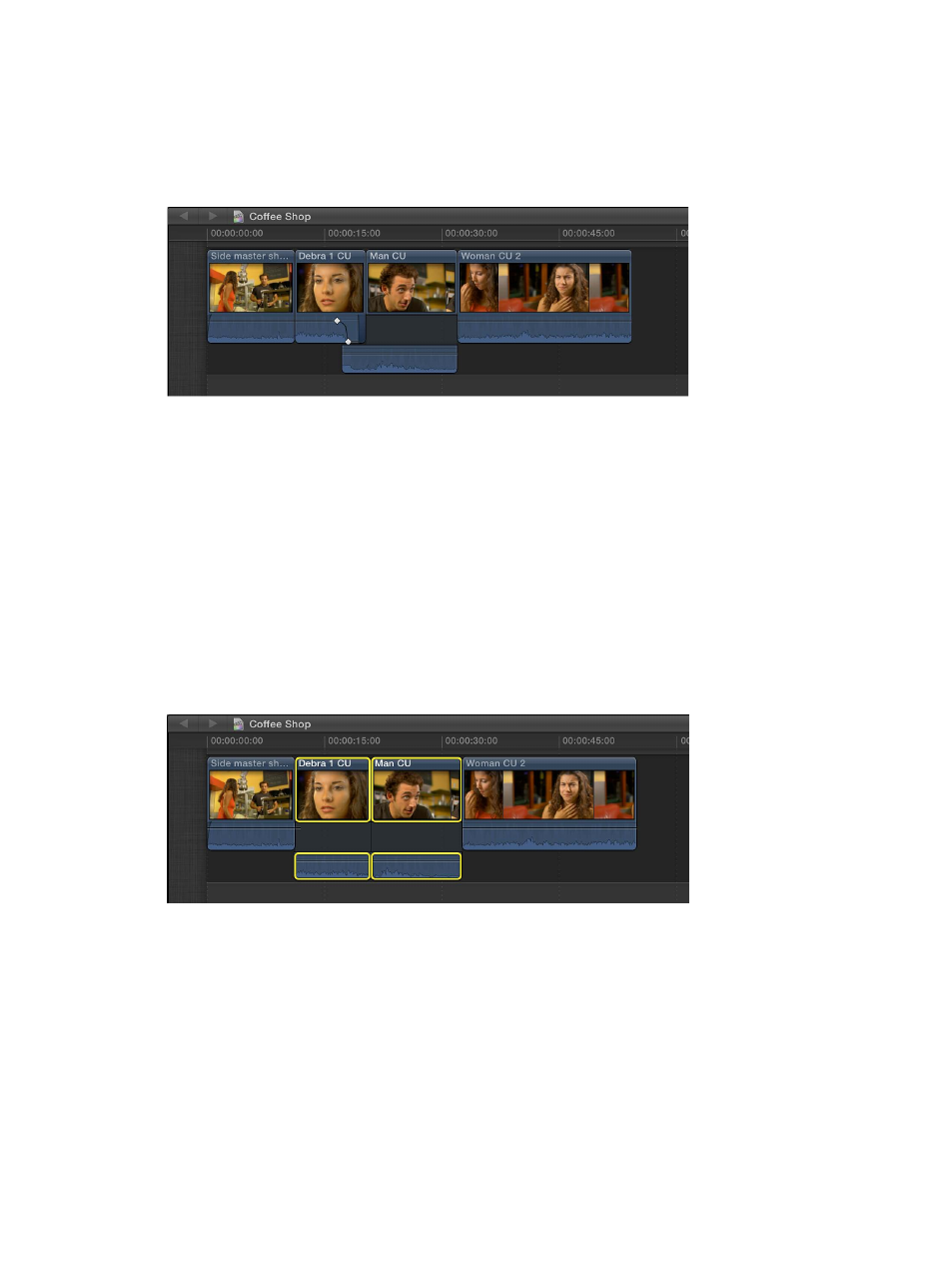
Chapter 11
Advanced editing
273
5
If you want to turn off the separate audio view to “clean up” the affected clips, do one of
the following:
•
Choose View > Collapse All Clips.
•
Select the clip in the Timeline, and choose Clip > Collapse Audio/Video (or press Control-S).
•
Double-click the clip’s audio waveform.
When you play back this section of the Timeline, you hear the man begin to speak before the
video cuts to the close-up of him. In this way, you can use split edits to create seamless edits
from one shot to the next.
Create a split edit using keyboard shortcuts
You can create split edits quickly using keyboard shortcuts. In this example, the audio from the
close-up of the man is extended over the close-up of the woman to create a J-cut.
1
Confirm that the two adjacent clips have sufficient media handles. If not, trim the clips (shorter)
to create the media handles.
2
To expand (show separate audio) for the two adjacent clips, do one of the following:
•
In the Timeline, select the clips whose audio you want to expand, and choose Clip > Expand
Audio/Video (or press Control-S).
•
Double-click the clip’s audio waveform.
