Remove shared projects – Apple Final Cut Pro X (10.0.9) User Manual
Page 389
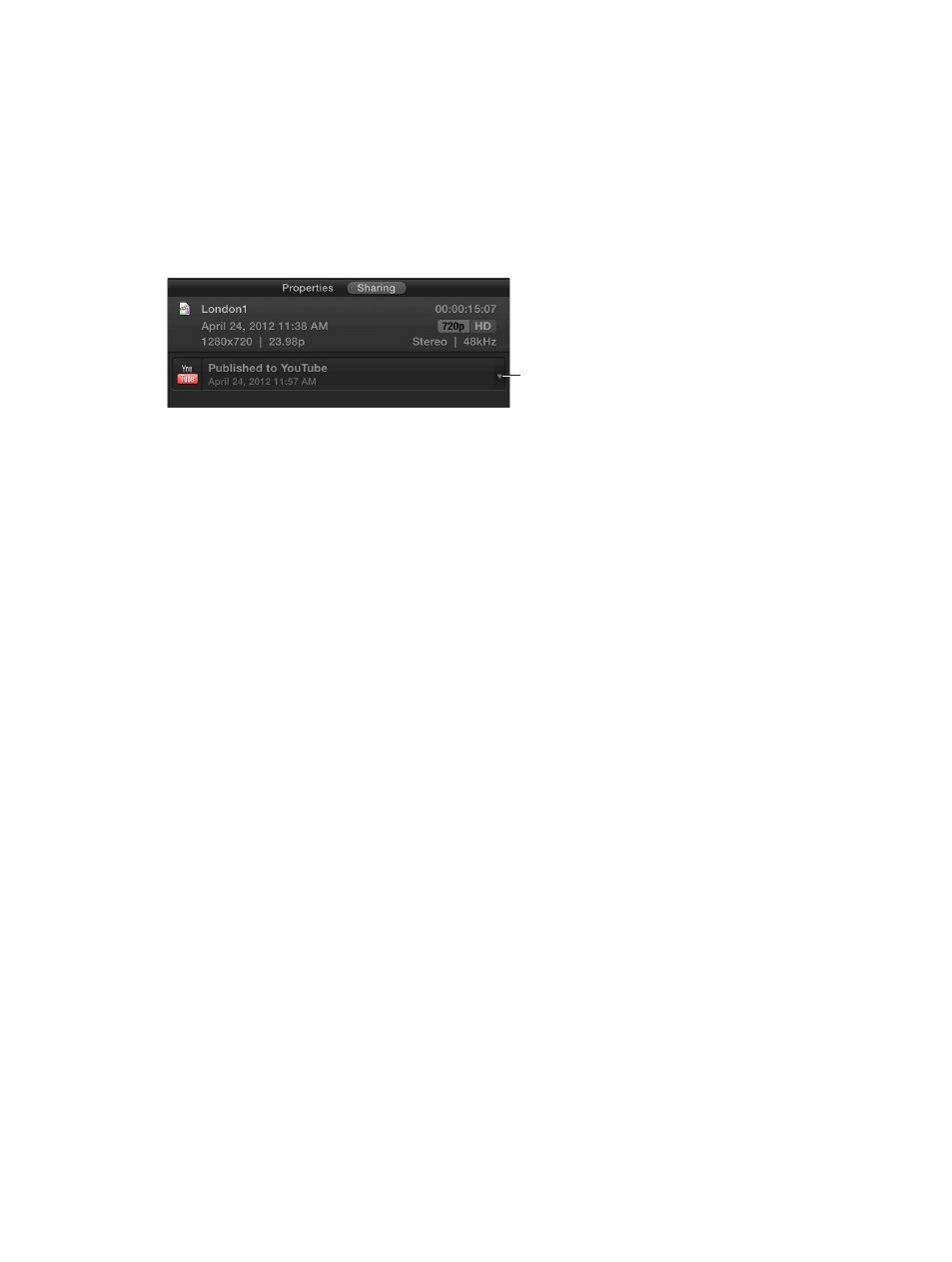
Chapter 14
Share your project
389
Remove shared projects
You may find that you need to remove a shared project from its website or other final
destination. In some cases Final Cut Pro may be able to remove it for you; in other cases you will
have to manually remove it. In both cases, the project needs to be updated so that it no longer
indicates that it was shared to that destination.
Remove your movie from its destination
1
Open the Sharing inspector by clicking the project’s Share icon in the Project Library.
2
In the Sharing inspector, choose Remove from the shared item’s pop-up menu.
Click to open the shared
item’s pop-up menu.
A window appears with options for that particular share item.
Note: Not all share items have a pop-up menu.
3
Depending on the window options, do one of the following:
•
To have Final Cut Pro delete the project from the destination, enter your password for the
website you shared to, and click OK.
•
Manually delete the project from the destination, and click Done.
Note: To remove a movie from CNN iReport, you need to contact the website and request the
movie’s removal.
The shared item’s published status is removed from the project.
