Use a timecode counter, Use a shape – Apple Final Cut Pro X (10.0.9) User Manual
Page 239
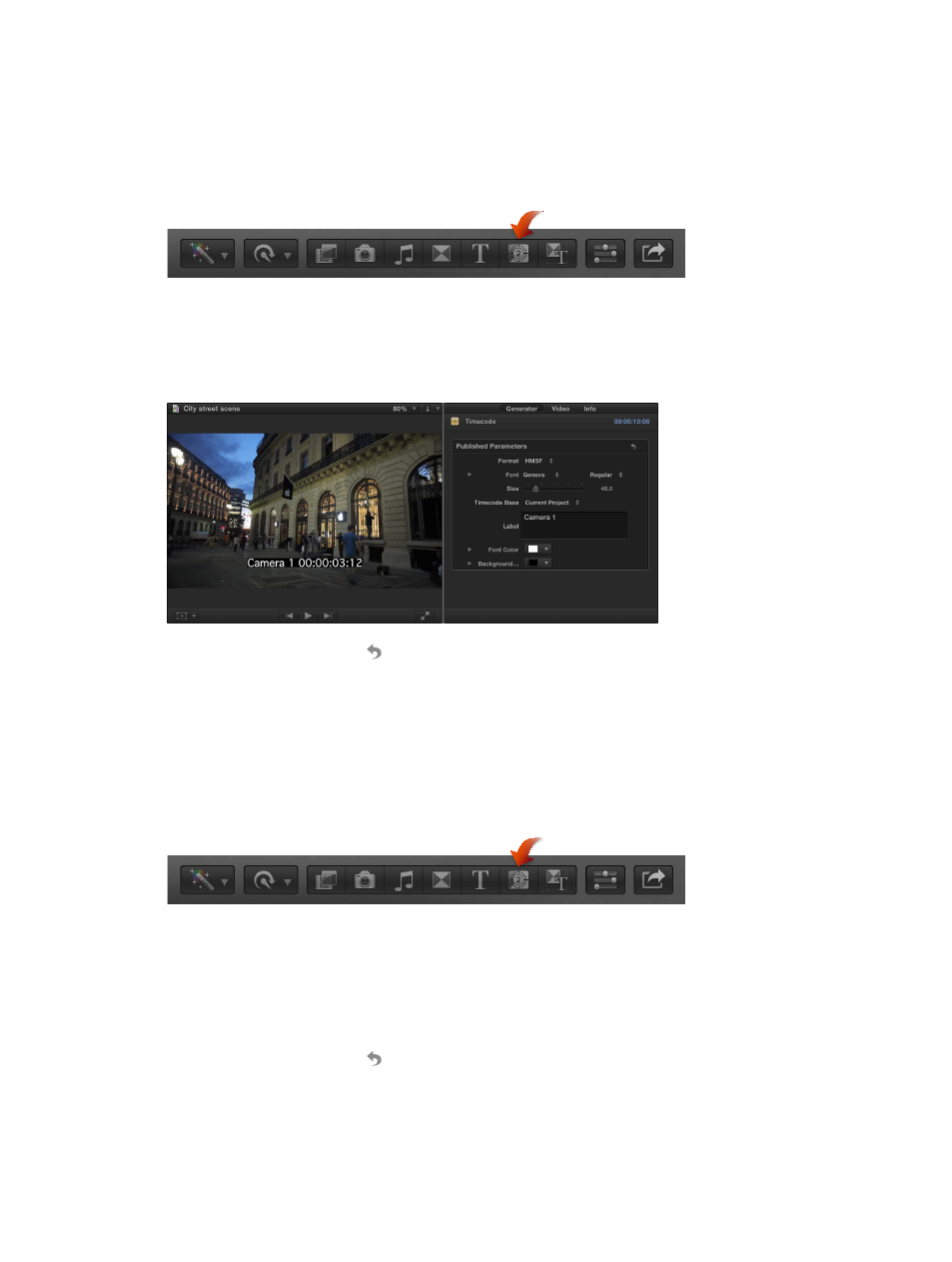
Chapter 10
Add transitions, titles, effects, and generators
239
Use a timecode counter
When sending your project for review, it can be useful to superimpose timecode over it, making
it easier for the reviewer to precisely specify sections when providing feedback.
Insert and configure a timecode counter
1
Open the Generators Browser by clicking the Generators button in the toolbar.
2
Drag the Timecode generator above the primary storyline.
Usually the Timecode generator clip is placed at the start of the project, but you can place it
anywhere you want it to appear and adjust its length to match the project’s length.
3
Configure the Timecode settings in the Generator inspector.
You can click the Reset button to return the generator to its default settings.
Use a shape
You can configure the Shapes generator to be any of a number of shapes, such as a star, a
diamond, an arrow, and a heart. These are most often used above the primary storyline to add
a graphical element to your project that you can animate.
Insert and configure a shape
1
Open the Generators Browser by clicking the Generators button in the toolbar.
2
Drag the Shapes generator above the primary storyline so that it is over the video clip you want
the shape to appear over.
The default shape is a white circle.
3
Choose the shape to use from the Shape pop-up menu in the Generator inspector.
4
Set the shape’s fill color, outline color and width, and drop shadow.
You can click the Reset button to return the generator to its default settings.
