Adjust volume – Apple Final Cut Pro X (10.0.9) User Manual
Page 172
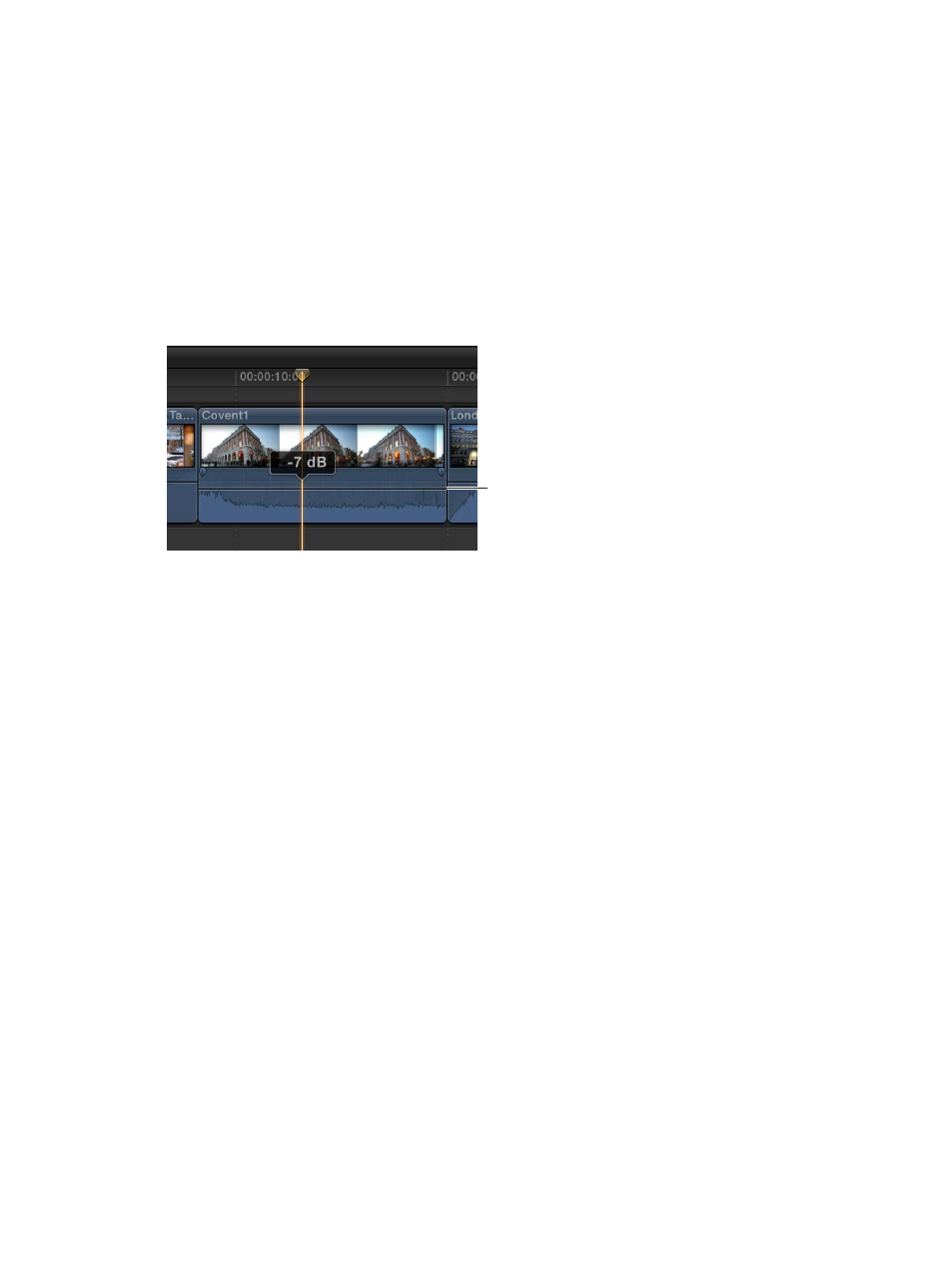
Chapter 9
Edit audio
172
Adjust volume
You can adjust the volume levels of audio clips from the Event Browser, the Timeline, the Audio
inspector, or the Modify menu. Volume adjustments you make in the Audio inspector or from
the Modify menu are applied to the entire selection. To make more precise adjustments, you
can create keyframes in the clip, and then make adjustments to points between keyframes. See
Adjust audio effects using keyframes
on page 192.
You can make sure the volume doesn’t exceed peak levels, which may result in audible distortion,
by using the Audio meters.Adjust volume in the Timeline
m
Drag the volume control (the horizontal line across the audio waveform) up or down.
As you drag, the level reading in dB appears, and the waveform changes shape to reflect
your adjustments.
Volume control
If you adjust the volume between two keyframes, the volume line slopes to show the change
in volume between the keyframes.
Adjust volume from the Modify menu or the keyboard
1
Select one or more audio clips or video clips with audio in the Timeline.
2
Choose Modify > Volume, and choose Up or Down, or press Control-Equal Sign (=) or
Control-Hyphen (-).
The volume is adjusted in +1 or –1 dB increments. If multiple clips are selected, the volume is
adjusted for all clips.
