Add clips using video-only or audio-only mode – Apple Final Cut Pro X (10.0.9) User Manual
Page 114
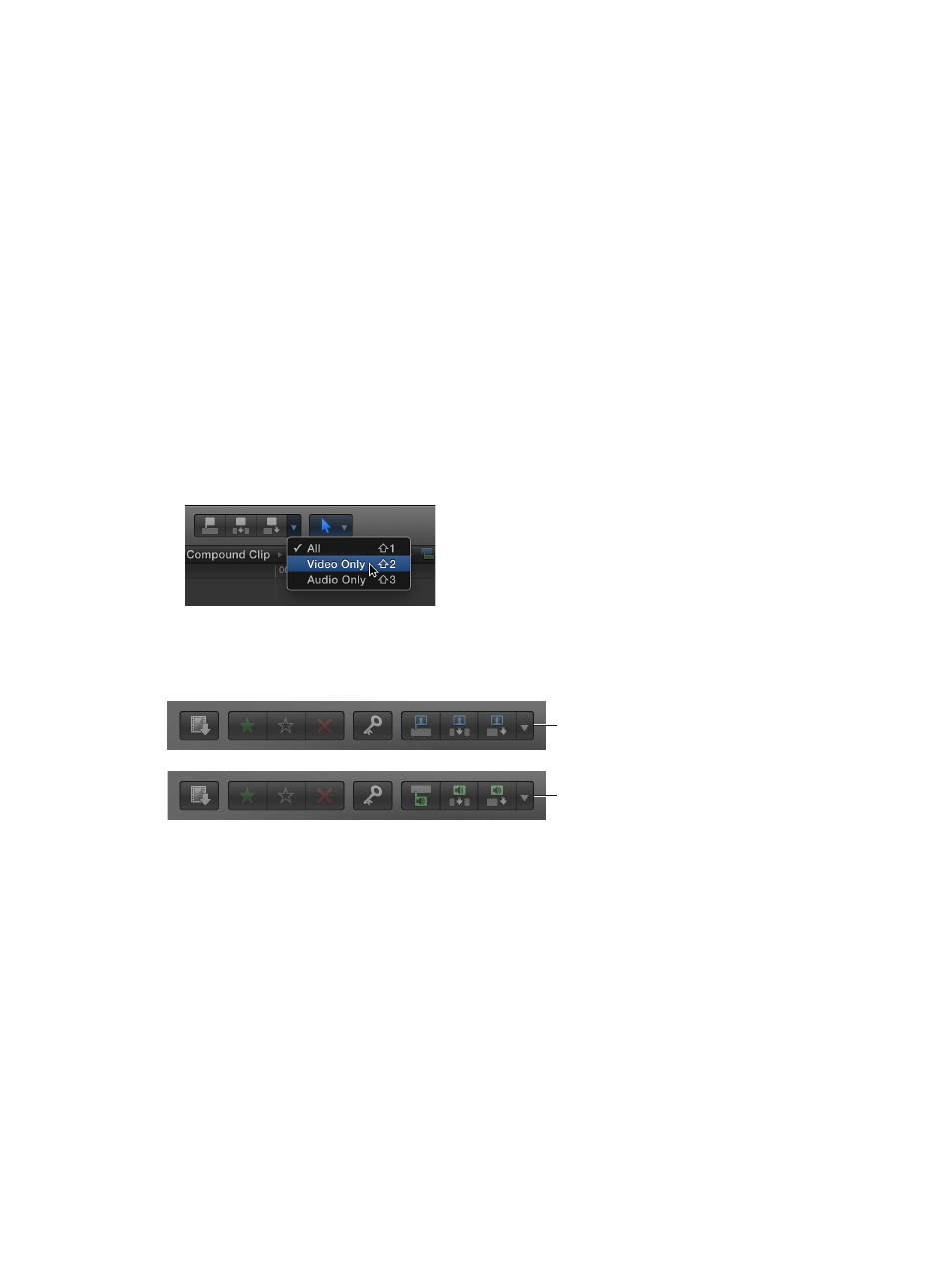
Chapter 8
Edit your project
114
Change the default duration of freeze-frame clips
Freeze-frame clips have the same default duration as still-image clips: 4 seconds. You can change
the default duration in Final Cut Pro preferences.
1
Choose Final Cut Pro > Preferences (or press Command-Comma), and click the Editing button at
the top of the window.
2
Adjust the Still Images value slider.
If you don’t want to create a separate clip for freeze frames, you can create a hold segment using
the Retime pop-up menu. For more information, see
on page 294.
Add clips using video-only or audio-only mode
By default, whenever you add clips from an event to the Timeline, all of the video and audio
components of the event clip are included in the edit. However, you can also add just the video
portion or just the audio portion of event clips to the Timeline, even if the event clips contain
both video and audio.
Make video-only or audio-only edits
1
To set the edit mode, do one of the following:
•
To add just the video from your selection to the Timeline: Choose Video Only from the Edit
pop-up menu in the toolbar (or press Shift-2).
•
To add just the audio from your selection to the Timeline: Choose Audio Only from the Edit
pop-up menu in the toolbar (or press Shift-3).
The edit buttons in the toolbar change their appearance to indicate the mode you selected:
Video-only mode
Audio-only mode
2
Add clips to the Timeline as you normally would.
The video-only or audio-only clip appears in the Timeline.
To return to the default (video and audio) mode, choose All from the Edit pop-up menu in the
toolbar (or press Shift-1).
