Apple Final Cut Pro X (10.0.9) User Manual
Page 344
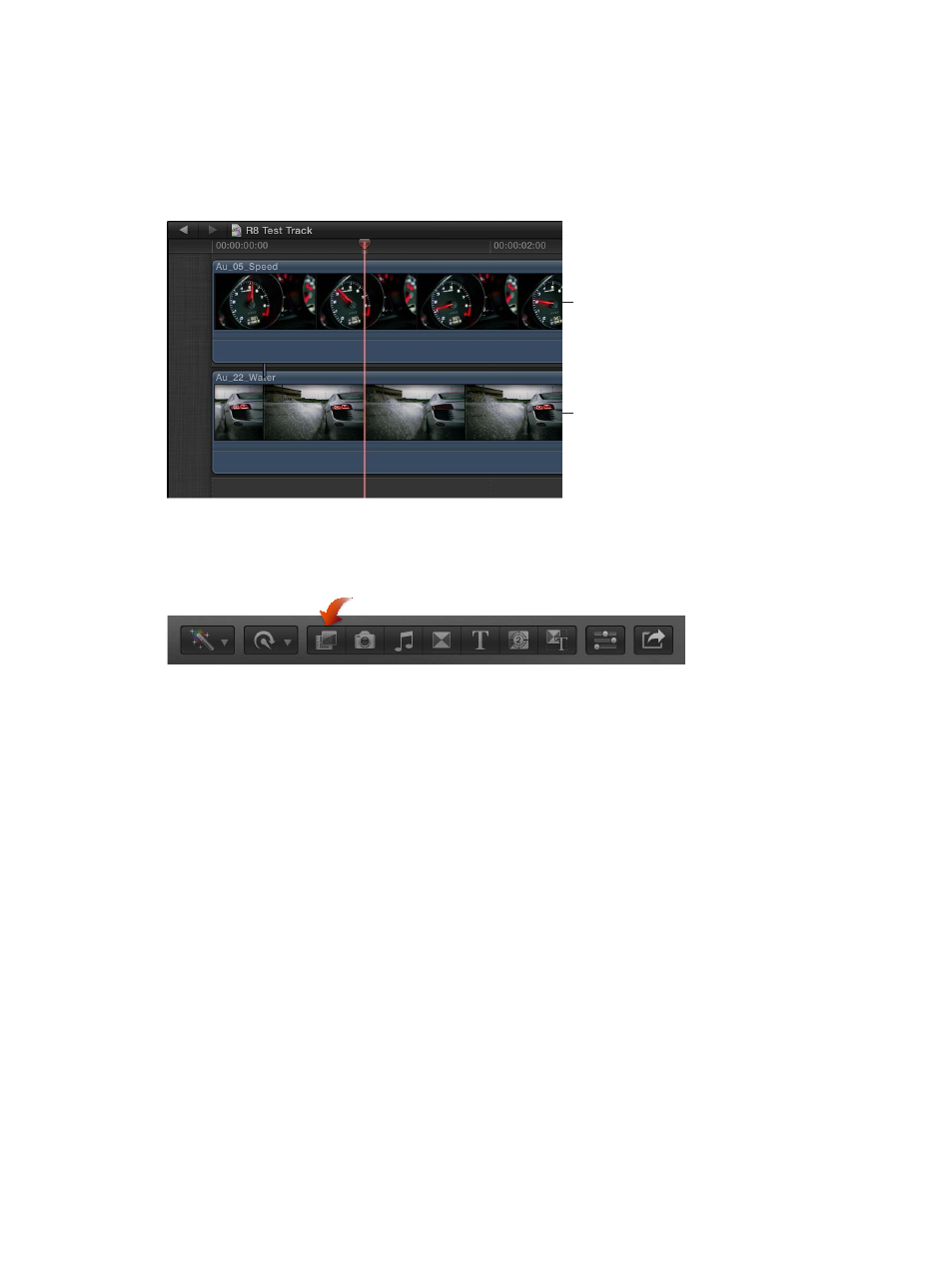
Chapter 12
Keying and compositing
344
Apply the luma key effect
1
In the Timeline, move the playhead to the point in the background clip (the clip you want to
superimpose the luma key clip over) where you want the key to start.
2
In the Event Browser, select the part of the foreground clip (the luma key clip with the black or
white you want to remove) you want to key over the background, and choose Edit > Connect to
Primary Storyline (or press Q).
Foreground clip
Background clip
For details about connecting clips in this way, see
Connect clips to add cutaway shots, titles, and
on page 103.
3
Select the foreground clip in the Timeline and click the Effects button in the toolbar.
4
In the Effects Browser, select the Luma Keyer effect.
Tip: Type “keyer” in the Effects Browser’s search field to quickly find the Luma Keyer effect.
5
Do one of the following:
•
Drag the effect to the Timeline foreground clip to which you want to apply it.
•
Double-click the effect thumbnail to apply it to the selected clip.
The Luma Keyer effect automatically configures itself to remove black video. If the resulting key is
not right or you would like to improve it, you can adjust the luma key effect.
