Sort events – Apple Final Cut Pro X (10.0.9) User Manual
Page 55
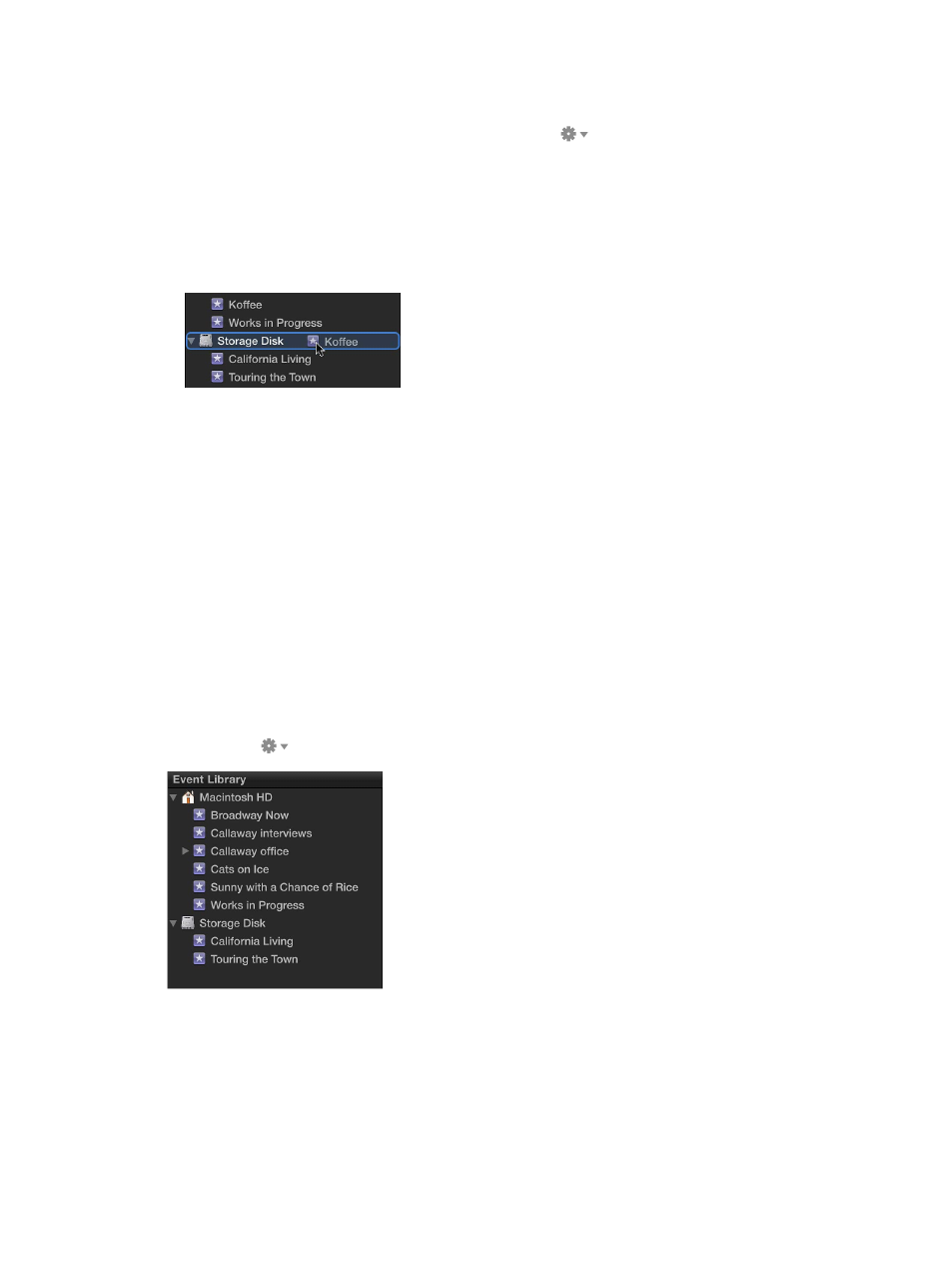
Chapter 5
Organize your media
55
Move an event
1
Make sure another hard disk is connected to your computer.
2
Choose Group Events by Disk from the Action pop-up menu
below the Event Library.
The connected disk drive’s icon and name appear in the Event Library.
3
Select an event in the Event Library.
4
Do one of the following:
•
Choose File > Move Event.
•
Command-drag the event to the drive’s icon.
5
To store your files in a second location, choose it from the Location pop-up menu.
6
Click OK.
Final Cut Pro moves the event to the location you chose. It also moves the event folder that
contains the source media files. Keep in mind that moving an event with large source media files
can take several minutes.
Important:
If you disconnect the disk containing the event you moved, you will no longer
have access to the event or its source media files from within Final Cut Pro until you reconnect
the disk.
Sort events
In the Event Library, you can view your events in a number of ways, including by the disk they’re
stored on and the date when they were recorded.
Sort events by storage location or date
m
To view events by the hard disk where they’re stored: Choose Group Events by Disk from the Action
pop-up menu
below the Event Library.
