Rate clips as favorite or rejected – Apple Final Cut Pro X (10.0.9) User Manual
Page 62
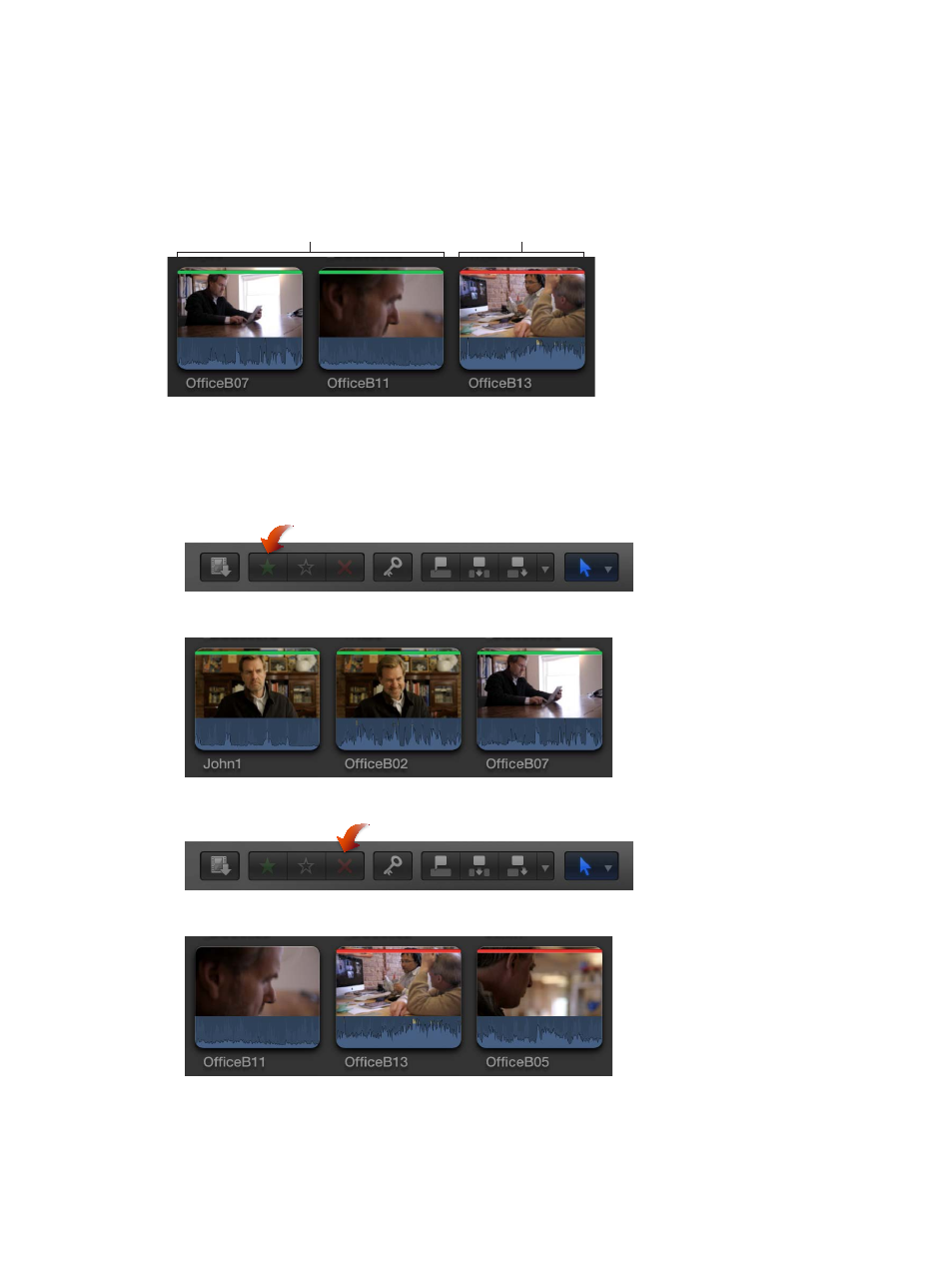
Chapter 5
Organize your media
62
Rate clips as Favorite or Rejected
If your clips contain sections that you don’t like or that you might never want to use in a
project—because they’re blurry, for example—you can mark them as Rejected. You can easily
rate the clips you like and the clips you don’t like as you review them. When you’re ready to
make a project or play your clip for your client, you can focus on your best footage by choosing
to display only those clips you marked as Favorite. You can also delete your rejected clips’ source
media files to free up space on your hard disk.
Favorite
Rejected
Rate clips
1
In the Event Browser, select a range, a clip, or multiple clips you want to rate.
2
Do one of the following:
•
If you like the selection: Press the F key or click the Favorite button in the toolbar.
In the Event Browser, a green line appears at the top of frames you’ve marked as Favorite.
•
If you don’t like the selection: Press the Delete key or click the Reject button in the toolbar.
A red line appears at the top of frames you’ve marked as Rejected.
Note: If you chose Hide Rejected from the Filter pop-up menu at the top of the Event Browser,
clips marked as Rejected disappear from view.
