Playback preferences, Playback, Preferences – Apple Final Cut Pro X (10.0.9) User Manual
Page 419
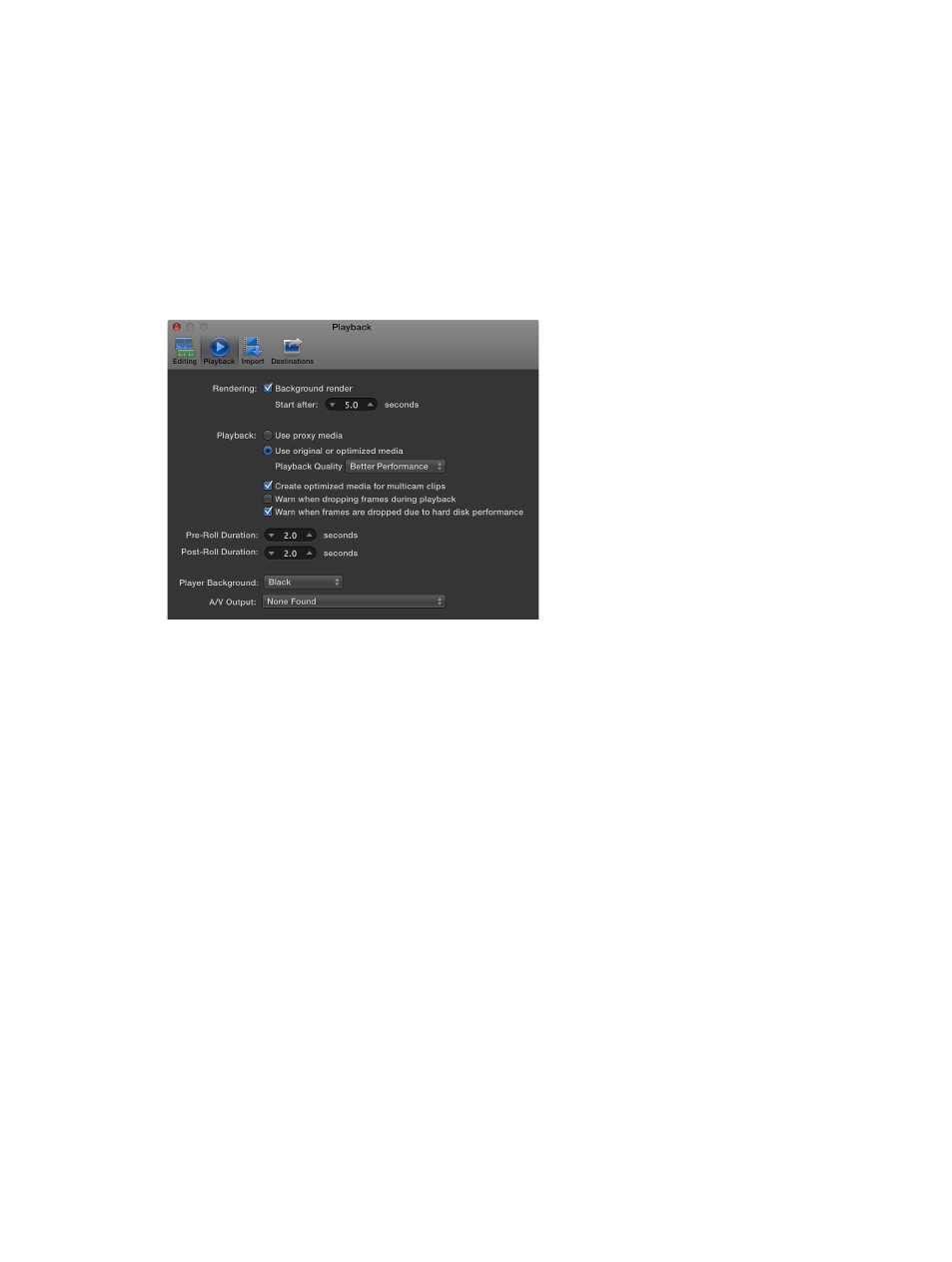
Chapter 16
Preferences and metadata
419
Still Images
•
Editing duration is x seconds: Use this value slider to set the default editing duration of still-
image and freeze-frame clips in seconds.
Transitions
•
Duration is x seconds: Use this value slider to set the default duration of transitions in seconds.
Dialog Warnings
•
Reset All: Click this button to reset all warning dialogs.
Playback preferences
Playback preferences affect playback and rendering performance in Final Cut Pro.
Rendering
•
Background render: Select this checkbox to turn on Final Cut Pro rendering operations when
the system is idle.
•
Start after: Use this value slider to set the amount of time your system is idle, in seconds, before
Final Cut Pro begins background rendering.
Playback
•
Use proxy media: Click this button to use medium-quality proxy media (converted to one-half
resolution) rather than full-resolution media for playback. Choosing this option increases
playback performance, but the video quality is lower. In Final Cut Pro, proxy media is in the
Apple ProRes 422 (Proxy) format.
•
Use original or optimized media: Click this button to use the optimized media for playback.
If optimized media is not available, Final Cut Pro uses the original media for playback. In
that case, use the Playback Quality pop-up menu to choose whether to always use the
highest-quality video for playback or downsized video for better playback performance. In
Final Cut Pro, optimized media is in the Apple ProRes 422 format.
•
Playback Quality: Choose High Quality from this pop-up menu to prioritize high quality, or
choose Better Performance to prioritize better performance.
•
Create optimized media for multicam clips: Select this checkbox to automatically transcode
multicam clip video to the Apple ProRes 422 codec, which provides better performance during
editing and faster render times.
