Create custom roles and subroles – Apple Final Cut Pro X (10.0.9) User Manual
Page 303
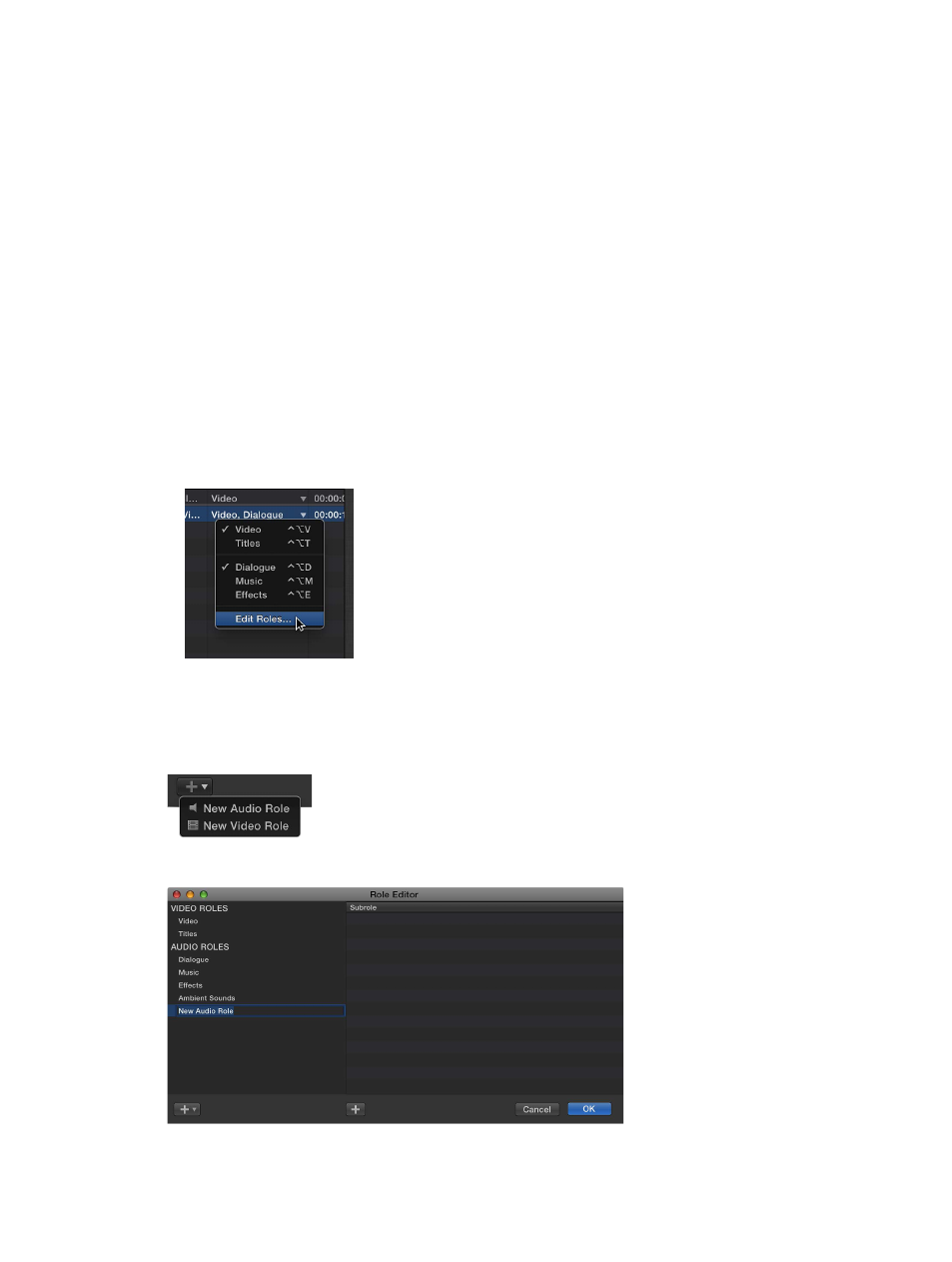
Chapter 11
Advanced editing
303
When you assign a role to a compound clip (the container), the role is assigned to every clip
inside the compound clip. If you want to assign different roles to specific clips within the
compound clip, you can open the compound clip for editing and then assign roles to individual
clips inside the compound clip.
For more information about compound clips, see
on page 257.
Create custom roles and subroles
You can create custom roles and subroles in addition to the five default roles (Video, Titles,
Dialogue, Music, and Effects).
Important:
Create custom roles and subroles with care. Custom roles (and the names of custom
roles) cannot be edited or removed from the roles list. However, you can change the role
assignments of clips at any time.
Create custom roles
1
To open the Role Editor, do one of the following:
•
Choose Modify > Edit Roles.
•
In the Event Browser in list view or the Clips pane of the Timeline Index, click a role in the
Roles column and choose Edit Roles from the shortcut menu.
•
With a clip selected in the Event Browser or the Timeline, open the Info inspector and choose
Edit Roles from the Roles pop-up menu.
2
Choose the role type from the Add Role pop-up menu in the lower-left corner of the Role
Editor window.
The new role appears at the bottom of the Role column.
