Try out clips using auditions, Auditions overview, 281 try out clips using auditions 281 – Apple Final Cut Pro X (10.0.9) User Manual
Page 281
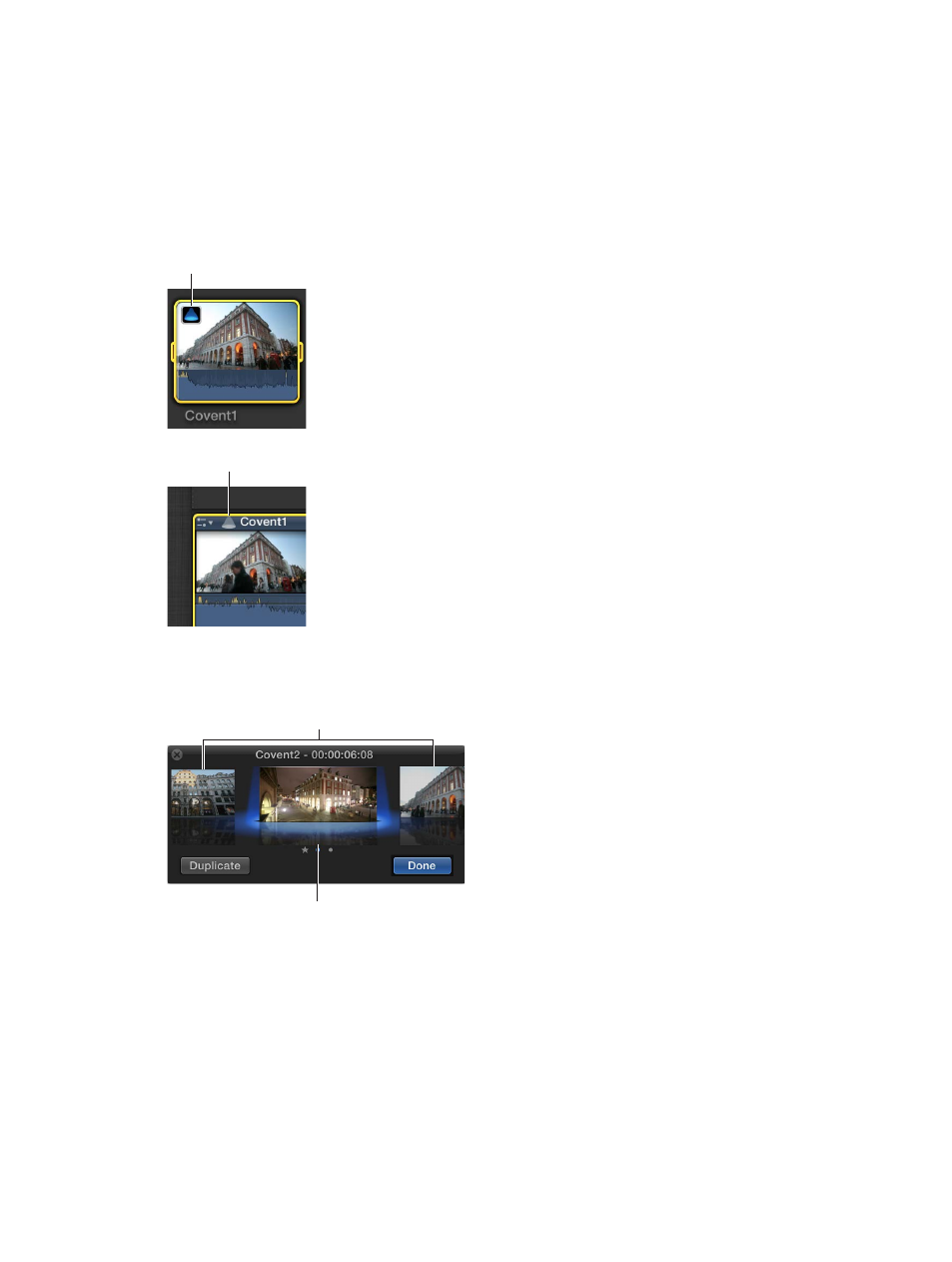
Chapter 11
Advanced editing
281
Try out clips using auditions
Auditions overview
In Final Cut Pro you can organize related clips into sets, called auditions, from which you can
choose one clip to use. You can create an audition composed of different clips to try out multiple
takes, or you can create an audition composed of multiple versions of the same clip to preview
different effects. Auditions appear in the Event Browser and Timeline as clips with an Audition
icon in the upper-left corner.
Icon for an audition
in the Event Browser
Icon for an audition
in the Timeline
The audition’s filmstrip displays the currently selected clip, called the pick. All other clips in the
audition are referred to as alternates. You can open an audition to see the selected clip and
the alternates.
Alternate clips
Selected clip
Auditions allow you to preserve your alternate edits without affecting the other clips in the
Timeline. When you’re not auditioning the clips in an audition, the audition functions like an
individual clip. You can trim an audition, apply transitions between auditions and other clips,
and add keywords and markers. You can keep your audition containing your alternate clips for
as long as is necessary.
After you’ve reviewed the clips in the audition and decided which one works best in your project,
you can finalize the audition, which dissolves it and leaves the pick as an individual clip in the
Timeline. The pick retains the audition’s position in the Timeline and all keywords and markers
applied to the audition.
