Apple Final Cut Pro X (10.0.9) User Manual
Page 290
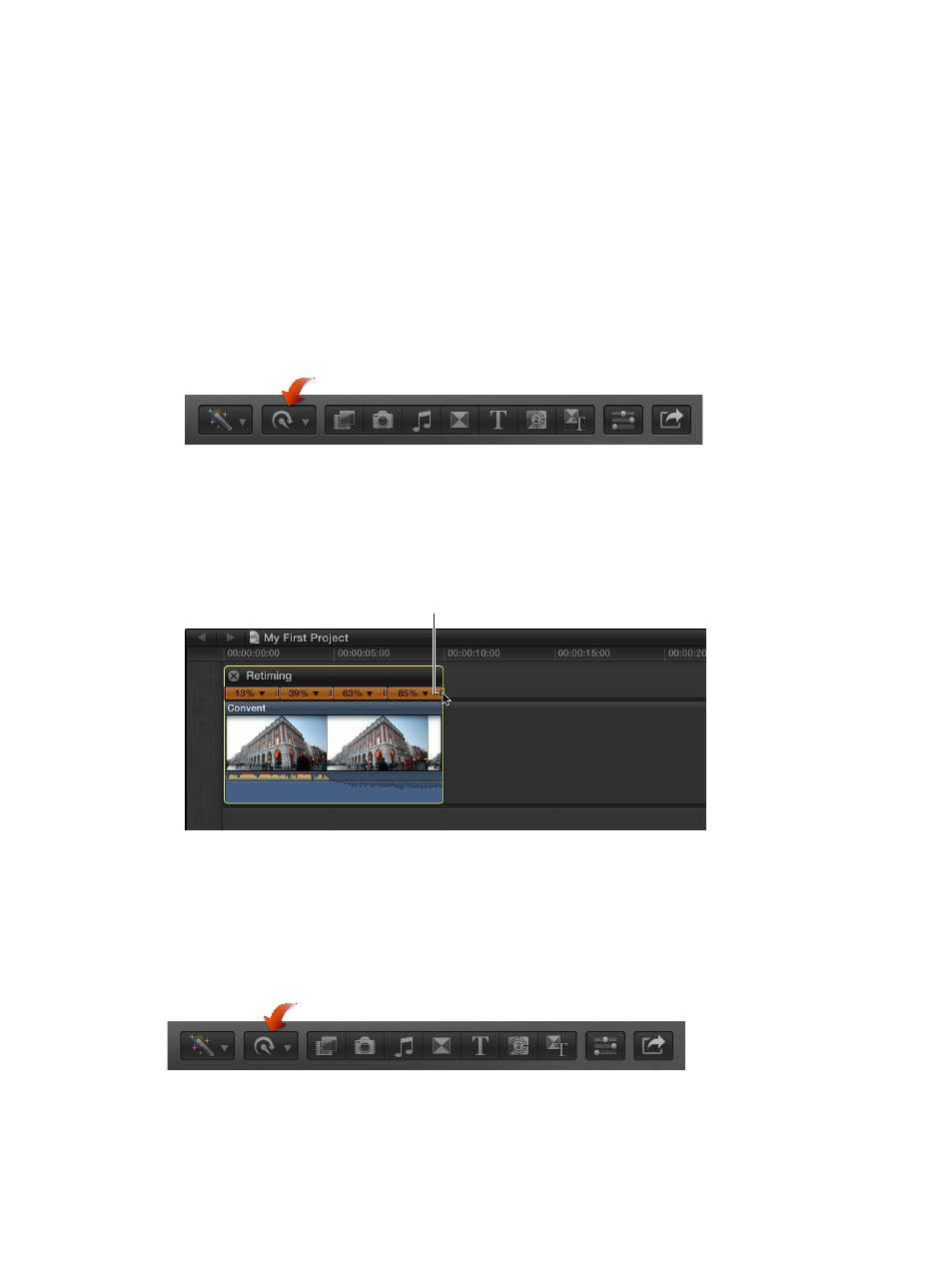
Chapter 11
Advanced editing
290
Apply a variable speed change
To alter the speed of a clip over time, in forward or reverse motion, you can apply a variable
speed change (also called speed ramping). Variable speed changes create sophisticated effects
in which subjects appear to smoothly shift across a variety of different speeds, with gradual or
abrupt transitions between each speed segment. These types of effects can be seen in many
music videos and broadcast commercials, and the effects can be created directly in the Timeline.
To apply variable speed effects, you divide a clip into speed segments that are set to specific
speed percentages.
1
In the Timeline, select either a range within a clip or a whole clip to which you want to apply a
speed ramp effect.
2
Do one of the following:
•
To ramp the speed down: Choose Speed Ramp > “to 0%” from the Retime pop-up menu in
the toolbar.
•
To ramp the speed up: Choose Speed Ramp > “from 0%” from the Retime pop-up menu in
the toolbar.
The selection is segmented into four parts with different speed percentages, creating the
ramp effect. If more precision is required, you can manually drag any one of the four retiming
handles to set the speed you want.
Drag a retiming handle to
modify the speed percentage
of a speed ramp segment.
Preserve audio pitch in retimed clips
By default, Final Cut Pro is set to preserve the audio pitch of a clip that has been retimed.
However, if you want to accentuate the retiming adjustment’s effect by allowing the pitch to
change in accordance with the retiming adjustment, you can turn this feature off.
1
In the Timeline, select a range, a whole clip, or a group of clips whose speed you plan to change.
2
Choose Preserve Pitch from the Retime pop-up menu in the toolbar.
A checkmark to the left of the command name indicates that Preserve Pitch is turned on. Choose
Preserve Pitch again to turn it off.
