Apple Final Cut Pro X (10.0.9) User Manual
Page 170
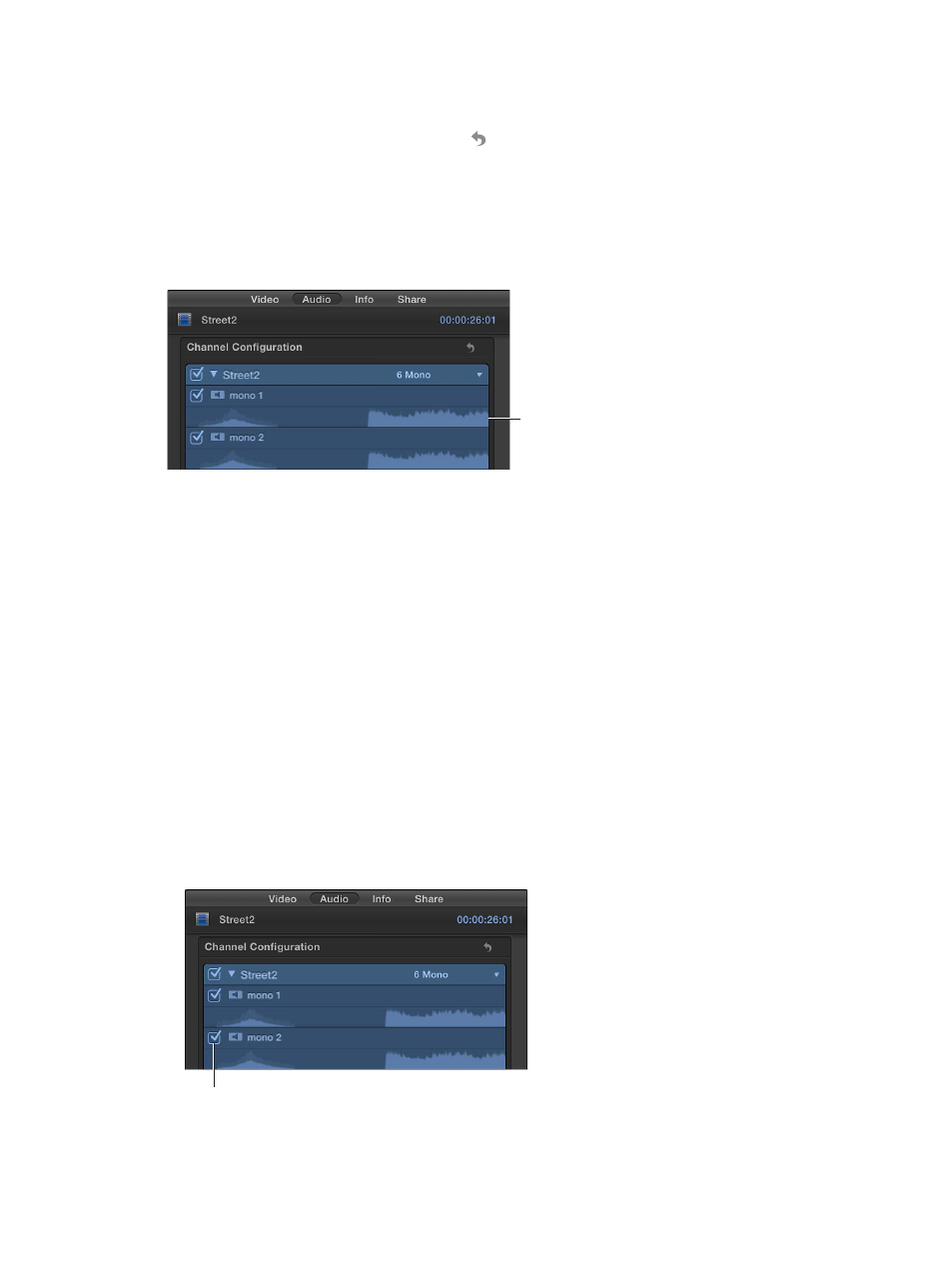
Chapter 9
Edit audio
170
Note: To change the channel configuration of a compound clip, first deselect Use Event Clip
Layout from the Channels pop-up menu, and then choose another configuration.
To reset a configuration, click the Reset button .
View and listen to an audio component
1
Select the clip in the Timeline.
2
In the Channel Configuration section of the Audio inspector, click the disclosure triangle next to
the clip name to reveal its audio components, and then skim over a component or play it back
using the Space bar or the J, K, and L keys.
Skim to preview.
Add or remove an audio component
You can add or remove audio components in a clip. For example, you may want to remove
unused components from a clip, or add components from inactive angles to the active angle
in a multicam clip.
By default, all active audio components in a clip appear as selected in the Audio inspector and
are arranged in the same order when the clip is expanded to show audio components in the
Timeline. To learn more about viewing audio components, see
page 159.
When you remove an audio component, it appears dimmed in the Audio inspector but is
removed from the clip’s component arrangement in the Timeline.
1
Select the clip in the Timeline.
2
In the Channel Configuration section of the Audio inspector, click the disclosure triangle next to
the clip name to reveal the clip’s audio components.
3
Do one of the following:
•
To remove a component: Deselect the checkbox next to a component waveform.
•
To add a component: Select the checkbox next to a component waveform.
Select to add or remove
an audio component.
