Apple Final Cut Pro X (10.0.9) User Manual
Page 360
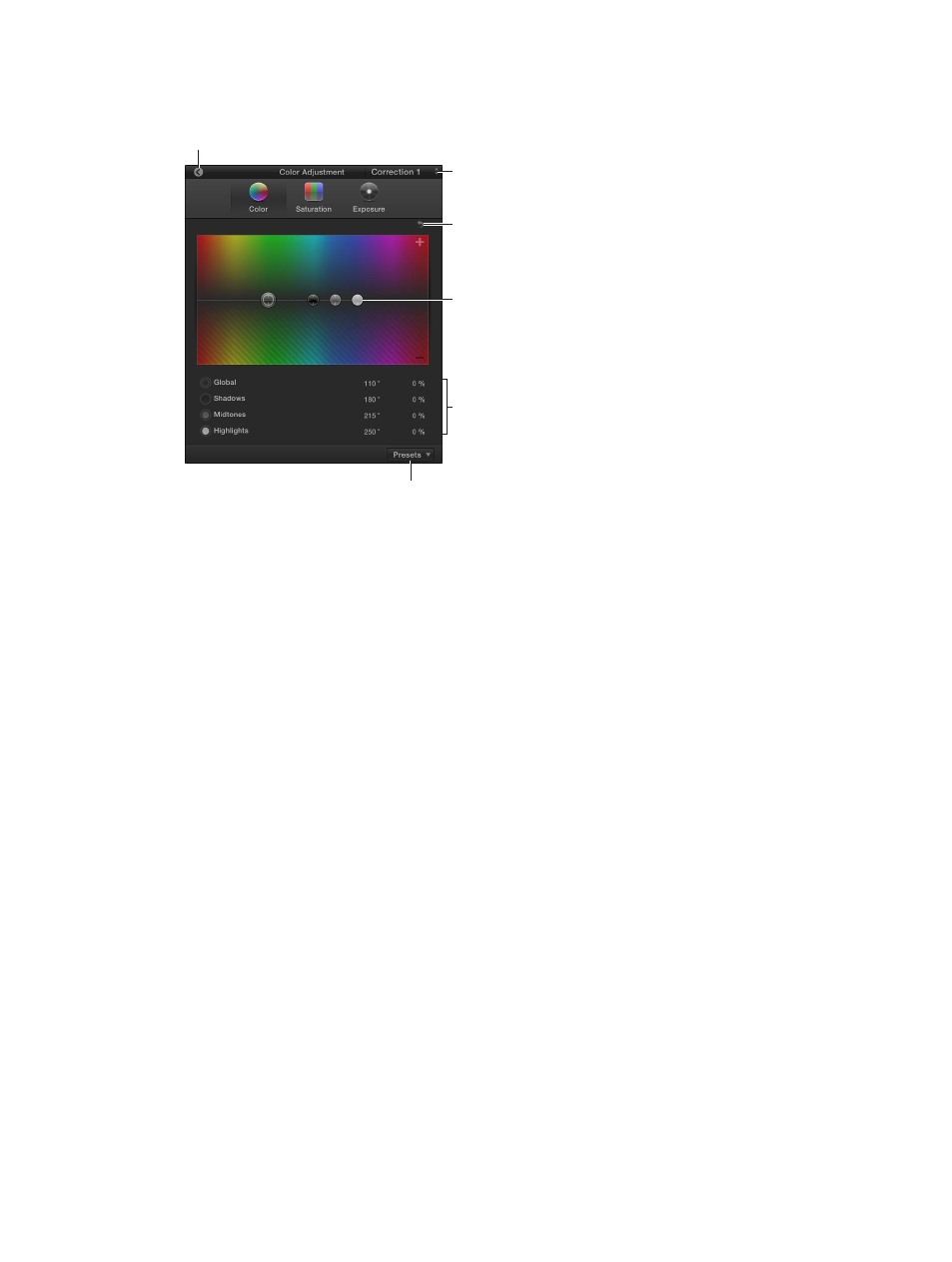
Chapter 13
Color correction
360
•
Click the upper-left corner of a clip in the Timeline and choose Color Adjustment from the
pop-up menu.
Click to return to the
Video inspector.
Click the Reset button to
remove the adjustments
in this pane.
Choose the correction
to work with.
Drag the controls to
change the values.
Use value sliders to
change the values.
Use the Action pop-up menu
to create or choose a color
correction preset.
2
If the clip has multiple corrections applied to it, choose the correction to adjust from the
Correction pop-up menu in the Color Board’s upper-right corner.
3
To add or remove a color tint, click Color (or press Command-Control-C), and drag the controls in
the Color pane.
•
To adjust the tint for the whole image: Drag the Global control (the large gray control).
•
To adjust the tint in the darker areas of the image: Drag the Shadows control (the black control).
•
To adjust the tint in the midtones: Drag the Midtones control (the small gray control).
•
To adjust the tint in the brighter areas of the image: Drag the Highlights control (the white control).
Dragging the controls up adds the color to the video, and dragging them down subtracts the
color (effectively adding the opposite color). Dragging the controls left and right chooses the
color to add or subtract.
You can also select the control and enter values numerically using the corresponding value slider.
Tip: To move the selected Color Board control up or down, press the Up Arrow or Down Arrow
key. In the Color pane, you can also use the Left Arrow or Right Arrow key to move the selected
control left or right.
4
To adjust the clip’s chroma level, click Saturation (or press Command-Control-S), and drag the
controls in the Saturation pane.
•
To adjust saturation for the whole image: Drag the Global control on the left.
•
To adjust saturation in the darker areas of the image: Drag the Shadows control.
•
To adjust saturation in the midtones: Drag the Midtones control.
•
To adjust saturation in the brighter areas of the image: Drag the Highlights control.
Dragging the controls up increases the chroma level, and dragging them down reduces the level.
These controls do not move left and right.
You can also select the control and enter values numerically using the corresponding value slider.
