Make slip edits with the trim tool – Apple Final Cut Pro X (10.0.9) User Manual
Page 134
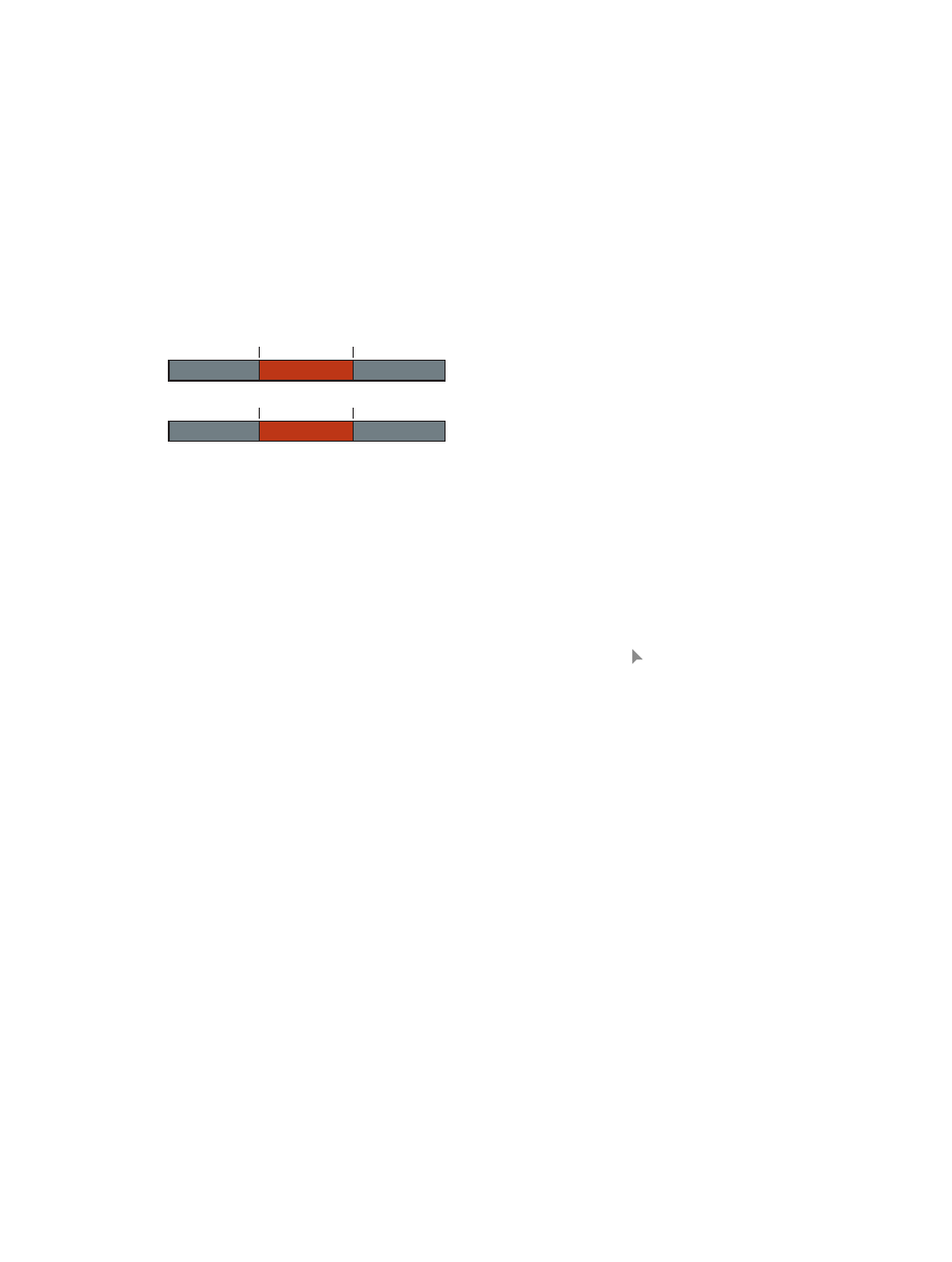
Chapter 8
Edit your project
134
Make slip edits with the Trim tool
Performing a slip edit doesn’t change a clip’s position or duration in the Timeline, but instead
changes what portion of the clip’s media appears in the Timeline. A slip edit allows you to
change a clip’s start and end points simultaneously.
Whenever you arrange clips in the Timeline so that edit points line up with musical beats or
other fixed sync points in a movie, you want to keep your clips in position to maintain the
alignment. These situations leave you with very little room to adjust a clip because you cannot
change its duration or move it elsewhere in the Timeline. All you can do is move both the start
and end points of the clip simultaneously, keeping the clip’s position and duration fixed.
The portion of the clip seen in the project changes, but its position in the Timeline stays the
same. Surrounding clips are not affected, and the overall duration of your project doesn’t change.
00:00:30:00
00:00:10:00
A
B
C
Before edit
00:00:37:00
00:00:17:00
After edit
A
B
C
In the example above, the slip edit changes the start and end points of clip B, but not its duration
or position in the Timeline. When the project plays back, a different portion of clip B’s media
is shown.
Note: To slip a clip, it must have media handles on both sides, meaning that there must be
additional media available on both the head and the tail of the clip. If you’re having trouble
slipping a clip, check that the clip has media handles on both sides. You can double-click any
edit point to view or adjust its media handles in the Precision Editor.
If there are no media handles available, consider using the Position tool instead. For more
information about the Position tool, see
on page 117.
For more accurate visual feedback on edits involving contiguous clips, you can turn on “Show
detailed trimming feedback” in Final Cut Pro preferences. For a slip edit, this “two-up” display in
the Viewer shows the start and end points of the clip you’re slipping. For more information, see
Show detailed trimming feedback
on page 138.
